Loading ...
Loading ...
Loading ...
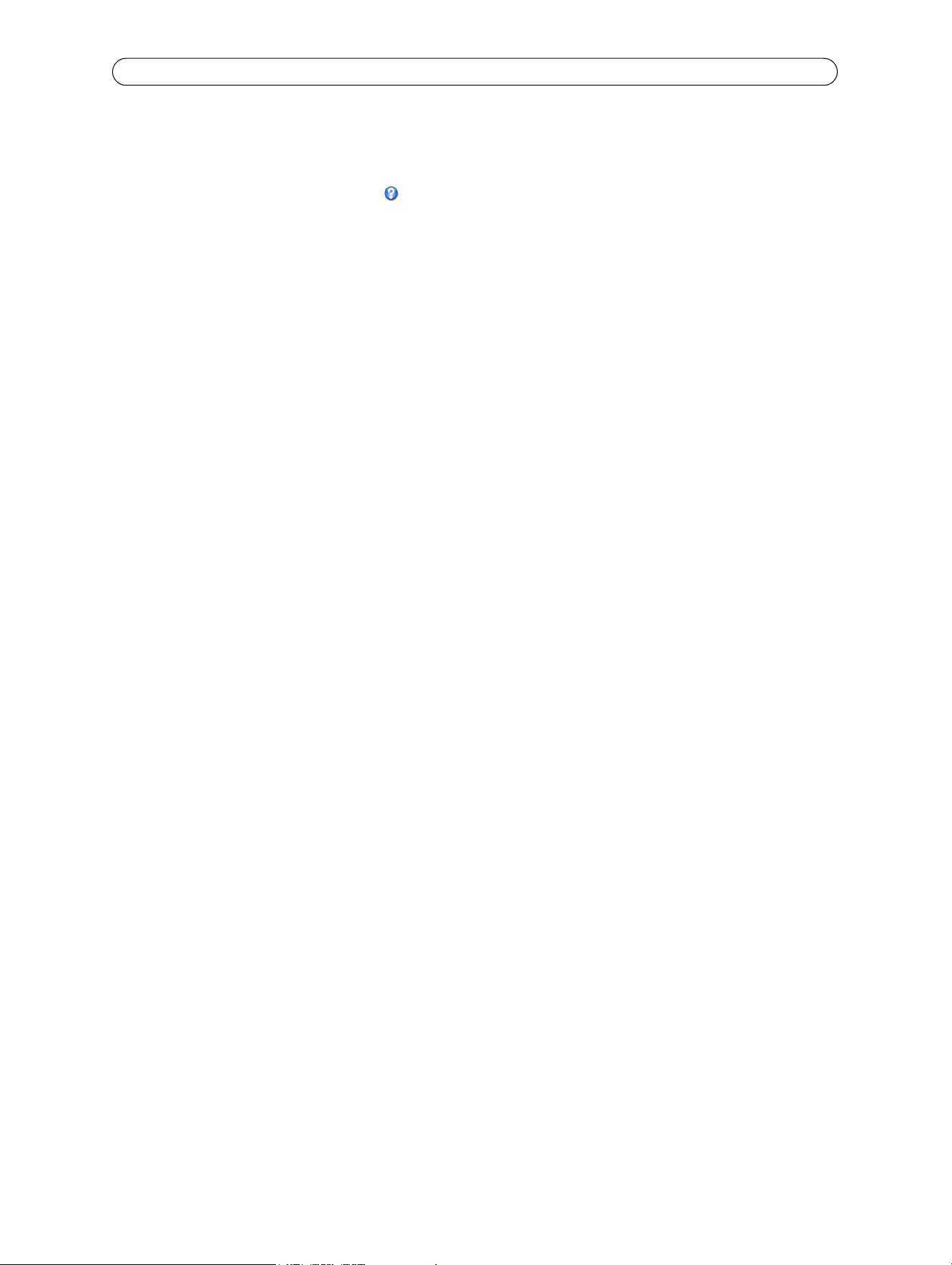
20
AXIS M10 Series - Video & Audio Settings
4. Enter a descriptive name in the Mask name field.
5. Click Save.
To edit a privacy mask, select it and reshape, move or change color as needed.
For more information refer to the online Help .
Audio Settings (AXIS M1031-W and AXIS M1054)
This section describes how to configure the basic audio settings for the AXIS M1031-W/AXIS M1054 network camera.
The audio functionality is enabled under Video & Au
dio > Video Stream > Audio.
Audio Channels
Audio mode - Full duplex provides simultaneous two-way audio. Transmit and receive audio (talk and listen) at the same
time.
Note:
The AXIS
M1031-W/AXIS M1054 does not support echo cancelling; using the full duplex mode may cause audio
feedback.
The Half-duplex mode transmits and receives audio in both directions, but only in one direction at a time. To speak,
press and hold the button (check that the microphone is not muted). To receive audio, release the button.
Note:
The push-to-talk button is configured from AMC (see AXIS Media Control (AMC), on page 15). It is possible to
configure the push-to-talk button so that it toggles between the speaking and listening modes.
With the S
implex - Network Camera speaker only option, the speaker connected to the camera plays audio, but no audio is
transmitted from the camera to other web clients. This could be used to provide spoken instructions to a person seen in the
camera. This mode requires you to use the push-to-talk button.
Simplex - Network Camera microphone only mode
- transmits audio only from the network camera to web clients. It does
not receive audio from other web clients. This can be used in remote monitoring, and web attractions, to provide live audio
and video of a monitored situation.
When using Half-duplex, the Send the soun
d from the active client to all other clients option transmits the audio signal
from the client that is talking to other clients.
Audio Input
If the sound input is too low or too high, adjust the input gain for the network camera’s built-in microphone.
Select the desired audio En
coding format, AAC, G711, G726.
If AAC is selected, select the required Sam
ple rate (number of times per second the sound is sampled). The higher the sample
rate, the better the audio quality and the greater the bandwidth required.
Depending on the selected encoding,
set the desired audio quality (Bit rate). These settings affect the available bandwidth and
the required audio quality.
The network camera can be set to trigger an event if the incomi
ng sound level rises above, falls below, or passes the set value
in either direction. The Alarm level is set between 0-100%.
Audio Output
If the sound from the speaker is too low or too high, adjust the output gain for the camera’s speaker.
Loading ...
Loading ...
Loading ...
