Loading ...
Loading ...
Loading ...
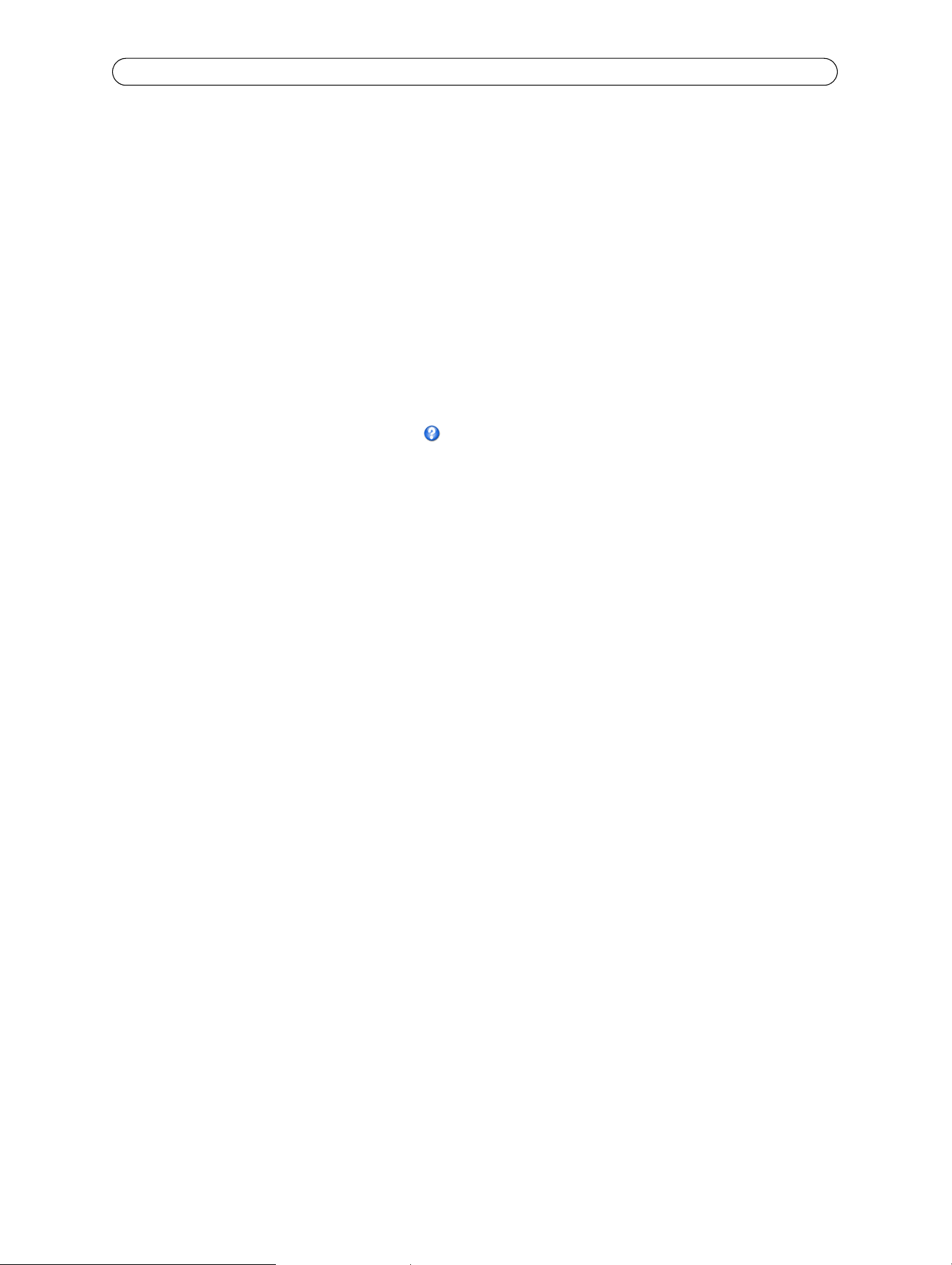
36
AXIS M10 Series - System Options
Enable AVHS - AXIS Video Hosting System (AVHS) in conjunction with an AVHS service provides easy and secure Internet
access to live and recorded video accessible from any location. For more information and help to find a local AVHS Service
Provider please go to www.axis.com. If AVHS is not to be used this option can be disabled.
• On
e-click enabled - Press the camera’s control button (see Overview, on page 6) to connect to an AVHS service over the
Internet. Once registered the camera stays connected to the AVHS service. If the camera is not registered within 24 hours
after the button is pressed, the camera will disconnect from the AVHS service.
• Alw
ays - The camera will constantly attempt to connect to the AVHS service over the Internet. Once registered the cam-
era will stay connected to the service. This option can be used when
the camera is already installed and it is not conve-
nient to use the one-click installation.
AXIS Internet Dynamic DNS Service - U
se the AXIS Internet Dynamic DNS service to assign a host name for easy access to
your network camera (requires Internet access).
Click Setting
s... to register the camera with the Axis Internet Dynamic DNS service, or to modify the existing settings (requires
access to the Internet). The domain name currently registered at the Axis Internet Dynamic DNS service for your product can
at any time be removed.
For more information, please refer to the online help .
Advanced TCP/IP Settings
DNS Configuration - DNS (Domain Name Service) provides the translation of host names to IP addresses on your network.
Obtain DNS server address via DHCP - aut
omatically use the DNS server settings provided by the DHCP server. Click the View
button to see the current settings.
Use the following DNS server address - enter t
he desired DNS server by specifying the following:
Domain name - enter
the domain(s) to search for the host name used by the network cameras. Multiple domains can be
separated by semicolons (;). The host name is always the first part of a Fully Qualified Domain Name, for example, myserver is
the host name in the Fully Qualified Domain Name myserver.mycompany.com where mycompany.com is the Domain name.
DNS servers - enter th
e IP addresses of the primary, and secondary DNS servers.
NTP Configuration - Obtain NTP server address via DHCP - check this radio button to automatically look up and use the
NTP server settings as provided by DHCP. Click the View button to see the current settings.
Use the following NTP server address - to c
reate manual settings, check this radio button and enter the host name or IP
address of the NTP server.
Host Name Configuration - The network cameras can be accessed using a host name, instead of an IP address. The host
name is usually the same as the assigned DNS Name.
For more information, please see Secu
rity, on page 32.
Link-Local IPv4 Address - This is enabled by default and assigns the network cameras an additional IP address for use
with UPnP
™. The camera can have both a Link-Local IP and a static/DHCP-supplied IP address at the same time - these will
not affect each other.
HTTP and HTTPS - The default HTTP/HTTPS port numbers (80 and 443 respectively) can be changed to any port within the
range 1024-65535. This is useful for simple security port mapping, for example.
NAT traversal (port mapping) for IPv4 - A broadband router allows devices on a private network (LAN) to share a single
connection to the Internet. This is done by forwarding network traffic from the private network to the “outside”, that is, the
Internet. Security on the private network (LAN) is increased since most broadband routers are pre-configured to stop attempts
to access the private network (LAN) from the public network/Internet.
Loading ...
Loading ...
Loading ...
