Loading ...
Loading ...
Loading ...
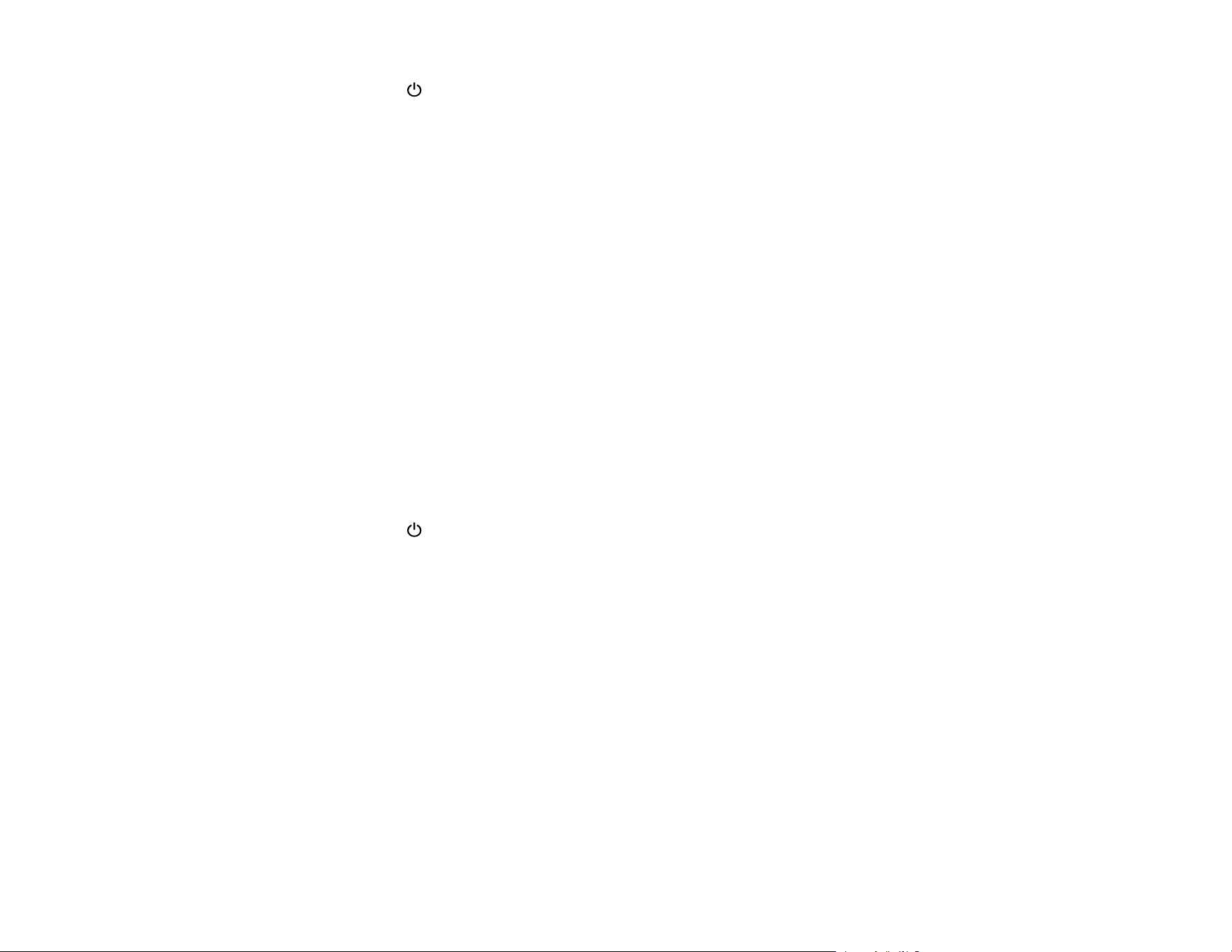
147
• Make sure the power light stops flashing, indicating that the scanner is ready to scan.
Parent topic: Solving Scanning Problems
Related tasks
Adding and Assigning Scan Jobs with Document Capture Pro - Windows
Adding and Assigning Scan Jobs with Document Capture - Mac
Starting a Scan from a Scanning Program
Cannot Start Epson Scan 2
If you cannot start Epson Scan 2, try these solutions:
• Be sure to use the USB cable that came with the scanner.
• Make sure your scanner is turned on and any interface cables are securely connected at both ends.
• Make sure your computer is not running in a power-saving mode, such as sleep or standby. If so,
wake your system and restart Epson Scan 2.
• Connect the scanner directly to the computer. The scanner may not work properly when connected
through a USB hub.
• If you upgraded your operating system but did not reinstall Epson Scan 2, try reinstalling it.
• If you are using a TWAIN-compliant program, make sure that the correct product is selected as the
Scanner or Source setting.
• Make sure the power light stops flashing, indicating that the scanner is ready to scan.
Parent topic: Solving Scanning Problems
Related tasks
Starting a Scan from a Scanning Program
Cannot Start Document Capture Pro (Windows) or Document Capture (Mac)
If you cannot start Document Capture Pro (Windows) or Document Capture (Mac), try these solutions:
• Make sure Document Capture Pro (Windows) or Document Capture (Mac), Epson Scan 2, and Epson
Event Manager is installed.
• Make sure the correct setting is assigned to the scanner button in Document Capture Pro (Windows)
or Document Capture (Mac).
• Be sure to use the USB cable that came with the scanner.
• Make sure your scanner is turned on and any interface cables are securely connected at both ends.
Loading ...
Loading ...
Loading ...
