Loading ...
Loading ...
Loading ...
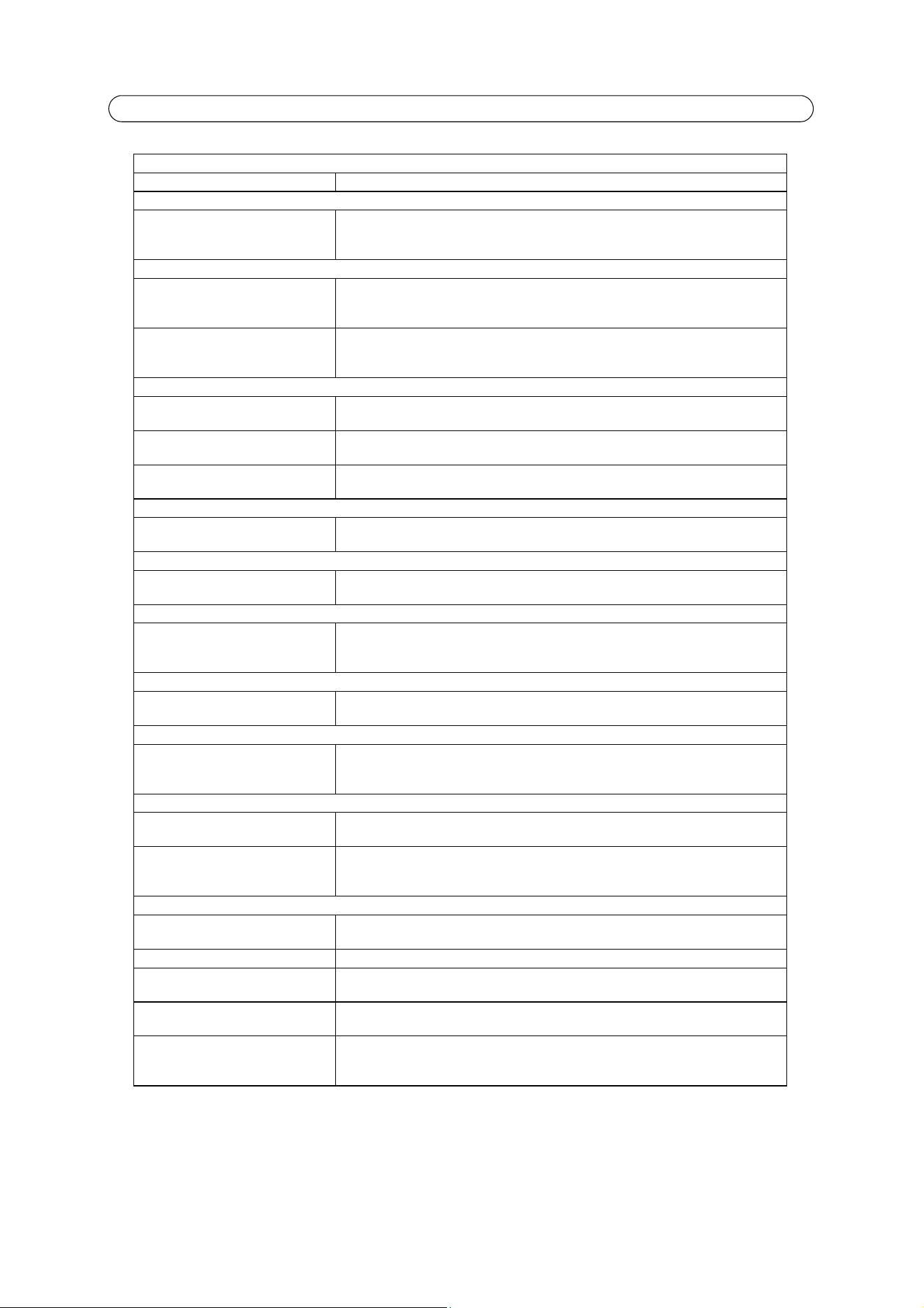
47
AXIS Q1910/-E/AXIS Q1921/-E - Troubleshooting
For further assistance, please contact your reseller or see the support pages on Axis web site at www.axis.com/techsup
The Status and Network indicator LEDs are flashing red rapidly
Hardware failure Contact your Axis dealer.
The Status indicator LED is flashing red and the camera is inaccessible
A firmware upgrade has been inter-
rupted or the firmware has otherwise
been damaged
See the
Emergency Recovery Procedure
above.
No images displayed on web page
Problem with AMC.
(
Internet Explorer only
)
To enable the updating of video images in Microsoft Internet Explorer, set your browser to
allow ActiveX controls. Also, make sure that AXIS Media Control (AMC) component is
installed on your workstation.
Installation of additional ActiveX
component restricted or prohibited
Configure your camera to use a Java applet for updating the video images under
Live View Config > Layout > Default Viewer for Internet Explorer. See the online help for
more information.
Video/Image problems, general
Missing images in uploads This can occur when trying to use a larger image buffer than is actually available. Try lower-
ing the frame rate or the upload period.
Slow image update Configuring pre-buffers, motion detection, high-resolution images, or high frame rates, will
affect the performance of the camera.
Image out of focus (AXIS Q1921/-E only) Unscrew the stop screw on the lens, using a slotted screwdriver
1.8
mm. Adjust lens to focus as required and re-tighten the stop screw.
Poor quality snapshot images
Screen incorrectly configured on your
workstation
In Display Properties, configure your screen to show at least 65000 colors, that is, at least
16-bit. Using only 16 or 256 colors will produce dithering artifacts in the image.
Overlay/Privacy mask is not displayed
Incorrect size or location of overlay or
privacy mask.
The overlay or privacy mask may have been positioned incorrectly or may be too large. Refer
to Overlay Image Requirements and Limitations in the online help for more information.
Browser freezes
Netscape 7.x or Mozilla 1.4 (or later)
can sometimes freeze on a slow com-
puter
Lower the image resolution.
Problems uploading files
Limited space There is only limited space available for the upload of your own files. Try deleting existing
files to free up space.
Motion Detection triggers unexpectedly
Changes in luminance Motion detection is based on changes in luminance in the image. This means that if there
are sudden changes in the lighting, motion detection may be triggered mistakenly. Lower
the sensitivity setting to avoid problems with luminance.
No audio
Incorrect setup Check the sound card in the PC. Ensure that the mute button is not pressed and the volume
settings are correct.
No audio or
very poor audio quality
Check that the correct Audio Input source is selected under Setup > Audio > Source. Select
Microphone for the internal microphone or for a connected external microphone. Select
Line for a connected line in source.
Audio volume too low/high
Volume settings incorrect The volume of the microphone is either too high or too low. Change the volume for the
microphone in the toolbar on the Live View page.
Poor audio quality
CPU overloaded Reduce the number of listeners and viewers and decrease the image resolution and com-
pression.
Unsynchronized audio and video It is recommended that the camera's time setting is synchronized with an NTP Server. This is
enabled under System Options > Date & Time.
Distorted audio Check that the correct Audio Input source is selected under Setup > Audio Settings >
Source. Select Microphone for the internal microphone or for a connected external micro-
phone. Select Line for a connected line in source.
Loading ...
Loading ...
Loading ...
