Loading ...
Loading ...
Loading ...
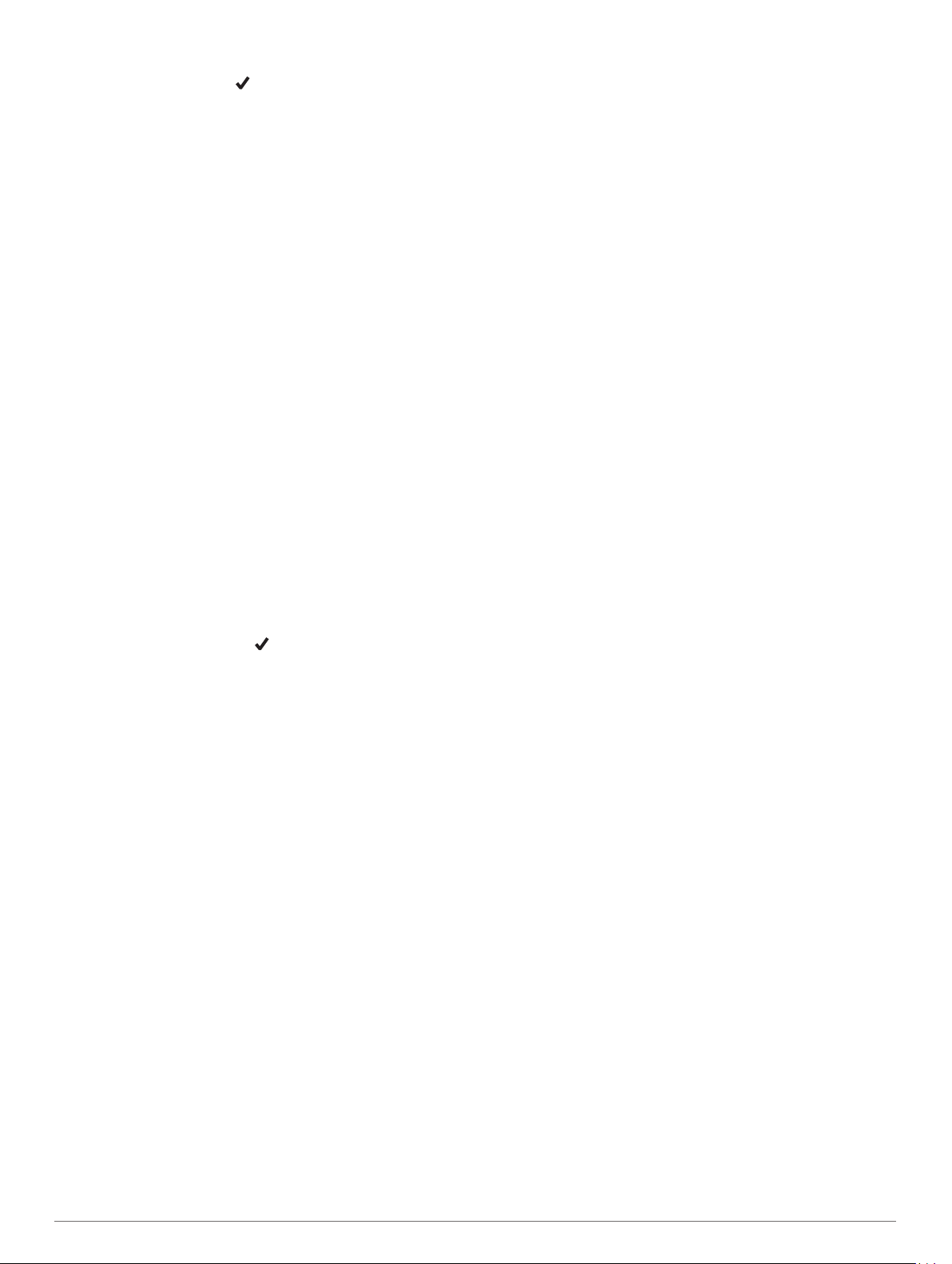
1
Select Setup > Fitness > Auto Lap.
2
Enter a value, and select .
Setting Your Fitness User Profile
The device uses information that you enter about yourself to
calculate accurate data. You can modify the following user
profile information: gender, age, weight, height, and lifetime
athlete (About Lifetime Athletes, page 21).
1
Select Setup > Fitness > User.
2
Modify the settings.
About Lifetime Athletes
A lifetime athlete is an individual who has trained intensely for
many years (with the exception of minor injuries) and has a
resting heart rate of 60 beats per minute (bpm) or less.
Marine Settings
Select Setup > Marine.
Marine Chart Mode: Sets the type of chart the device uses
when displaying marine data. Nautical displays various map
features in different colors so the marine POIs are more
readable and so the map reflects the drawing scheme of
paper charts. Fishing (requires marine maps) displays a
detailed view of bottom contours and depth soundings and
simplifies map presentation for optimal use while fishing.
Appearance: Sets the appearance of marine navigation aids on
the map.
Marine Alarm Setup: Sets alarms for when you exceed a
specified drift distance while anchored, when you are off
course by a specified distance, and when you enter water of
a specific depth.
Setting Up Marine Alarms
1
Select Setup > Marine > Marine Alarm Setup.
2
Select an alarm type.
3
Enter a distance, and select .
Menu Settings
Select Setup > Menus.
Menu Style: Changes the appearance of the main menu.
Main Menu: Allows you to move, add, and delete items in the
main menu (Customizing the Main Menu, page 14).
Favorites: Allows you to move, add, and delete the items in the
favorites bar (Customizing the Favorites Bar, page 21).
Setup: Changes the order of items in the setup menu.
Find: Changes the order of items in the find menu.
Customizing the Favorites Bar
You can add, remove, and change the order of items in the
favorites bar.
• Hold any icon in the favorites bar, and drag it to a new
location.
• Select Setup > Menus > Favorites, and select an item to
change the order or remove it from the favorites bar.
• To add a new item to the favorites bar, remove an existing
item from the favorites bar, and select Add Page.
Position Format Settings
NOTE: You should not change the position format or the map
datum coordinate system unless you are using a map or chart
that specifies a different position format.
Select Setup > Position Format.
Position Format: Sets the position format in which a location
reading appears.
Map Datum: Sets the coordinate system on which the map is
structured.
Map Spheroid: Shows the coordinate system the device is
using. The default coordinate system is WGS 84.
Changing the Units of Measure
You can customize units of measure for distance and speed,
elevation, depth, temperature, pressure, and vertical speed.
1
Select Setup > Units.
2
Select a measurement type.
3
Select a unit of measure.
Time Settings
Select Setup > Time.
Time Format: Sets the device to show time in a 12-hour or 24-
hour format.
Time Zone: Sets the time zone for the device. Automatic sets
the time zone automatically based on your GPS position.
Daylight Saving Time: Sets the device to use daylight saving
time.
Accessibility Settings
Select Setup > Accessibility.
Touch Sensitivity: Sets the touchscreen sensitivity (Setting the
Touchscreen Sensitivity, page 21).
Review Text Size: Adjusts the size of the text.
Scroll Controls: Adds scroll arrows to the screen when a menu,
list, or grid is scrollable.
Setting the Touchscreen Sensitivity
You can adjust the touchscreen sensitivity to suit your activity.
1
Select Setup > Accessibility > Touch Sensitivity.
2
Select an option.
TIP: You can test the touchscreen settings with and without
gloves based on your activity.
Profiles
Profiles are a collection of settings that optimize your device
based on how you are using it. For example, the settings and
views are different when you use the device for hunting than
when geocaching.
When you are using a profile and you change settings, such as
data fields or units of measurement, the changes are saved
automatically as part of the profile.
Creating a Custom Profile
You can customize your settings and data fields for a particular
activity or trip.
1
Select Setup > Profiles > Create Profile > OK.
2
Customize your settings and data fields.
Editing a Profile Name
1
Select Setup > Profiles.
2
Select a profile.
3
Select Edit Name.
4
Enter the new name.
Deleting a Profile
NOTE: Before you can delete the active profile, you must
activate a different profile. You cannot delete a profile while it is
active.
1
Select Setup > Profiles.
2
Select a profile.
3
Select Delete.
Resetting Data and Settings
1
Select Setup > Reset.
Customizing the Device 21
Loading ...
Loading ...
Loading ...