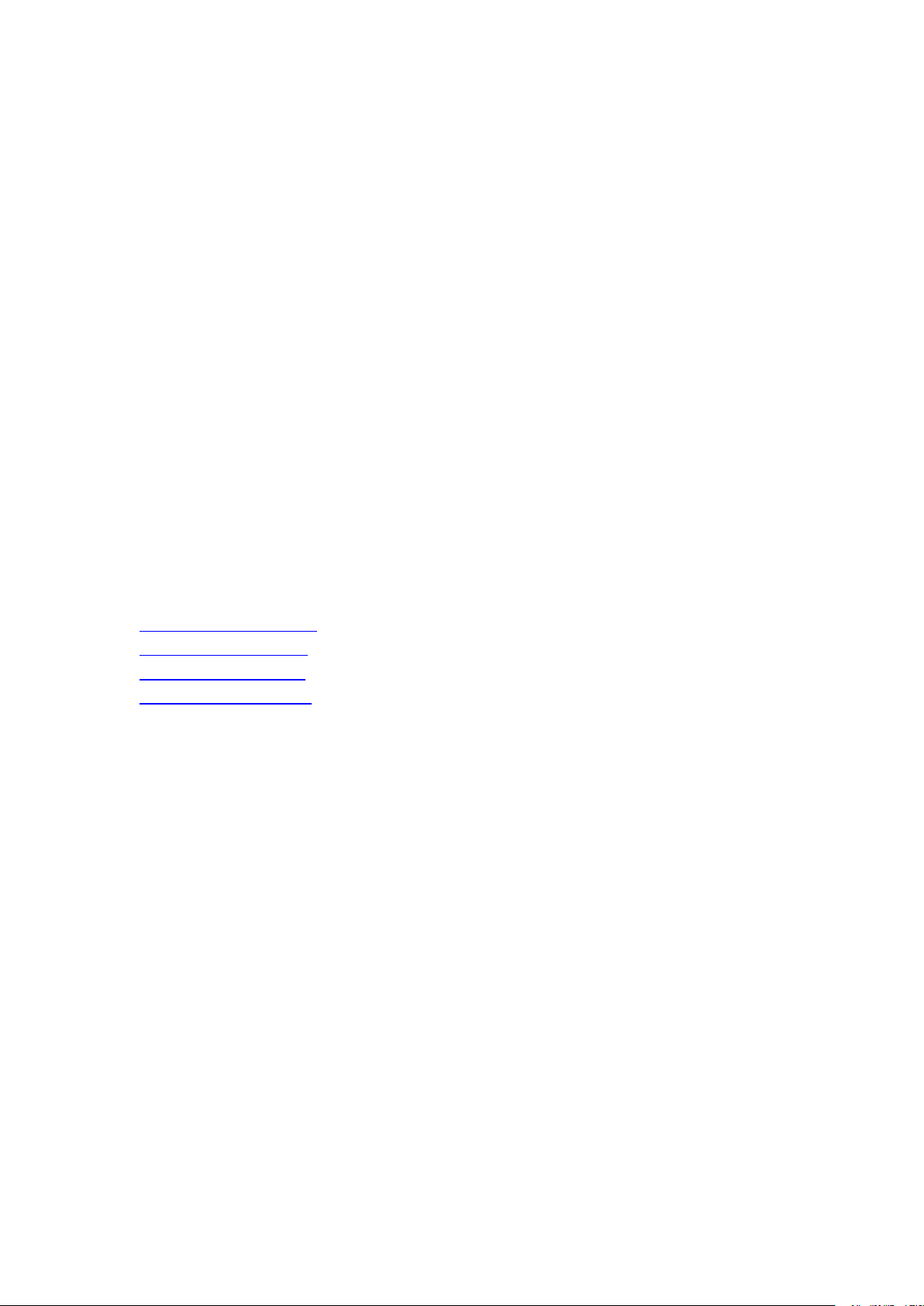
How To Set The Router To Support 2.4 GHz?
If your router supports both the 2.4 GHz and 5 GHz bands, but only one Wi-Fi name is displayed
on the Wi-Fi search page of your mobile phone, perform these steps:
1. Go to the Wireless page of the router. (The entry address is usually provided on the label
attached to the back of the router).
2. Go to the 2.4 GHz setting page, and set the Wi-Fi name (SSID) to xxx-2.4G, where xxx indicates
the Wi-Fi name. Save setting.
3. Go to the 5 GHz setting page, and set the Wi-Fi name (SSID) to xxx-5G, where xxx indicates the
Wi-Fi name. Save setting.
When the preceding settings are complete, the new Wi-Fi names will appear on the Wi-Fi
settings page of your mobile phone.
Note: After the Wi-Fi names are changed, you need to reconnect the devices that use this
wireless router. The password remains the same if it has not been changed.
The following files describe how to configure the routers of some popular brands.
Configure a Netgear router
Configure an ASUS router
Configure a D-Link router
Configure a TP-Link router
Loading ...
Loading ...
Loading ...

