Loading ...
Loading ...
Loading ...
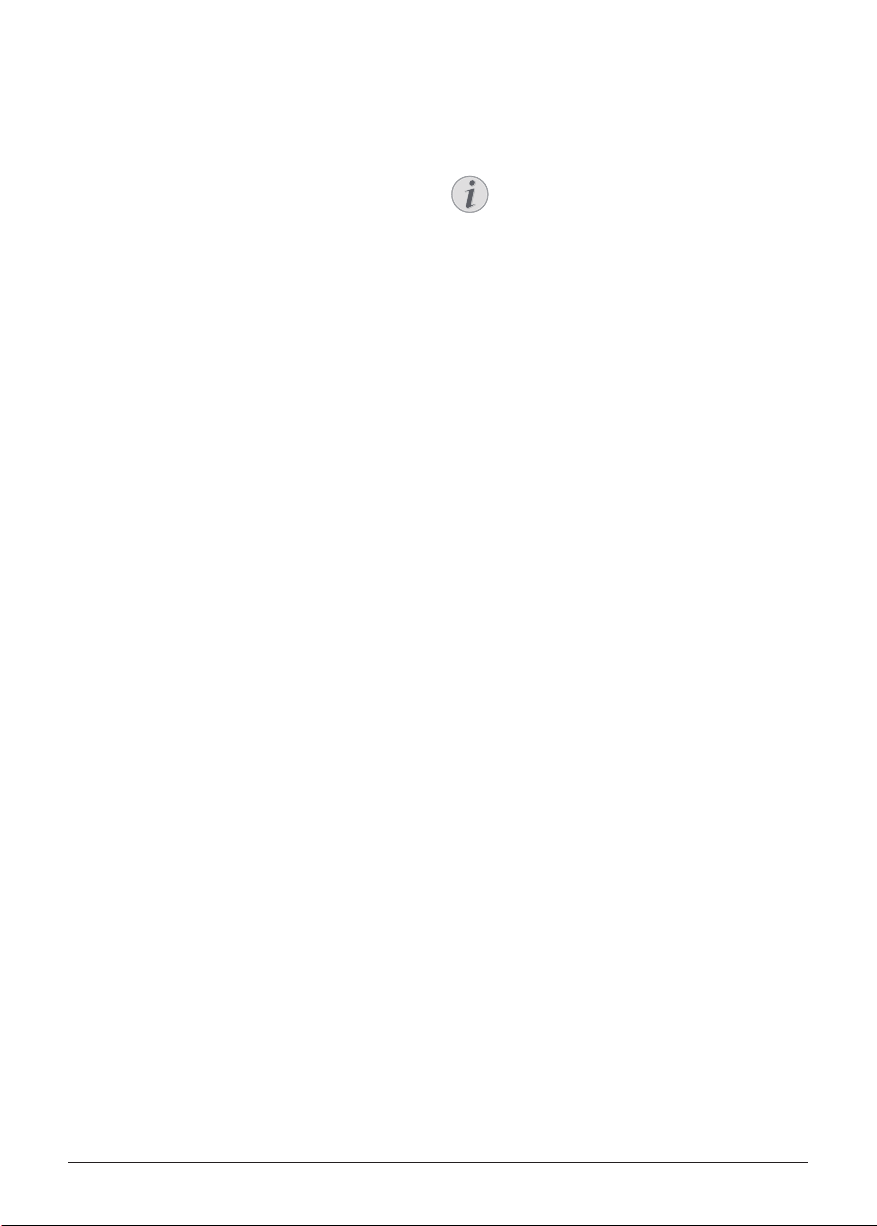
Change settings 15
• List downloaded/system/running apps, and
memory used by each app
• Set various permissions for the installed
apps, e.g. location, contacts, camera,
microphone, phone and SMS, etc.
• Set security and restrictions for apps
installation
• Check an app version, app size and cache
size.
• Clear cache size or uninstall an app.
Picture settings
Projection screen
Go to TV settings - Display to access the
following settings.
• Screen resolution: Select a screen resolution
to best support your video.
• Screen position: Scale down the projection
image.
Projection image
Go to TV settings - Picture to access the
following settings.
• Picture Mode: Select a predefined color
brightness setting for picture and video
display.
• Custom Settings: Customize color values
in brightness, contrast, saturation and
sharpness.
• DNR: Select high/medium/low level of DNR
(Digital Noise Reduction) to remove image
noise from a video signal to achieve image
clearness.
• Backlight: Adjust the brightness of the
backlight of the projector screen.
Sound options
Internal speaker
Go to Device Preferences - Sound to access the
following settings.
• System Sound: Turn the system sound on or
off.
• Surround Sound: Enable or disable
surround sound effect; automatically select
a sound format the projector best supports
or manually select a sound format.
Display Netflix activation code
• Go to TV settings - Netflix ESN to display
the Netflix activation code.
Restore default settings
1 Go to Device Preferences - Reset.
2 Follow the on-screen instructions to start or
cancel the reset.
Notice
After resetting to the default settings,
all the files and apps you installed are
completely erased.
Other system settings
Go to Device Preferences to access the
following settings.
• About: View information about, update, or
restart the device.
• Storage: Check the total and used space for
internal storage.
• Home screen: Customize and organize the
home screen.
• Google assistant: Select the active Google
account and customize Google Assistant
behaviour.
• Chromecast built-in: View information
about Chromecast.
• Screen saver: Select a timer to automatically
turn the screen off when the projector is
idle.
• Location: Check your location status and
view all recent location requests.
• Usage and diagnostics: Choose if you
wish for the device to automatically send
diagnostic information to Google.
• Security and restrictions: Modify your
security settings or create a restricted
profile.
• Accessibility: Configure a variety of
accessibility options, including captions
and text-to-speech.
Loading ...
Loading ...
Loading ...