Loading ...
Loading ...
Loading ...
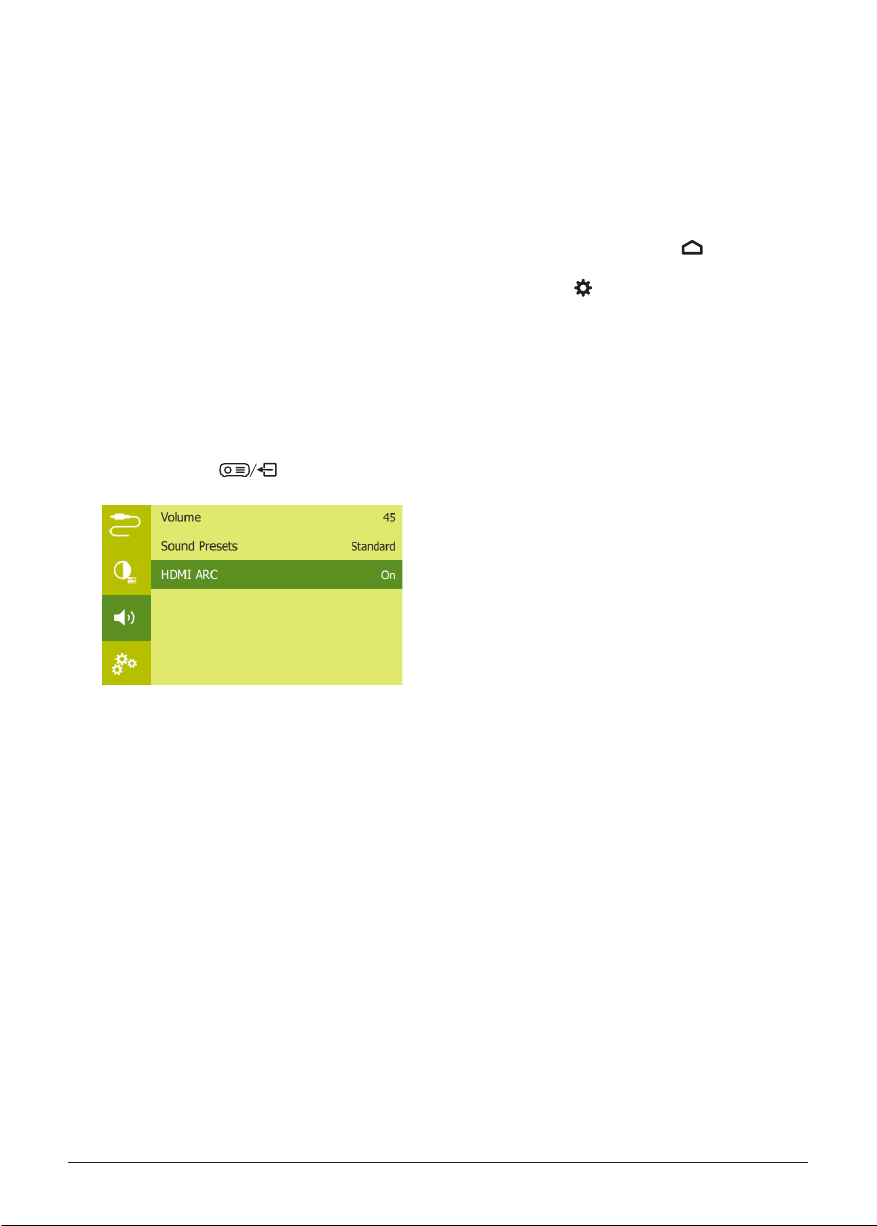
14 Philips · PicoPix Micro 2
TV
Charge a USB device
You can charge a USB device (e.g. smartphone,
MP3 player or other mobile device).
1 Using a USB-A cable, connect your USB
device to the USB port on the projector.
2 Turn on the projector. The USB device starts
to charge automatically.
Use HDMI ARC function
This projector supports HDMI with Audio Return
Channel (ARC). With ARC feature, you can hear
the audio from the projector on the connected
HDMI ARC device.
1 Make sure the projector is connected to an
HDMI device through HDMI ARC connection
(see Connect to devices through HDMI,
page 13).
2 To activate HDMI ARC function on ths
projector, press
to access the
settings options and go to HDMI ARC - ON.
9 Change settings
This section helps you change the following
two system settings:
• Android TV system
• Projector system
Android TV system settings
1 On the home screen (press ), use the
Navigation buttons on the remote control
to select the
icon in the upper right
corner of the home screen then press OK to
access various setting options.
2 Use the Navigation buttons and OK to
select and change settings.
WiFi settings
Go to Network & Internet to connect the
projector to the WiFi network. Use the pop-up
virtual keyboard or voice input to input letters
and digits.
Google account settings
Go to Accounts & Sign In to sign in or add a
Google account.
Language settings
Go to Device Preferences - Language to select
a language for on-screen menus.
Date and time settings
Go to Device Preferences - Date & time to
access the following settings.
• Automatically update date and time, or
manually set date, time and time zone.
Keyboard settings
Go to Device Preferences - Keyboard to access
various settings for keyboard.
Bluetooth settings
Go to Remotes & Accessories to pair the
projector with the projector's remote control, or
a Bluetooth keyboard/mouse/gamepad.
Apps settings
Go to Apps to access the following settings.
Loading ...
Loading ...
Loading ...