Loading ...
Loading ...
Loading ...
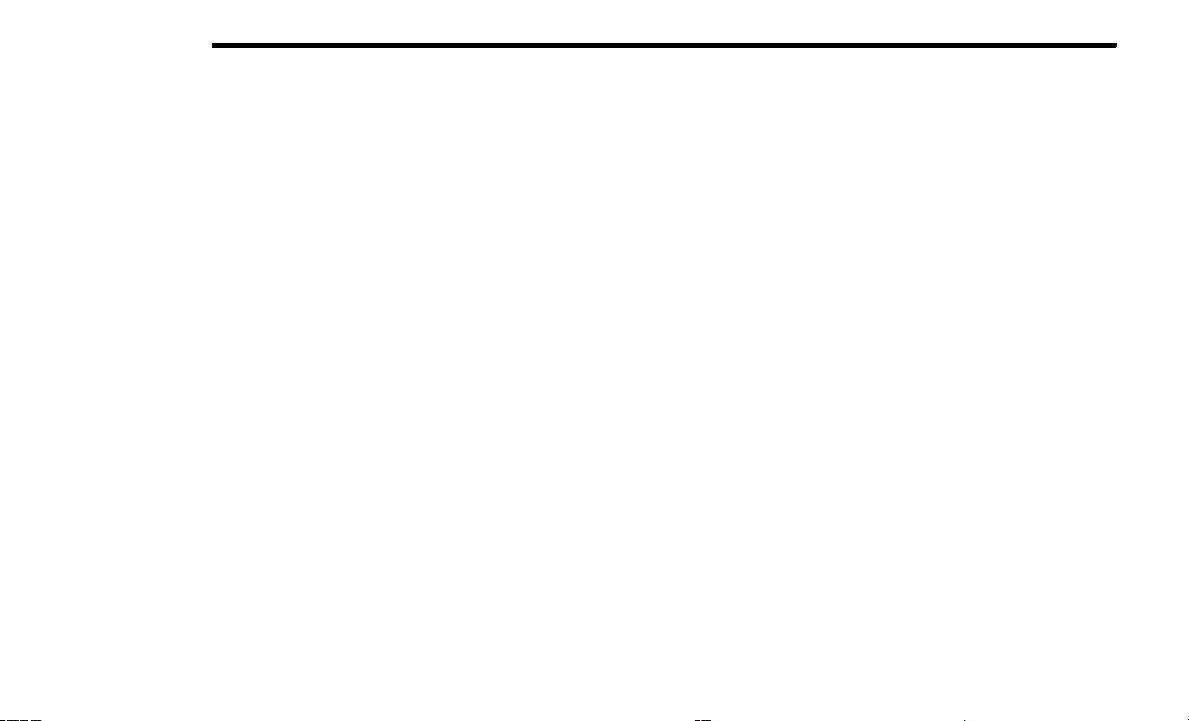
504 MULTIMEDIA
SiriusXM® services require subscriptions, sold
separately after the trial included with the new
vehicle purchase. If you decide to continue your
service at the end of your trial subscription, the
plan you choose will automatically renew and bill at
then-current rates until you call SiriusXM® at
1-866-635-2349 to cancel. See SiriusXM®
Customer Agreement for complete terms at
www.siriusxm.com (US Residents) or
www.siriusxm.ca (Canadian Residents). All fees
and programming subject to change. Our satellite
service is available only to those at least 18 and
older in the 48 contiguous US and D.C. Our Sirius
satellite service is also available in Puerto Rico
(with coverage limitations). Our Internet radio
service is available throughout our satellite service
area and in Alaska and Hawaii. © 2022 SiriusXM®
Radio Inc. SiriusXM® and all related marks and
logos are trademarks of SiriusXM® Radio Inc.
This functionality is only available for radios
equipped with a Satellite receiver. To receive
satellite radio, the vehicle needs to be outside with
a clear view to the sky.
If the screen displays Acquiring Signal, you may
need to change the vehicle’s position to receive a
signal. In most cases, the satellite radio does not
receive a signal in underground parking garages or
tunnels.
Setting Presets
The Presets are available for all Radio Modes and are
activated by pressing any of the four Preset buttons
on the touchscreen, located at the top of the screen.
When you are receiving a station that you wish to
commit into memory, press and hold the desired
numbered button on the touchscreen for more than
two seconds or until you hear a confirmation beep.
The Radio stores up to 12 presets in each of the
Radio modes. Four presets are visible at the top of
the radio screen.
Audio Settings
1. Push the SETTINGS button on the right side of
the radio faceplate. If the settings button is not
present, push the MORE button on the faceplate,
then the Settings button on the touchscreen.
2. Scroll down and press the Audio button on the
touchscreen to open the Audio menu.
3. The Audio Menu shows the following options for
you to customize your audio settings:
Auto Play
— Press the Auto Play button on the
touchscreen to select between ON or OFF.
This feature determines if music automati-
cally starts playing from a device when it is
first connected to the Media hub’s USB port.
Equalizer
— Press the Equalizer button on the
touchscreen to adjust the Bass, Mid and
Treble. Use the + or – buttons on the touch-
screen to adjust the equalizer to your desired
settings. Press the Back Arrow button on the
touchscreen when done.
Balance/Fade
— Press the Balance/Fade
button on the touchscreen to adjust the
sound from the speakers. Use the Arrow
button on the touchscreen to adjust the
sound level from the front and rear or right
and left side speakers. Press the Center C
button on the touchscreen to reset the
balance and fade to the factory setting. Press
the Back Arrow button on the touchscreen
when done.
Speed Adjust Volume
— Press the Speed
Adjusted Volume button on the touchscreen
to select between “OFF”, “1”, “2” or “3”. This
will decrease the radio volume relative to a
decrease in vehicle speed. Press the Back
Arrow button on the touchscreen when done.
Loudness
— Press the Loudness button on
the touchscreen to select the Loudness
feature. When this feature is activated, it
improves sound quality at lower volumes.
20_DJD2_OM_EN_USC_t.book Page 504
Loading ...
Loading ...
Loading ...