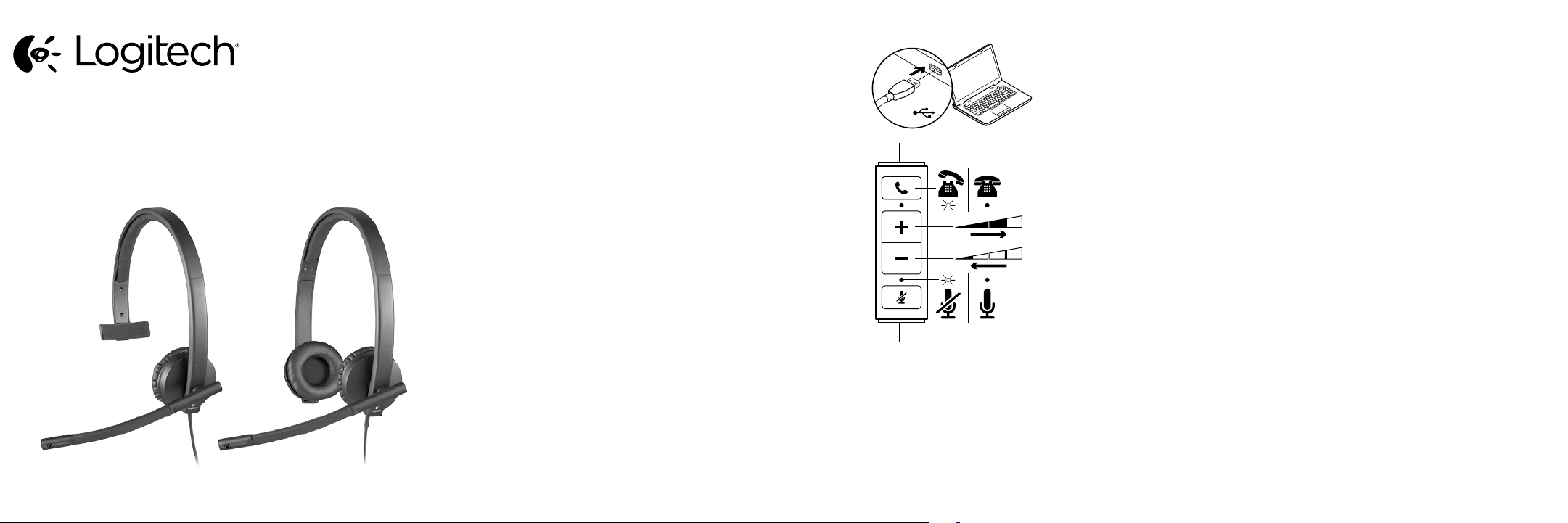
Logitech® USB Headset Mono H570e
Logitech® USB Headset Stereo H570e
Setup Guide
Guide d’installation
Logitech for Business
* The call answer/end button and in-call LED function in Microsoft Lync and Cisco Jabber for Windows. If you’re using Skype
there is a free software download that will enable these functions. The software is available at the downloads section of
the product’s support page. Please see Logitech.com/ciscocompatibility for Cisco compatibility information.
*Le bouton de réception/fin d’appel et le témoin lumineux fonctionnent dans Microsoft Lync et Cisco Jabber pour Windows.
Si vous utilisez Skype, vous pouvez activer ces fonctions en téléchargeant un logiciel gratuit. Le logiciel est disponible dans
la section des téléchargements de la page de support du produit. Pour toute information concernant la compatibilité avec Cisco,
consultez Logitech.com/ciscocompatibility.
English
Help with setup
Something not sound right? No sound at all.
• Is the headset cable inserted fully into the computer’s USB port?
• Using a non-powered USB hub may degrade headset performance.
Try plugging the headset directly into a USB on the computer.
• Try increasing the volume in both the application and operating
system.
• Try restarting the media application.
• Ensure microphone is not muted.
• Close all media applications and make the H570e the default
audio device:
Windows 7:
Go to Start/Control Panel/Sounds/Playback Devices tab.
Choose the Logitech H570e Headset. Click the down arrow
next to “Set Default” and select “Default Communication Device”,
and then click “OK”. Click on the “Recording” tab. Choose the
Logitech H570e Headset. Click on “Set Default”. Restart the media
application.
Windows 8.1:
From Start Menu, select Desktop tile. From Charms menu,
select Settings>Control Panel>Hardware and Sound.
Go to Sound>Playback tab. Choose the Logitech H570e Headset.
Click the down arrow next to “Set Default” and select
“Default Communication Device”, and then click “OK”.
Click on the “Recording” tab. Choose the Logitech H570e Headset.
Click on “Set Default”. Restart the media application.
Mac OS 10.6 and above:
Open System Preferences. Select Sound/Output tab, and then select the Logitech H570e USB Headset.
Restart media application.
Français
Aide pour l’installation
Le casque ne fonctionne pas? Vous n’entendez aucun son.
• Le câble du casque est-il correctement raccordé au port USB de l’ordinateur?
• L’utilisation d’un hub USB non alimenté peut entraver les performances du casque. Branchez le casque
directement sur un port USB de l’ordinateur.
• Essayez d’augmenter le volume dans l’application et dans le système d’exploitation.
• Essayez de redémarrer l’application multimédia.
• Assurez-vous que le microphone n’est pas en sourdine.
• Fermez toutes les applications multimédia et définissez le casque H570e comme dispositif audio
par défaut:
Windows 7:
Sélectionnez Démarrer/Panneau de configuration/Sons/onglet Périphériques de lecture.
Sélectionnez le casque Logitech H570e Headset. Cliquez sur la flèche vers le bas située à côté
de l’option Définir par défaut, puis sélectionnez Périphérique de communication par défaut et
cliquez sur OK. Cliquez sur l’onglet Enregistrement. Sélectionnez le casque Logitech H570e Headset.
Cliquez sur Définir par défaut. Redémarrez l’application multimédia.
Windows 8.1:
Dans le menu Démarrer, sélectionnez la vignette Bureau. Dans le menu d’icônes, sélectionnez
Paramètres > Panneau de configuration > Matériel et audio. Sélectionnez Son > onglet Lecture.
Sélectionnez le casque Logitech H570e Headset. Cliquez sur la flèche vers le bas située à côté de l’option
Définir par défaut, puis sélectionnez Périphérique de communication par défaut et cliquez sur OK.
Cliquez sur l’onglet Enregistrement. Sélectionnez le casque Logitech H570e Headset. Cliquez sur Définir
par défaut. Redémarrez l’application multimédia.
Mac OS 10.6 et versions ultérieures:
Ouvrez Préférences Système. Sélectionnez Son/Sortie, puis le casque Logitech H570e USB Headset.
Redémarrez l’application multimédia.
USB
*
