Loading ...
Loading ...
Loading ...
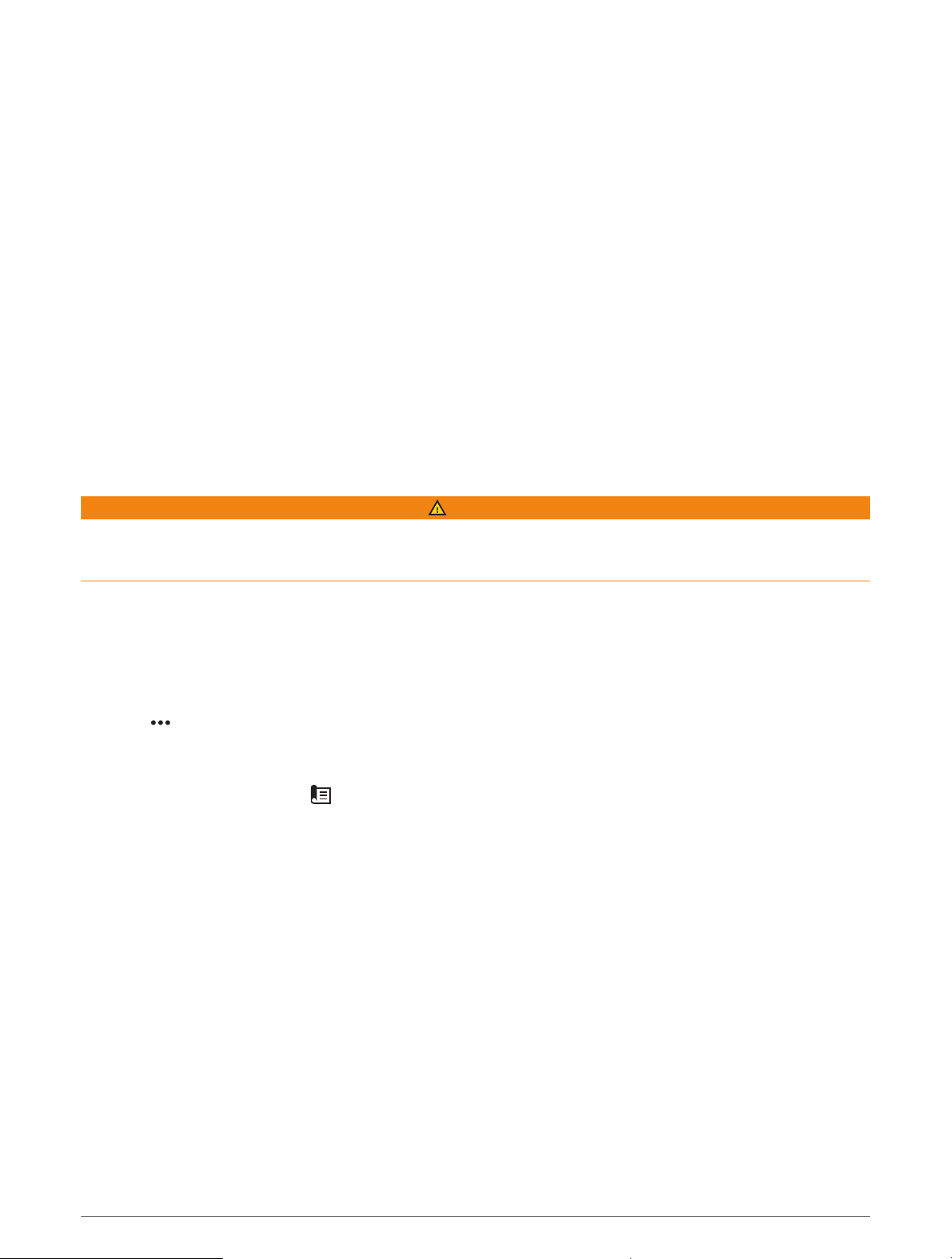
Enabling the Autopilot Controls on a Garmin Watch
You can control the Garmin autopilot with a compatible Garmin watch. Go to garmin.com for a list of compatible
Garmin watches.
NOTE: Smart notifications are not available on your watch when the autopilot remote control is enabled.
1 Select Communications > Wireless Devices > Connect IQ™ Apps > Autopilot Control > Enable > New
Connection.
2 Follow the on-screen instructions.
Customizing the Autopilot Button Actions
Before you can set the autopilot button actions, you must install and configure a compatible Garmin autopilot.
You can select up to three autopilot actions for your Garmin watch to perform.
NOTE: Available autopilot actions depend on the autopilot installed.
1 On the chartplotter, select Communications > Wireless Devices > Connect IQ™ Apps > Autopilot Control >
Button Actions.
2 Select a button.
3 Select an action.
Reactor
™
Autopilot Remote Control
WARNING
You are responsible for the safe and prudent operation of your vessel. The autopilot is a tool that enhances your
capability to operate your boat. It does not relieve you of the responsibility of safely operating your boat. Avoid
navigational hazards and never leave the helm unattended.
You can wirelessly connect a Reactor autopilot remote control to the chartplotter to control the compatible
Reactor autopilot system.
For more information about using the remote, see the Reactor autopilot remote control instructions at garmin
.com
Pairing a Reactor Autopilot Remote Control With a Chartplotter
1 Select > Communications > Wireless Devices > Wireless Remotes > Autopilot Remote.
2 If necessary, select Enable.
3 Select New Connection.
4 On the remote control, select > Pair with MFD.
The chartplotter beeps and shows a confirmation message.
5 On the chartplotter, select Yes to complete the pairing process.
Changing the Functions of the Reactor Autopilot Remote Control Action Keys
You can change the patterns or actions assigned to the Reactor autopilot remote control action keys.
1 Select Settings > Communications > Wireless Devices > Wireless Remotes > Autopilot Remote > Button
Actions.
2 Select an action key to change.
3 Select a pattern or action to assign to the action key.
86 Autopilot
Loading ...
Loading ...
Loading ...
