Loading ...
Loading ...
Loading ...
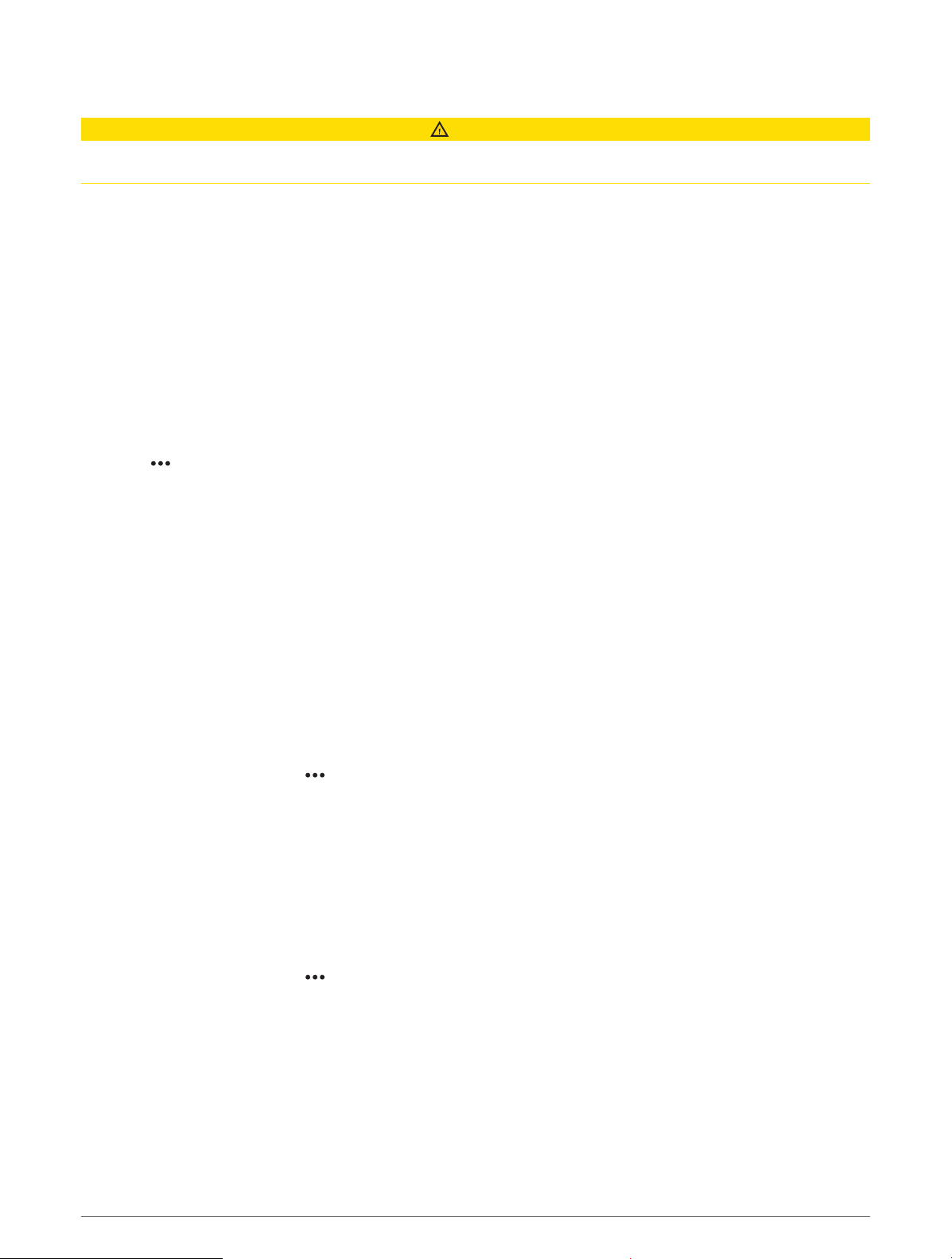
Setting the Fuel Alarm
CAUTION
The Beeper setting must be turned on to make alarms audible (Sounds and Display Settings, page120). Failure
to set audible alarms could lead to injury or property damage.
Before you can set a fuel level alarm, you must connect a compatible fuel flow sensor to the chartplotter.
You can set an alarm to sound when the total amount of remaining onboard fuel reaches the level you specify.
1 Select Settings > Alarms > Fuel > Total Fuel Onboard > On.
2 Enter the remaining amount of fuel that triggers the alarm, and select Done.
Synchronizing the Fuel Data with the Actual Vessel Fuel
If you are using fuel flow sensors, you must synchronize the fuel levels in the chartplotter with the actual
fuel in the vessel when you add fuel to your vessel. If you are using fuel tank sensors, the level is adjusted
automatically based on the tank level sensor data and it is not necessary to synchronize fuel levels manually
(Fuel Settings, page129).
1 Select Vessel.
2 Select Engines or Fuel.
3 Select .
4 Select an option:
• If you have filled up all the fuel tanks on the vessel, select Fill Up All Tanks. The fuel level is set to
maximum capacity.
• If you have added less than a full tank of fuel, select Add Fuel to Boat, and enter the amount added.
• To specify the total fuel in the vessel tanks, select Set Total Fuel Onboard, and enter the total amount of
fuel in the tanks.
Viewing the Wind Gauges
Before you can view wind information, you must have a wind sensor connected to the chartplotter.
Select Vessel > Wind.
Configuring the Sailing Wind Gauge
You can configure the sailing wind gauge to show true or apparent wind speed and angle.
1 From the wind gauge, select > Edit Gauge Pages.
2 In the window on the left, select the Sailing Wind Gauge.
3 Select an option:
• To show true or apparent wind angle, select Needle, and select an option.
• To show true or apparent wind speed, select Wind Speed, and select an option.
Configuring the Speed Source
You can specify whether the vessel speed data displayed on the gauge and used for wind calculations is based
on water speed or GPS speed.
1 From the wind gauge, select > Edit Gauge Pages.
2 In the window on the left, select Compass Gauge.
3 Select Speed Display, and select an option:
• To calculate the vessel speed based on data from the water-speed sensor, select Water.
• To calculate the vessel speed based on GPS data, select Satellite Positioning.
102 Gauges and Graphs
Loading ...
Loading ...
Loading ...
