Loading ...
Loading ...
Loading ...
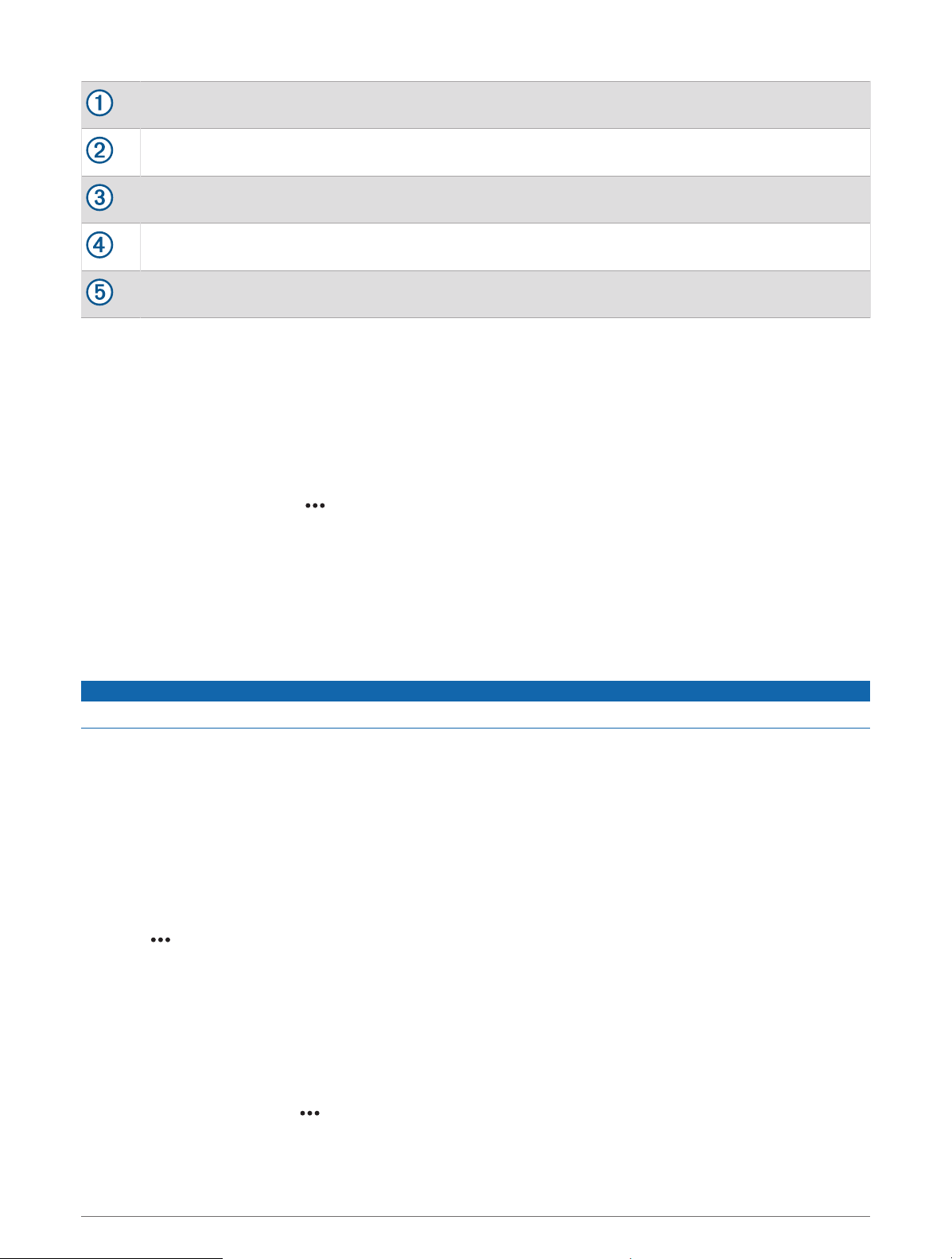
A-scope, zoomed-in view of the right side view
A-scope with zoom area outlined
Depth scale
Depth at your present location
Angle and span of the transducer cone at the current frequency
Selecting the Transducer Type
This chartplotter is compatible with a range of accessory transducers, including the Garmin ClearVü
™
transducers, which are available at garmin.com/transducers.
If you are connecting a transducer that was not included with the chartplotter, you may need to set the
transducer type to make the sonar function properly.
NOTE: Not all chartplotters and sonar modules support this feature.
1 Complete an action:
• From a sonar view, select > Sonar Setup > Installation > Transducers.
• Select Settings > My Vessel > Transducers.
2 Select an option:
• To enable the chartplotter to detect the transducer automatically, select the transducer to change, and
select Auto Detect.
• To select the transducer manually, learn the range for the installed transducer, select the transducer to
change, select the option that matches the installed transducer, such as Dual Beam (200/77 kHz) or Dual
Freq (200/50 kHz), and select Change Model.
NOTICE
Manually selecting a transducer could result in damage to the transducer or reduced transducer performance.
NOTE: If you select the transducer manually, disconnect that transducer, and then connect a different
transducer, you should reset this option to Auto Detect.
Selecting a Sonar Source
This feature may not be available with all models.
When you are using more than one sonar data source for a particular sonar view, you can select the source to
use for that sonar view. For example, if you have two sources for Garmin ClearVü, you can select the source to
use from the Garmin ClearVü sonar view.
1 Open the sonar view for which you will change the source.
2 Select > Sonar Setup > Source.
3 Select the source for this sonar view.
Renaming a Sonar Source
You can rename a sonar source to easily identify that source. For example, you use "Bow" as the name of the
transducer on the bow of your boat.
To rename a source, you must be in the applicable sonar view for the source. For example, to rename the
Garmin ClearVü sonar source, you must open the Garmin ClearVü sonar view.
1 From the sonar view, select
> Sonar Setup > Source > Rename Sources.
2 Enter the name.
Sonar Fishfinder 67
Loading ...
Loading ...
Loading ...
