Loading ...
Loading ...
Loading ...
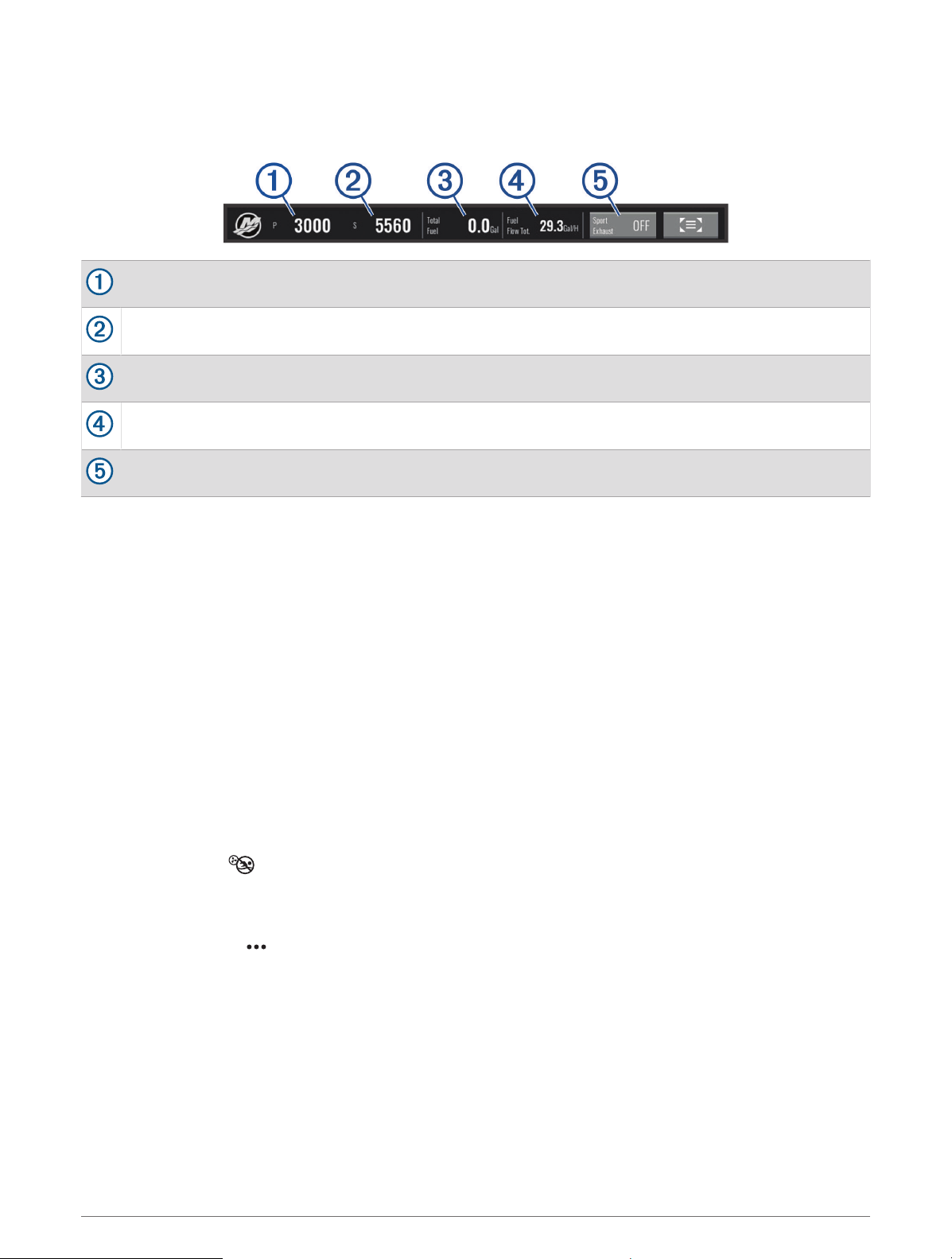
Mercury Engine Overlay
You can use the Mercury Engine Overlay to view engine data (Adding the Mercury Engine Overlay, page107).
NOTE: Due to space constraints on the overlay, some items may not appear if the vessel has multiple engines.
Port engine RPM
Starboard engine RPM
Total available fuel
Fuel usage
Sport Exhaust control (if supported) (Enabling the Mercury Engine Sport Exhaust Setting, page108)
TIP: You can also view an overview of engine details on the Mercury gauges page (Mercury
®
Engine Gauges,
page101).
Enabling the Mercury Engine Sport Exhaust Setting
When your chartplotter is connected to a compatible Mercury engine, you can use the Mercury Engine overlay
on the chartplotter to enable the Sport Exhaust setting. The Sport Exhaust setting alters the engine sound.
On the Mercury Engine overlay, select Sport Exhaust > On.
TIP: You can select Toolbars from the menu bar to quickly open the overlay.
TIP: You can also enable the Sport Exhaust setting from the Mercury gauges page menu.
Dometic
®
Optimus
®
Features
When connected to a compatible Optimus system, the chartplotter allows you to access and control the
system. You can enable the Optimus overlay to control the Optimus system (Activating the Optimus Overlay Bar,
page108).
When necessary, the Optimus system provides messages with information, instructions, and alerts about faults
and hazards.
A no swimming icon indicates that you should not swim when certain Optimus modes are active. In these
modes, propeller control is automatic and could injure someone in the water.
Activating the Optimus Overlay Bar
1 From a chart, select > Edit Overlays.
2 Select Top Bar or Bottom Bar.
3 Select Optimus Bar.
108 Controlling Third-Party Equipment Installed on Your Boat
Loading ...
Loading ...
Loading ...
