Loading ...
Loading ...
Loading ...
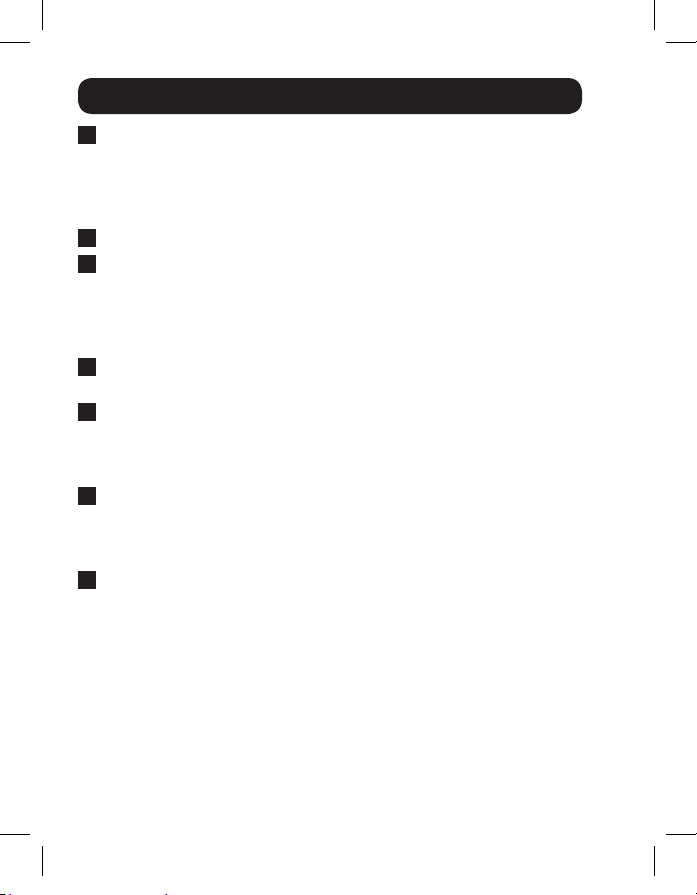
6
Standard Installation
7
B140-1A0 and B140-1A0-WP only: Connect the external power
supply to the active remote receiver unit, and plug it into a Tripp Lite
Surge Suppressor, PDU, or UPS. When receiving power, the Green
RJ45 LED on the B140-1A0, and the Green Power LED on the
B140-1A0-WP, will illuminate.
8
Repeat step 7 if you have another active remote receiver unit.
9
Connect the remote receiver unit to a monitor using a Tripp Lite
P561-Series DVI-D Single-Link cable. If you have a B140-1P0, connect
its built-in DVI connector to a monitor. When connected to and receiving
power from a monitor, the Green RJ45 LED on the B140-1P0, and the
Green Power LED on the B140-1P0-WP, will illuminate.
10
Repeat step 9 to connect a monitor to your second remote receiver
unit.
11
Turn on the power to your DVI sources. The Orange RJ45 LEDs on
the B140-202 and B140-1A0, and the Orange Activity LED on the
B140-1A0-WP, will illuminate. The video image should now be displayed
on the connected monitors.
12
B140-1A0 and B140-1A0-WP only: If necessary, use the Equalization
control to adjust the video image. Note: An improper Equalization
setting can cause the monitor not to display an image at all. Try each
setting until an acceptable image is displayed.
13
Press the switch to the left of the Output 1 LEDs to switch the source
being displayed on the Output 1 monitor. Press the switch to the left of
the Output 2 LEDs to switch the source being displayed on the Output
2 monitor. You can also use the included remote control to switch
between sources. Press button 1 to toggle the source being displayed
on Output 1. Press button 2 to toggle the source being displayed on
Output 2. Note: Buttons 3 and 4 on the remote control are inactive.
12-09-067-93323B.indd 6 11/9/2012 4:50:30 PM
Loading ...
Loading ...
Loading ...
