Loading ...
Loading ...
Loading ...
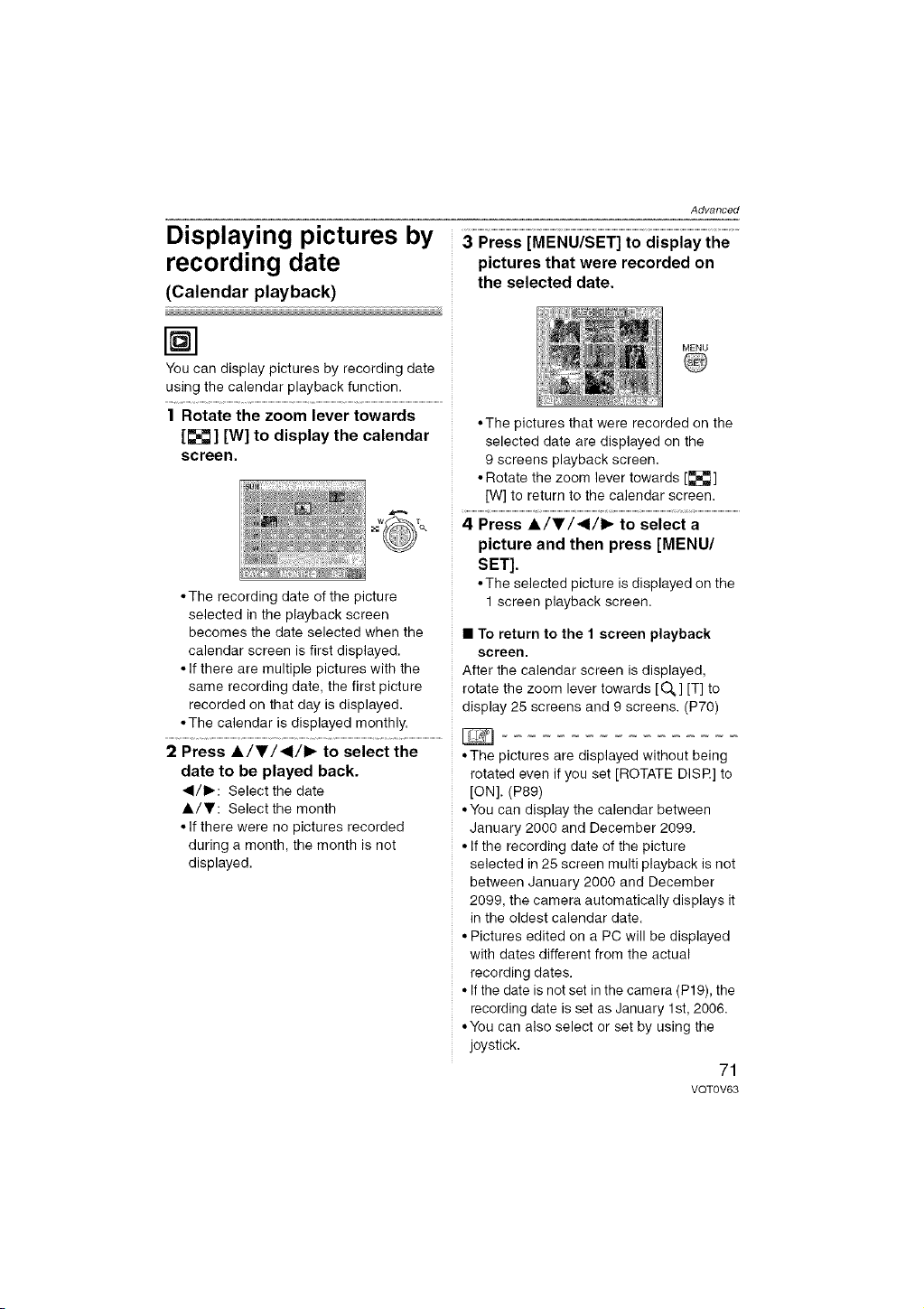
Displaying pictures by
recording date
(Calendar playback)
N]
You can display pictures by recording date
using the calendar playback function.
| Rotate the zoom lever towards
[_] [W] to display the calendar
screen.
*The recording date of the picture
selected in the playback screen
becomes the date selected when the
calendar screen is first displayed.
• If there are multiple pictures with the
same recording date, the first picture
recorded on that day is displayed.
• The calendar is displayed monthly.
2Press A/V/_I/I_ to select the
date to be played back.
_II/1_': Select the date
&/T: Select the month
• If there were no pictures recorded
during a month, the month is not
displayed.
Advanced
3 Press [MENU/SET] to display the
pictures that were recorded on
the selected date.
MENU
• The pictures that were recorded on the
selected date are displayed on the
9 screens playback screen.
• Rotate the zoom lever towards [_]
[W] to return to the calendar screen.
4 Press &/_'/_l/l_ to select a
picture and then press [MENU/
SET].
• The selected picture is displayed on the
1 screen playback screen.
•To return to the 1 screen playback
screen.
After the calendar screen is displayed,
rotate the zoom lever towards [O_] [T] to
display 25 screens and 9 screens. (P70)
• The pictures are displayed without being
rotated even if you set [ROTATE DISR] to
[ON]. (P89)
• You can display the calendar between
January 2000 and December 2099.
• If the recording date of the picture
selected in 25 screen multi playback is not
between January 2000 and December
2099, the camera automatically displays it
in the oldest calendar date.
• Pictures edited on a PC will be displayed
with dates different from the actual
recording dates.
• If the date is not set in the camera (P19), the
recording date is set as January 1st, 2006.
• You can also select or set by using the
joystick.
71
VQT0V63
Loading ...
Loading ...
Loading ...