Loading ...
Loading ...
Loading ...
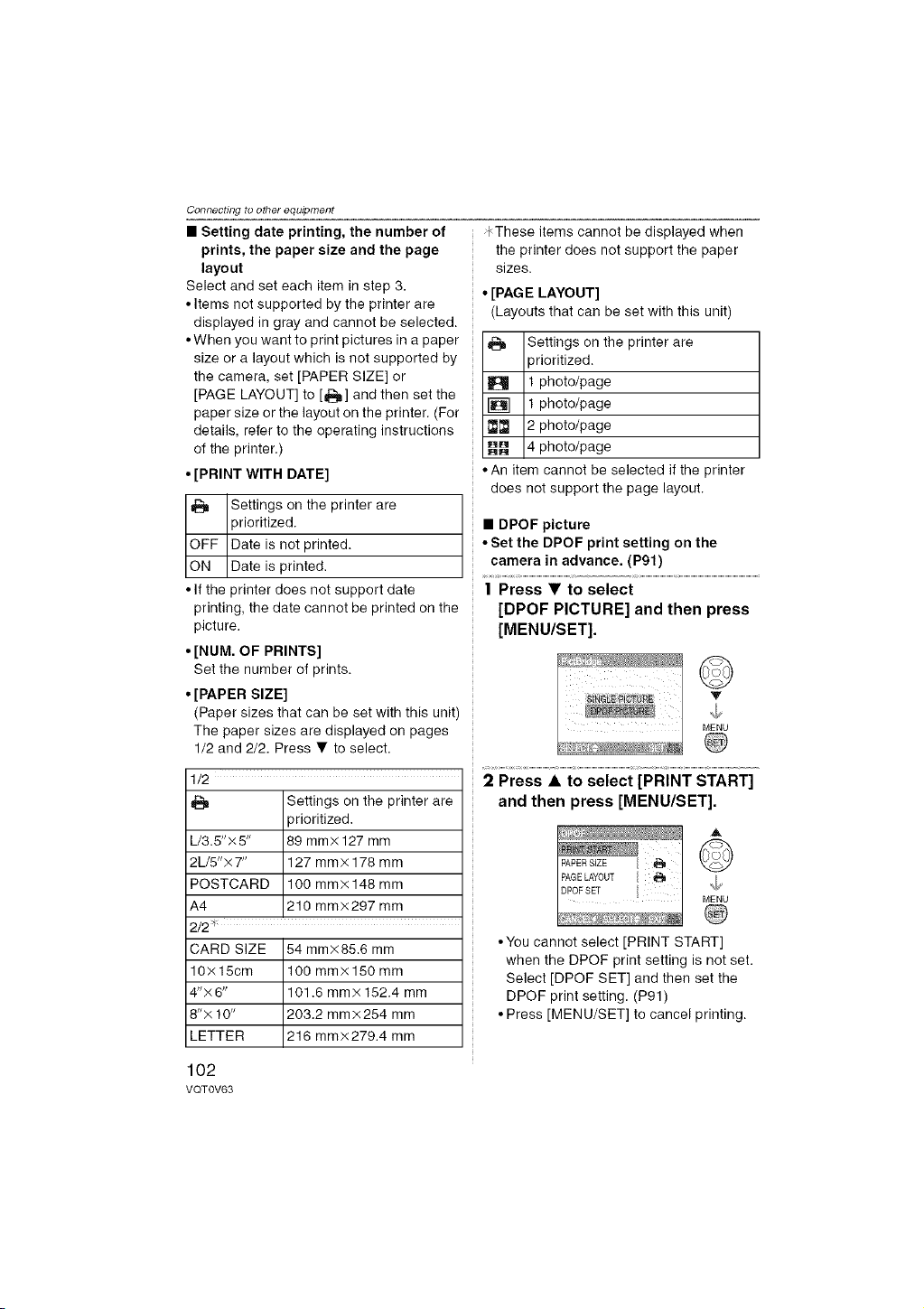
Connecting to other equipment
• Setting date printing, the number of
prints, the paper size and the page
layout
Select and set each item in step 3.
• Items not supported by the printer are
displayed in gray and cannot be selected.
• When you want to print pictures in a paper
size or a layout which is not supported by
the camera, set [PAPER SIZE] or
[PAGE LAYOUT] to [_] and then set the
paper size or the layout on the printer. (For
details, refer to the operating instructions
of the printer.)
• [PRINT WITH DATE]
Settings on the printer are
3rioritized.
OFF Date is not printed.
ON Date is printed•
• If the printer does not support date
printing, the date cannot be printed on the
picture•
• [NUM. OF PRINTS]
Set the number of prints.
• [PAPER SIZE]
(Paper sizes that can be set with this unit)
The paper sizes are displayed on pages
1/2 and 2/2. Press • to select.
1/2
Settings on the printer are
)rioritized.
L/3.5"× 5" 89 mm× 127 mm
2L/8"×7" 127 mm×178 mm
POSTCARD 100 mm×148 mm
A4 210 mm×297 mm
2/2
CARD SIZE 54 mm× 85.6 mm
10×15cm 100 mm×180 mm
4"×6" 101.6 ram× 152.4 mm
8"× 10" 203.2 mmx254 mm
LETTER 216 mm×279.4 mm
4 These items cannot be displayed when
the printer does not support the paper
sizes.
• [PAG E LAYOUT]
(Layouts that can be set with this unit)
Settings on the printer are
prioritized.
1 photo/page
1 photo/page
I_[_ 2 photo/page
_H 4 photo/page
nR
• An item cannot be selected if the printer
does not support the page layout.
•DPOF picture
•Set the DPOF print setting on the
camera in advance. (P91)
| Press • to select
[DPOF PICTURE] and then press
[MENU/SET].
u_u
@
2 Press • to select [PRINT START]
and then press [MENU/SET].
PAPERSIZE _ [
PAGELAYOUT[ _ I
MENU
*You cannot select [PRINT START[
when the DPOF print setting is not set.
Select [DPOF SET] and then set the
DPOF print setting• (P91)
• Press [MENU/SET] to cancel printing.
102
VQT0V63
Loading ...
Loading ...
Loading ...