Loading ...
Loading ...
Loading ...
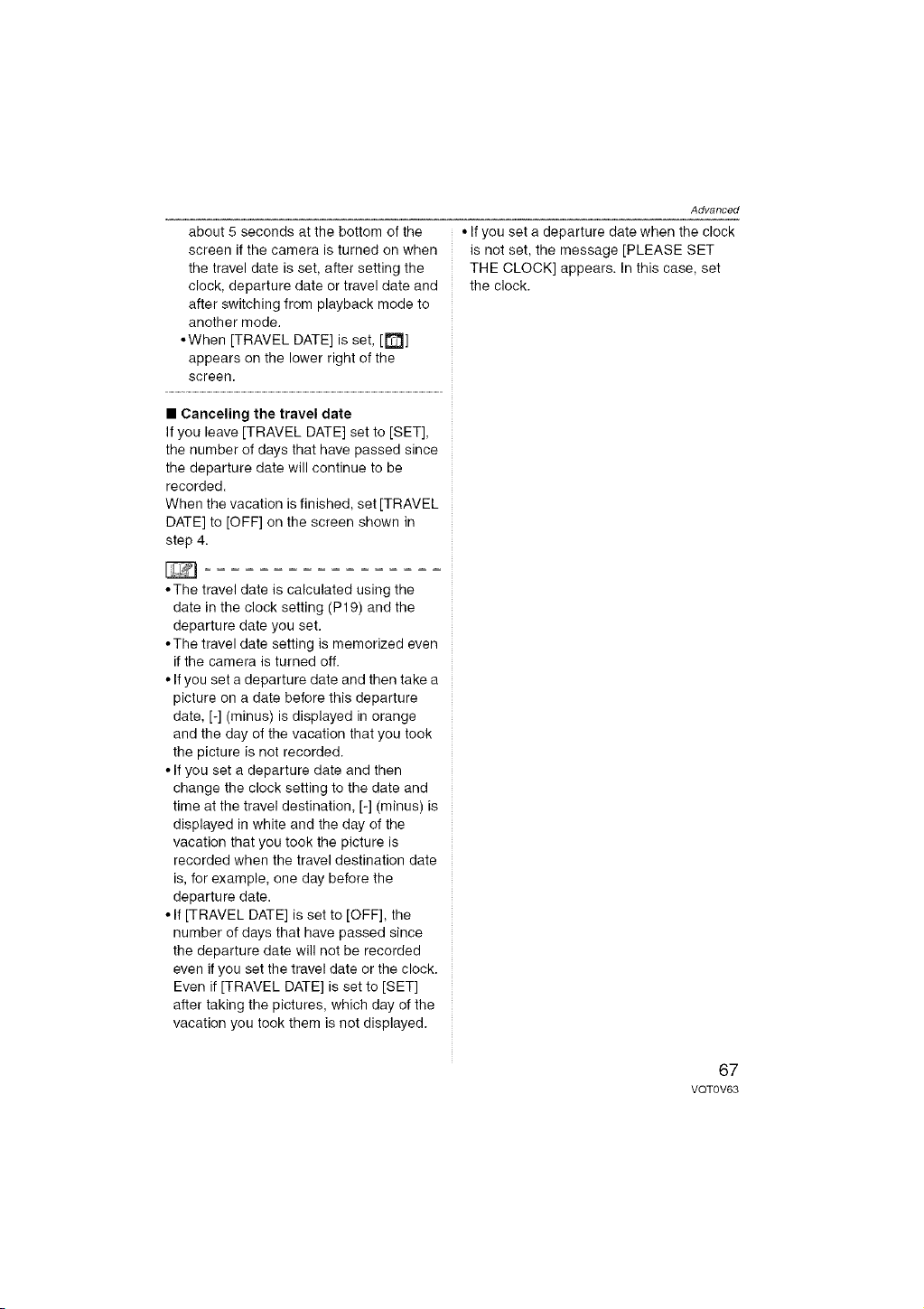
about5secondsatthebottomofthe
screenifthecameraisturnedonwhen
thetraveldateisset,aftersettingthe
clock,departuredateortraveldateand
afterswitchingfromplaybackmodeto
anothermode.
•When[TRAVELDATE]isset,[_]
appearsonthelowerrightofthe
screen.
•Canceling the travel date
If you leave [TRAVEL DATE] set to [SET],
the number of days that have passed since
the departure date will continue to be
recorded.
When the vacation is finished, set [TRAVEL
DATE] to [OFF] on the screen shown in
step 4.
• The travel date is calculated using the
date in the clock setting (P19) and the
departure date you set.
• The travel date setting is memorized even
if the camera is turned off.
• If you set a departure date and then take a
picture on a date before this departure
date, [-] (minus) is displayed in orange
and the day of the vacation that you took
the picture is not recorded.
• If you set a departure date and then
change the clock setting to the date and
time at the travel destination, [-] (minus) is
displayed in white and the day of the
vacation that you took the picture is
recorded when the travel destination date
is, for example, one day before the
departure date.
• If [TRAVEL DATE] is set to [OFF], the
number of days that have passed since
the departure date will not be recorded
even if you set the travel date or the clock.
Even if [TRAVEL DATE] is set to [SET]
after taking the pictures, which day of the
vacation you took them is not displayed.
Advanced
• If you set a departure date when the clock
is not set, the message [PLEASE SET
THE CLOCK] appears. In this case, set
the clock.
67
VQT0V63
Loading ...
Loading ...
Loading ...