Loading ...
Loading ...
Loading ...
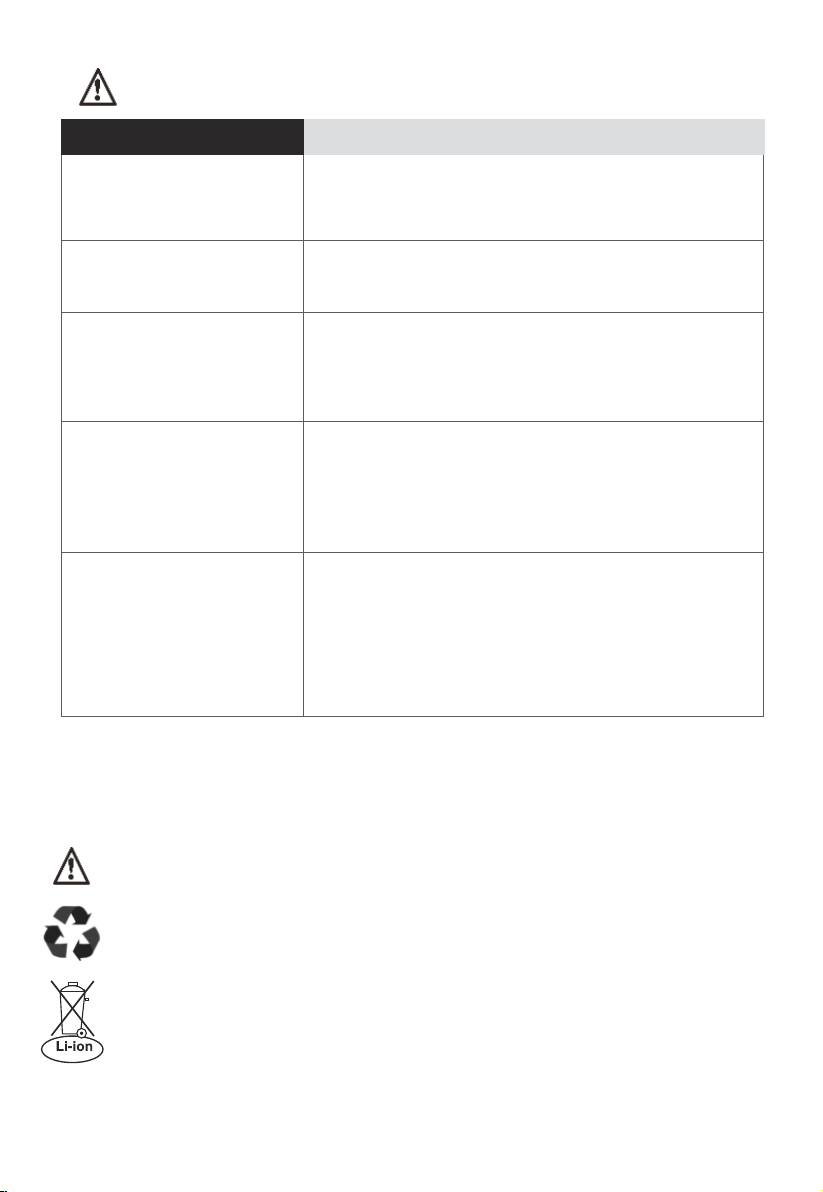
Slow app reactions
- Ensure that your Wi-Fi is working properly and
that the robot is properly paired in the app.
Delayed device
reactions
-
Device ID not found
- Long press the return-to-charge key for 3
seconds to enter the network pairing mode
(Check whether the Wi-Fi indicator begins to
flash).
Software failed to update
- Place the robot on the charging dock
and ensure it is fully charged.
-
Ensure your Wi-Fi connection is stable and
device is properly paired when updating
software.
Map cannot be deleted
or is unavailable
- Make sure Wi-Fi connection is stable and device
is properly paired with the app.
If map is still not available follow instructions to
repeat the initial mapping process to create a
new map.
Make sure robot is off and charging plug is unplugged.
Disposal of robot and battery pack
Before you discard this vacuum, dispose of battery in an environmentally
safe manner. Do not discard battery with your regular household trash.
Important battery disposal information.
To find a disposal location nearest you, call 1-800-822-8837.
To preserve natural resources, please recycle or dispose of expired battery
pack properly. This product contains a lithium-ion battery. It must be disposed
of properly. Local laws may prohibit disposal of lithium-ion batteries in ordinary
trash. Consult your local waste authority for information regarding available
recycling and/or disposal options.
Dust off all the sensors to make sure they are
not getting blocked.
-
Problem Scenarios Solutions
Troubleshooting
20
Eureka Customer Service HELPLINE 1-800-282-2886
Loading ...
Loading ...