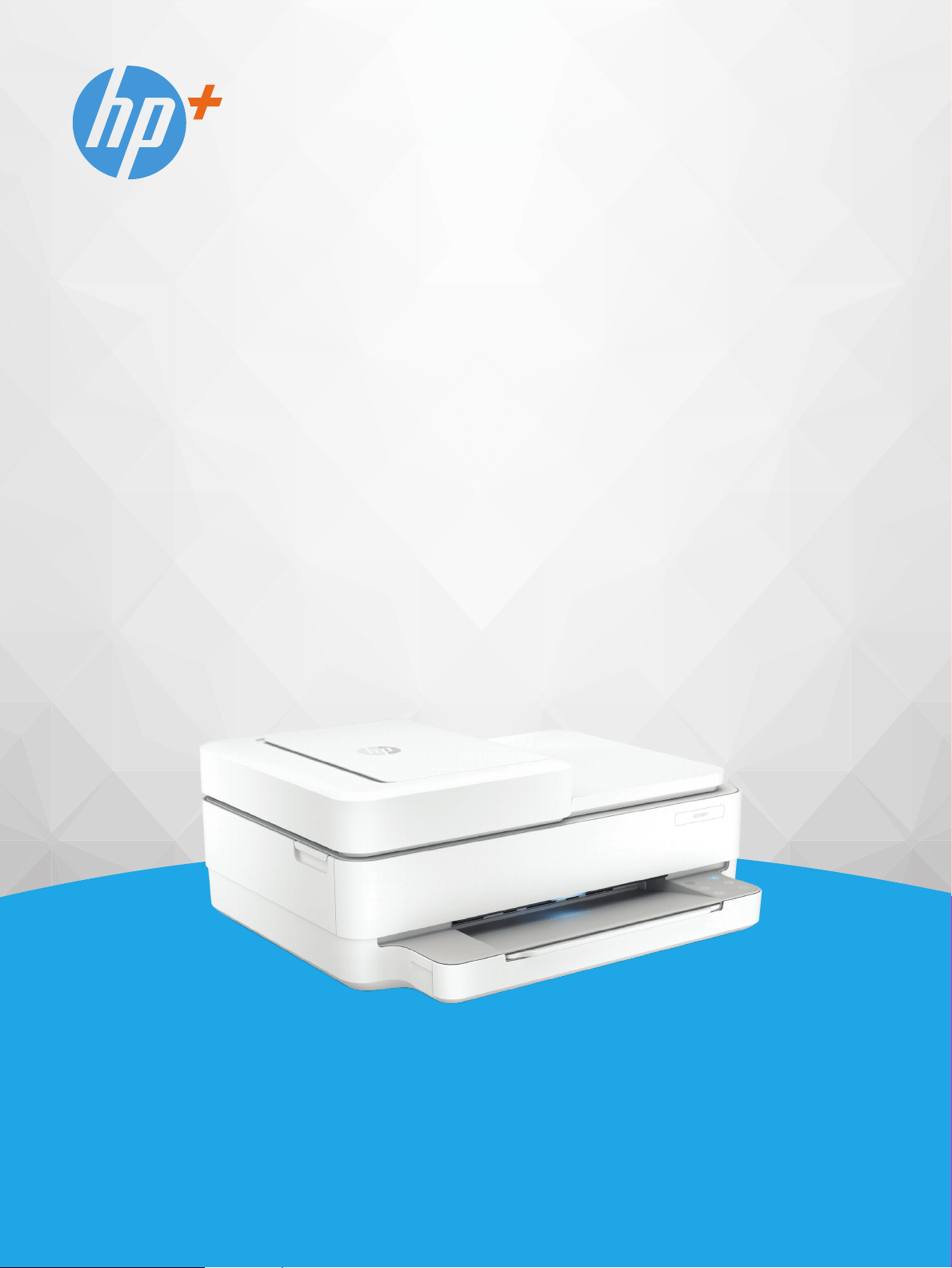
HP ENVY 6400e All-in-One series
User Guide
Loading ...
Loading ...
Loading ...
For 6455E. Also, The document are for others HP models: ALL-IN-ONE SERIES
PDF File Manual, 142 pages, Read Online | Download pdf file
Find answers or Ask a question.