Loading ...
Loading ...
Loading ...
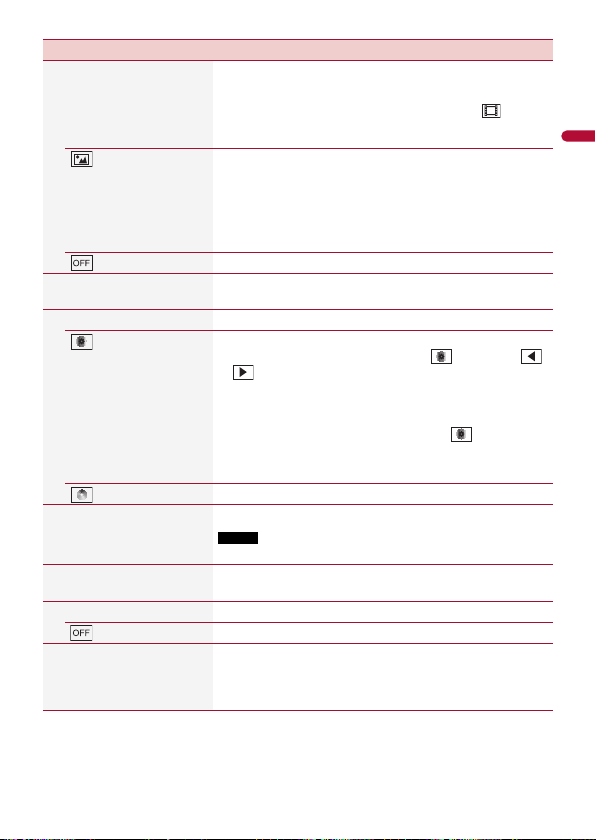
- 94 -
English
Preset Display Select the desired preset background display.
TIP
When the preset background display image with the
icon (for
the AV operation screen only) is selected, the color changes to
mat
ch the color of the artwork image.
(custom)*1 Displays the background display image imported from the
USB storage device.
TIP
Depending on the selected background image, the characters on
the displa
y may be difficult to see. In that case, try to set
[Background filter On].
(off) Hides the background display.
[Illumination]*2 Select an illumination color from the color list or create a
defined color.
Colored Keys Select the desired preset color.
(custom) Displays the screen to customize the illumination color.
To customize the defined color, touch
then touch
or
to adjust the brightness and the level of red, green
and blue to create favorite color.
To store the customized color in the memory, touch and
hold [M
emo], and the customized color will be available at
the next illumination setting by touching
.
TIP
You can also adjust the color tone by dragging the color bar.
(rainbow) Shifts gradually between the preset colors in sequence.
[Theme]*2 Select the theme color.
NOTE
This function is not available when Light mode is activated.
[Clock] Select the style of the clock from the preset image for the
[Home] or [AV] screen.
Preset Images Select the desired preset style for the clock.
(off) Hides the clock display on the [AV] screen.
[Home Custom Setting] Customize the home menu screen of the following items.
• S
witch the favorite source/application area
• C
ustomize the displayed favorite source/application
• Rearrange the displayed favorite source/application
Menu Item Description
Pioneer MNR.book Page 94 Friday, December 16, 2022 3:25 PM
Loading ...
Loading ...
Loading ...