Loading ...
Loading ...
Loading ...
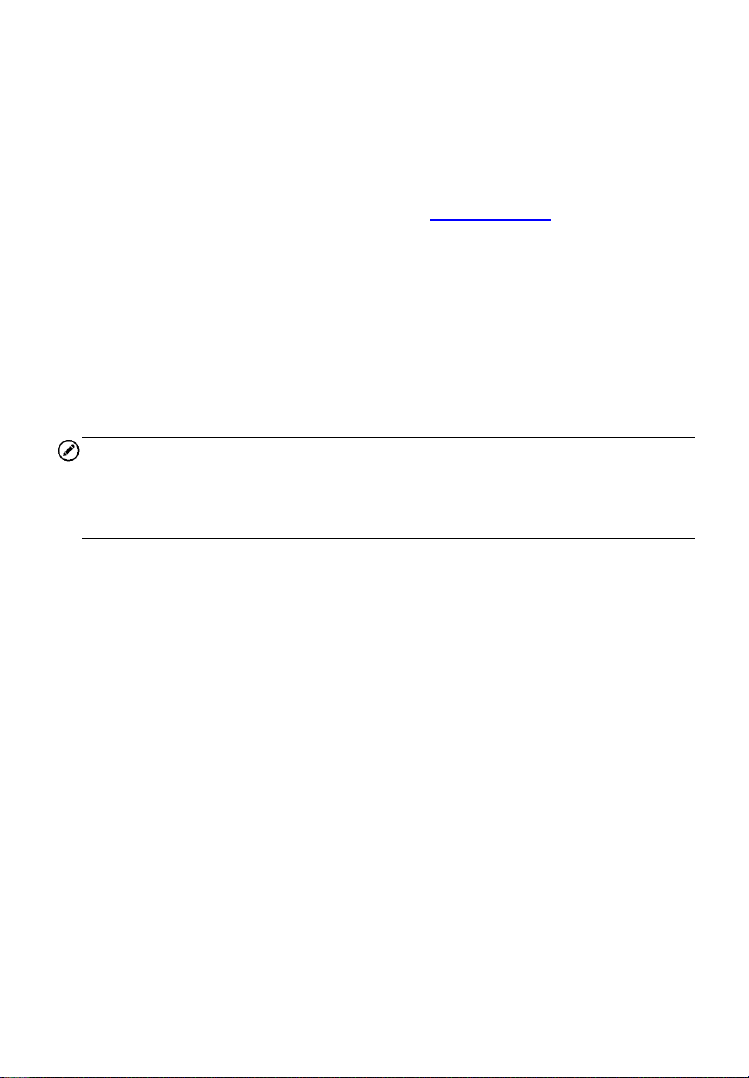
71
Printing via PC
If the Wi-Fi printer is not available, you can also use your PC to print the data
on the Display Tablet. Follow the instructions below to realize this function.
To install the printer driver program to a computer
1. Download the Maxi PC Suite from www.autel.com and install to your
PC.
2. Double click on Setup.exe item.
3. Select the installation language and the wizard will load momentarily.
4. Follow the instructions on the screen and click Next to continue.
5. Click on Install and the printer driver program will be installed onto
the computer.
6. Click on Finish to complete the whole installation procedure.
NOTE
The MaxiSys Printer runs automatically after the installation. Before printing
make sure the Display Tablet is connected to the same network with the
computer, either via WiFi or LAN. And the computer is connected to a printer.
To perform printing through the computer
1. Run the MaxiSys Printer program on the computer.
2. Click Test Print to make sure the printer is working successfully.
3. Tap the Print button on the toolbar. A temporary document will be
created and sent to the computer for printing and the received
document automatically when the Auto Print option is selected.
4. Tap the Print button on the toolbar of the Display Tablet. A
temporary document will be created and sent to the computer.
If the Auto Print option in the MaxiSys Printer is selected, the
MaxiSys Printer will print the received document automatically.
If the Auto Print option is not selected, click Open PDF File
button to view all the temporary files. Select the file(s) you
want to print and click Print.
Loading ...
Loading ...
Loading ...
