Loading ...
Loading ...
Loading ...
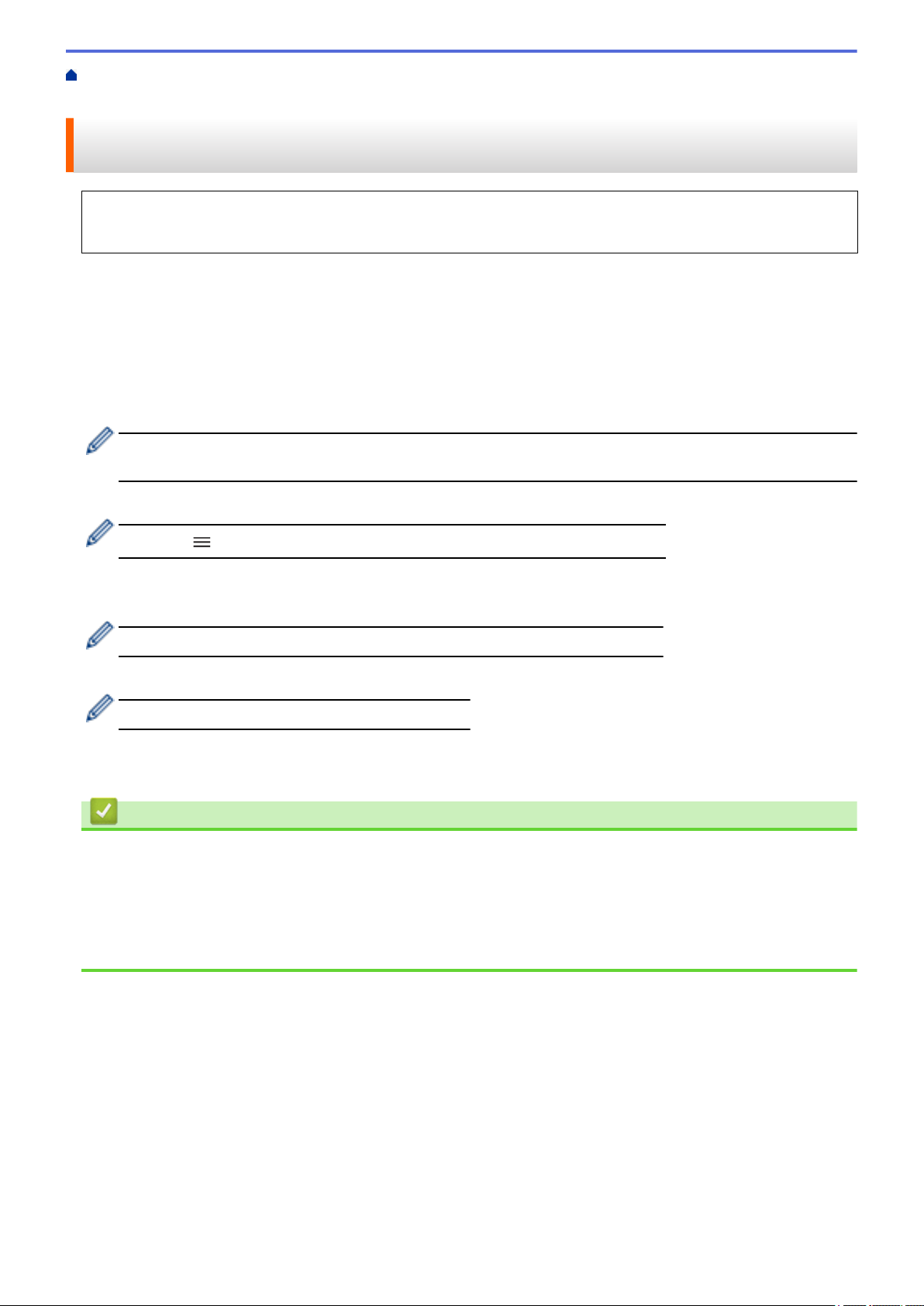
Home > Print > Universal Print > Register Your Machine with Universal Print Using Web Based
Management
Register Your Machine with Universal Print Using Web Based
Management
• Make sure you set the correct date and time for your time zone.
• If your network uses a proxy server, configure the proxy server settings.
1. Start your web browser.
2. Type "https://machine's IP address" in your browser's address bar (where "machine's IP address" is your
machine's IP address).
For example:
https://192.168.1.2
3. If required, type the password in the Login field, and then click Login.
The default password to manage this machine’s settings is located on the back of the machine and marked
"Pwd".
4. Go to the navigation menu, and then click Network > Network > Protocol.
Start from
, if the navigation menu is not shown on the left side of the screen.
5. Select the Universal Print checkbox, and then click Advanced Settings.
6. Change your machine's name in the Device Name field if necessary.
Using the following characters: ?, /, \, ", :, <, >, | or * may cause a sending error.
7. Click Register.
If an error occurs, follow the on-screen instructions.
8. A Universal Print user code appears. Click the Sign in button, and then type the user code.
9. Follow the on-screen instructions to finish the registration.
Related Information
• Universal Print
Related Topics:
• Configure the Proxy Server Settings Using Web Based Management
• Configure Date and Time Using Web Based Management
• Access Web Based Management
66
Loading ...
Loading ...
Loading ...