Loading ...
Loading ...
Loading ...
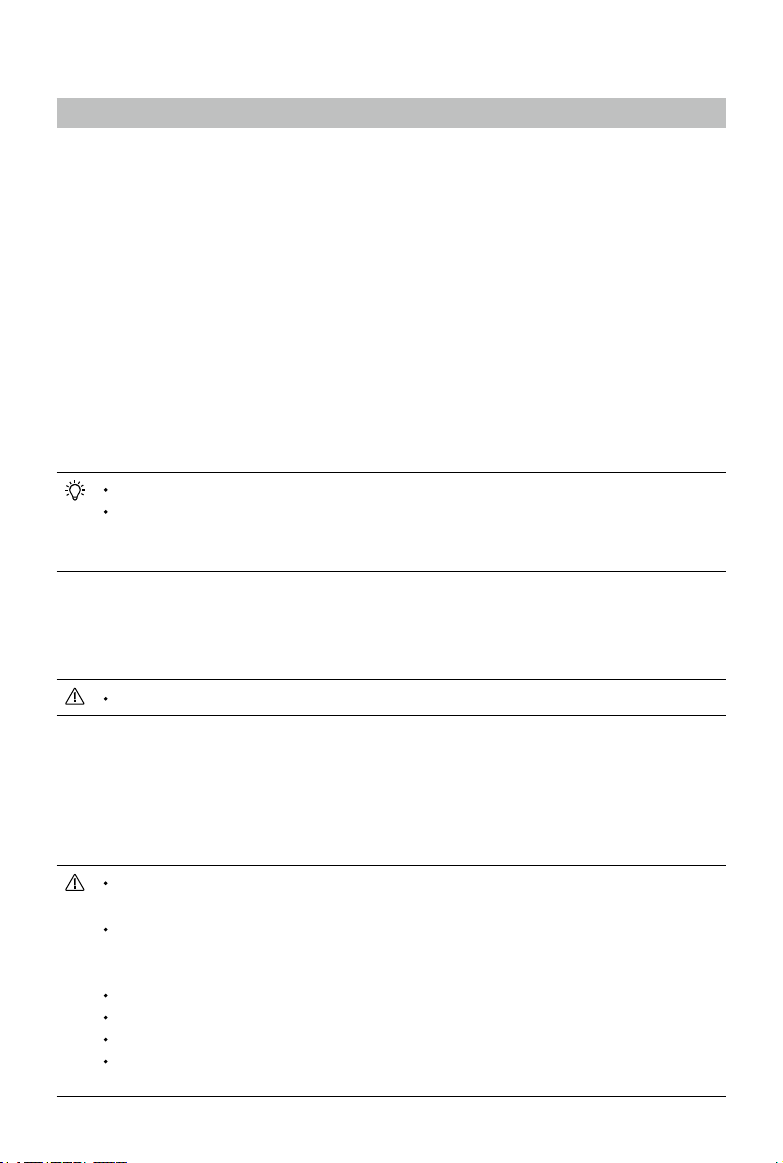
32
©
2023 DJI All Rights Reserved.
Firmware Update and Device Maintenance
Firmware Update
Use one of the following methods to update the firmware:
Using DJI Fly App
When used with DJI Avata:
Power on the aircraft, goggles, and motion controller. Make sure all the devices are
linked. Connect the USB-C port of the goggles to the mobile device, run DJI Fly, and
follow the prompts to update the firmware. Make sure the mobile device is connected
to the internet during the firmware update.
When used with other DJI aircraft:
Power off the aircraft. Power on the goggles and the motion controller. Connect the
USB-C port of the goggles to the mobile device and run DJI Fly. Select Profile > Device
Management. Locate the corresponding goggles. Select Firmware Update and follow
the on-screen instructions to update the firmware. Make sure the mobile device is
connected to the internet during the firmware update.
Use the USB-C OTG cable provided to connect if you are using a USB-A to USB-C cable.
The goggles only support standard USB-C protocols and MFI-certied Lightning cables.
Non-standard cables are not supported. If the devices do not respond after connect-
ing, use a dierent data cable and try again.
Using DJI Assistant 2 (Consumer Drones Series)
1. Power on the device. Connect the USB-C port of the goggles to the computer using a
USB-C to USB-A cable.
The goggles do not support computer connection using a USB-C to USB-C cable.
2. Launch DJI ASSISTANT
TM
2 and log in with a DJI account.
3. Select the device and click
Firmware Update
on the left side of the screen.
4. Select the rmware version.
5. The rmware will be downloaded and updated automatically.
6. The device will restart automatically after the rmware update is complete.
Make sure to follow all the steps to update the rmware, otherwise the update
may fail.
The rmware update will take several minutes. It is normal if the screen turns o
or the goggles restart automatically during the update. Please wait patiently for
the rmware upgrade to complete.
Make sure the computer is connected to the internet during the update.
Make sure the device has sucient power before updating the rmware.
Do not unplug the USB-C cable during the update.
Note that the update may reset the parameters. Before updating, take note of
your preferred settings and recongure them after the update.
Loading ...
Loading ...
Loading ...