Loading ...
Loading ...
Loading ...
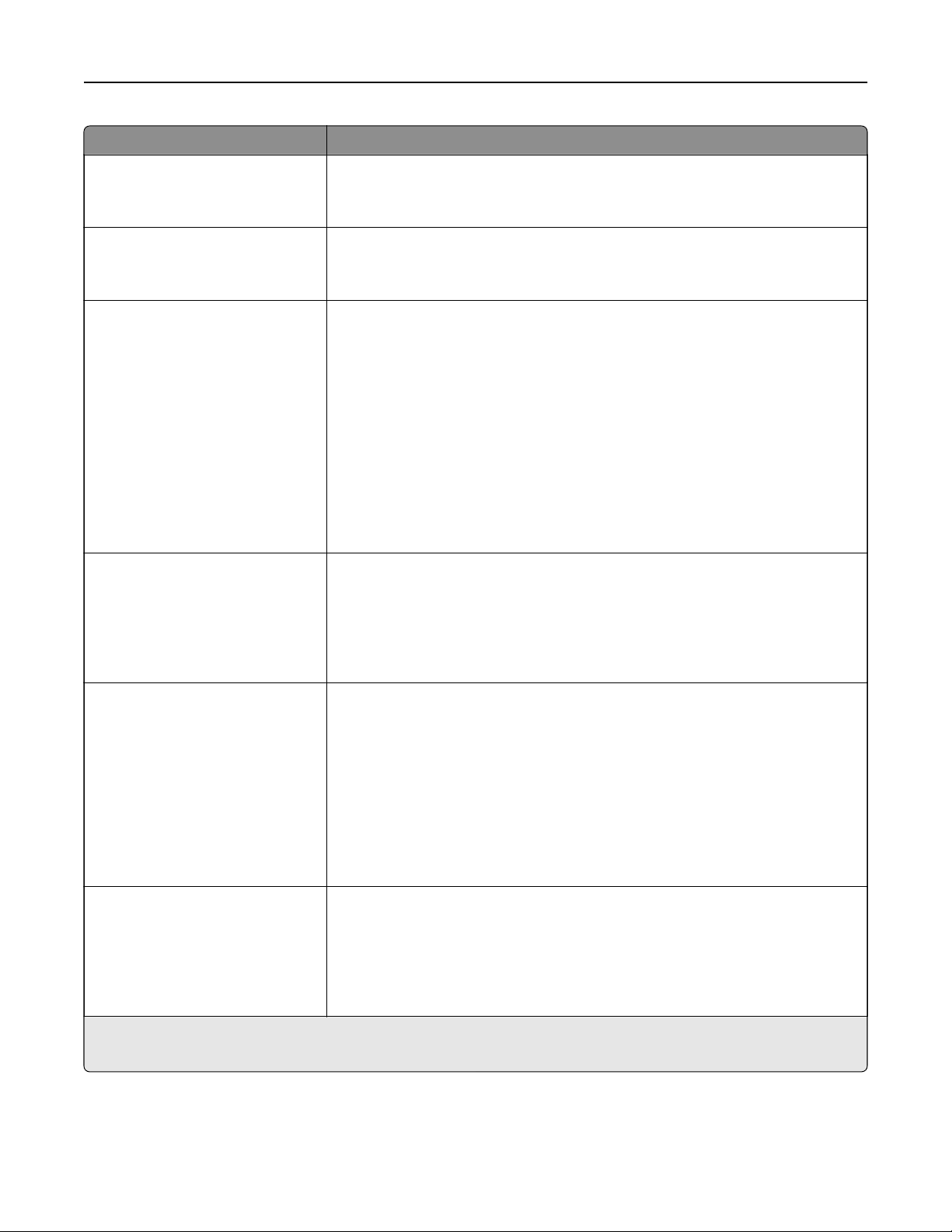
Use To
Blank Pages
Do Not Print
Print
Specify whether blank pages are inserted in a print job.
Note: Do Not Print is the factory default setting.
Collate
(1,1,1) (2,2,2)
(1,2,3) (1,2,3)
Stack the pages of a print job in sequence when printing multiple copies.
Note: “(1,1,1) (2,2,2)” is the factory default setting.
Separator Sheets
O
Between Copies
Between Jobs
Between Pages
Specify whether blank separator sheets are inserted.
Notes:
• O is the factory default setting.
• Between Copies inserts a blank sheet between each copy of a print job if
Collate is set to “(1,2,3) (1,2,3).” If Collate is set to “(1,1,1) (2,2,2),” then a
blank page is inserted between each set of printed pages, such as after
all page 1's and after all page 2's.
• Between Jobs inserts a blank sheet between print jobs.
• Between Pages inserts a blank sheet between each page of a print job.
This setting is useful when printing transparencies or when inserting
blank pages in a document.
Separator Source
Tray [x]
Multipurpose Feeder
1
MP Feeder
2
Specify the paper source for the separator sheet.
Notes:
• Tray 1 (standard tray) is the factory default setting.
• From the Paper menu, set
Configure
MP to "Cassette" for Multipurpose
Feeder or MP Feeder to appear as a menu setting.
Paper Saver
O
2‑Up
3‑Up
4‑Up
6‑Up
9‑Up
12‑Up
16‑Up
Print multiple‑page images on one side of a paper.
Notes:
• O is the factory default setting.
• The number selected is the number of page images that will print per
side.
Paper Saver Ordering
Horizontal
Reverse Horizontal
Reverse Vertical
Vertical
Specify the positioning of multiple‑page images when using Paper Saver.
Notes:
• Horizontal is the factory default setting.
• Positioning depends on the number of page images and whether they
are in portrait or landscape orientation.
1
This menu appears only in touch‑screen printer models.
2
This menu appears only in non‑touch‑screen printer models.
Understanding the printer menus 234
Loading ...
Loading ...
Loading ...
