Loading ...
Loading ...
Loading ...
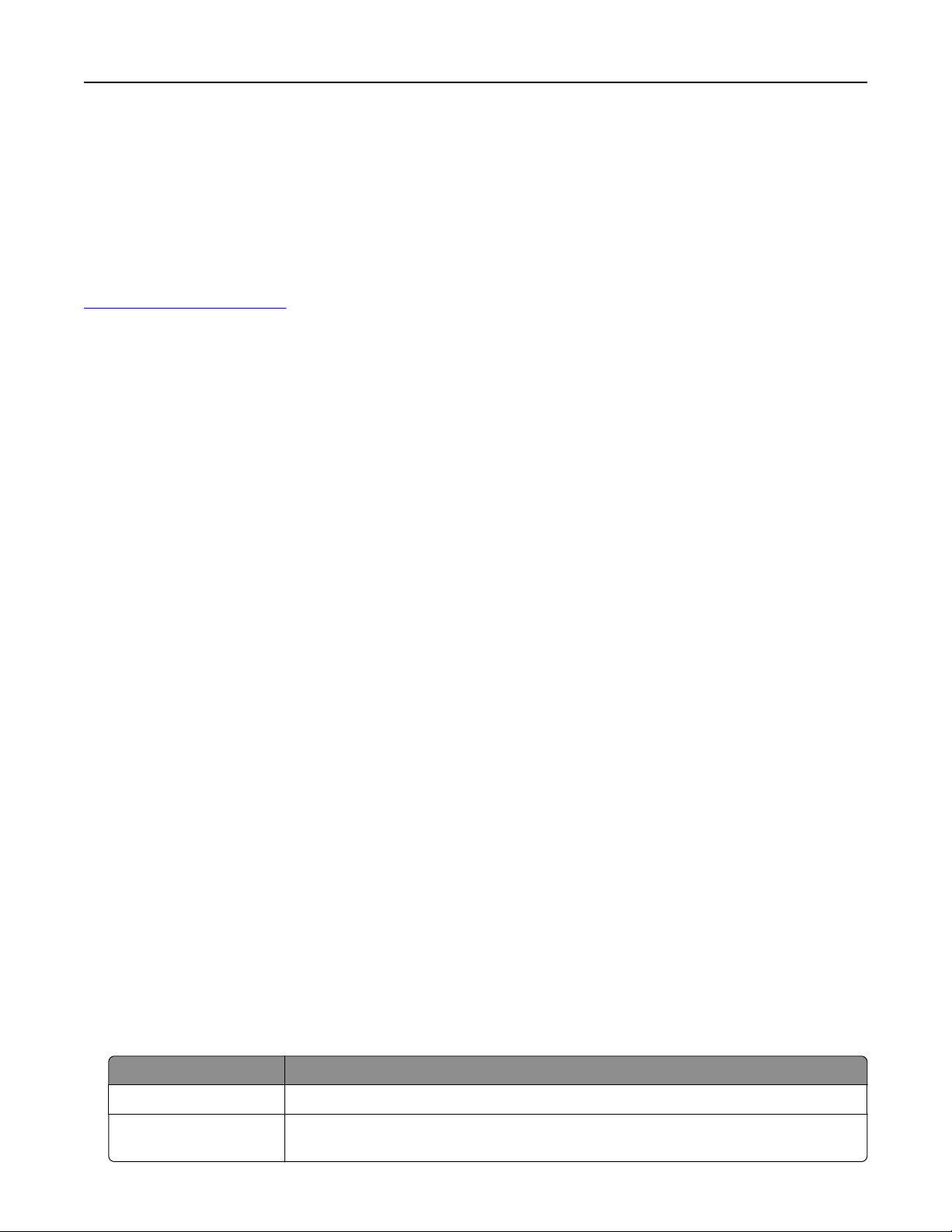
Managing your printer
Finding advanced networking and administrator information
This chapter covers basic administrative support tasks using the Embedded Web Server. For more advanced
system support tasks, see the Networking Guide on the Software and Documentation CD or the Embedded
Web Server — Security: Administrator's Guide on the Lexmark support Web site at
http://support.lexmark.com.
Checking the virtual display
1 Open a Web browser, and then type the printer IP address in the address field.
Notes:
• View the printer IP address on the printer home screen. The IP address appears as four sets of
numbers separated by periods, such as 123.123.123.123.
• If you are using a proxy server, then temporarily disable it to load the Web page correctly.
2 Check the virtual display that appears at the top left corner of the screen.
The virtual display works as an actual display would work on a printer control panel.
Configuring supply notifications from the Embedded Web Server
You can determine how you would like to be notified when supplies run nearly low, low, very low, or reach their
end‑of‑life by setting the selectable alerts.
Notes:
• Selectable alerts can be set on the toner cartridge, imaging unit, and maintenance kit.
• All selectable alerts can be set for nearly low, low, and very low supply conditions. Not all selectable
alerts can be set for the end‑of‑life supply condition. E‑mail selectable alert is available for all supply
conditions.
• The percentage of estimated remaining supply that prompts the alert can be set on some supplies for
some supply conditions.
1 Open a Web browser, and then type the printer IP address in the address field.
Notes:
• View the printer IP address on the printer home screen. The IP address appears as four sets of
numbers separated by periods, such as 123.123.123.123.
• If you are using a proxy server, then temporarily disable it to load the Web page correctly.
2 Click Settings > Print Settings > Supply Notifications.
3 From the drop‑down menu for each supply, select one of the following notification options:
Notification Description
O The normal printer behavior for all supplies occurs.
E‑mail Only The printer generates an e‑mail when the supply condition is reached. The status of
the supply appears on the menus page and status page.
Using MS810de 120
Loading ...
Loading ...
Loading ...
