Loading ...
Loading ...
Loading ...
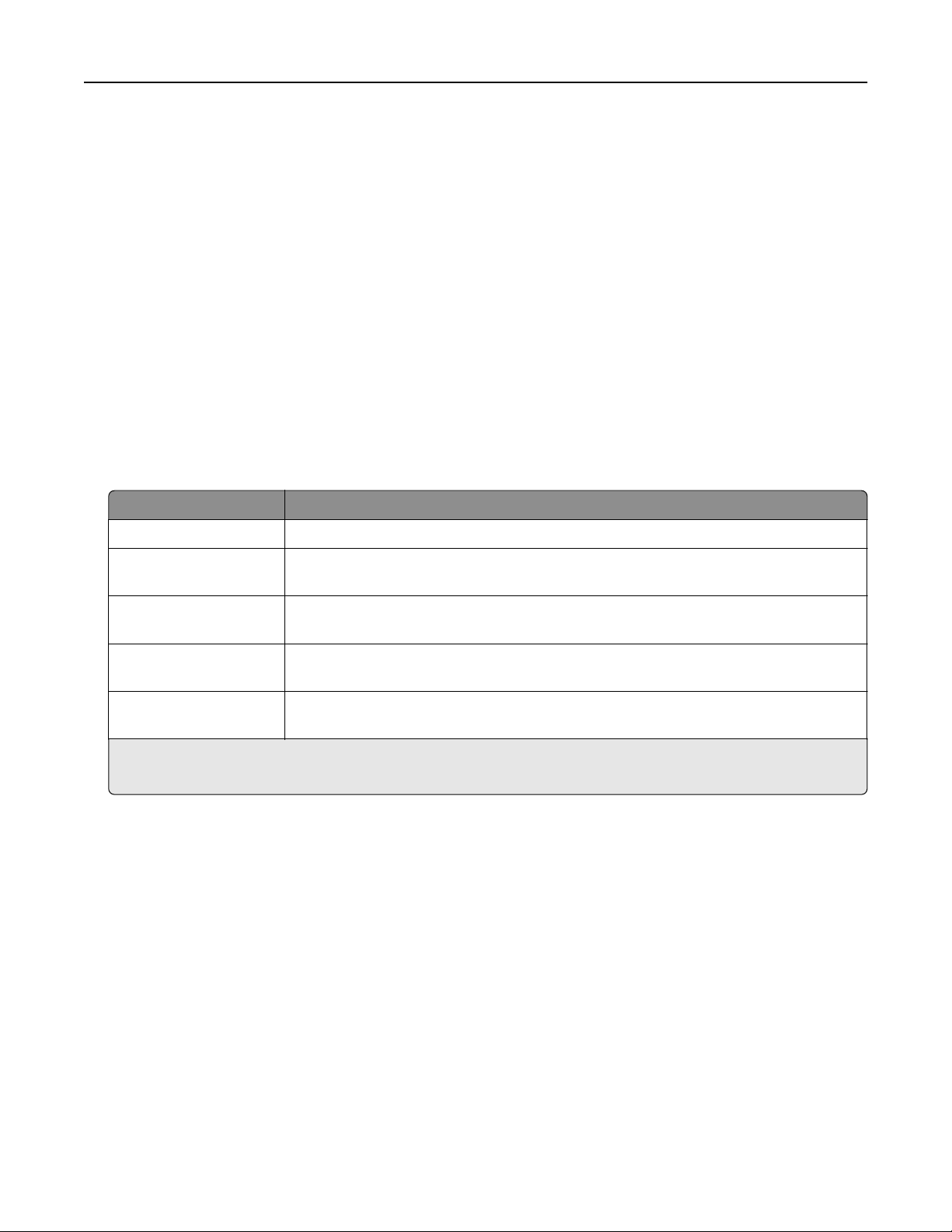
Notes:
• Selectable alerts can be set on the toner cartridge, imaging unit, and maintenance kit.
• All selectable alerts can be set for nearly low, low, and very low supply conditions. Not all selectable
alerts can be set for the end‑of‑life supply condition. E‑mail selectable alert is available for all supply
conditions.
• The percentage of estimated remaining supply that prompts the alert can be set on some supplies for
some supply conditions.
1 Open a Web browser, and then type the printer IP address in the address field.
Notes:
• View the printer IP address in the TCP/IP section in the Network/Ports menu. The IP address appears
as four sets of numbers separated by periods, such as 123.123.123.123.
• If you are using a proxy server, then temporarily disable it to load the Web page correctly.
2 Click Settings > Print Settings > Supply Notifications.
3 From the drop‑down menu for each supply, select one of the following notification options:
Notification Description
O The normal printer behavior for all supplies occurs.
E‑mail Only The printer generates an e-mail when the supply condition is reached. The status of
the supply will appear on the menus page and status page.
Warning The printer displays the warning message and generates an email about the status
of the supply. The printer does not stop when the supply condition is reached.
Continuable Stop
1
The printer stops processing jobs when the supply condition is reached, and the user
needs to press a button to continue printing.
Non Continuable Stop
1,2
The printer stops when the supply condition is reached. The supply must be replaced
to continue printing.
1
The printer generates an e-mail about the status of the supply when supply notification is enabled.
2
The printer stops when some supplies become empty to prevent damage.
4 Click Submit.
Modifying
confidential
print settings
1 Open a Web browser, and then type the printer IP address in the address
field.
Notes:
• View the printer IP address on the printer home screen. The IP address appears as four sets of
numbers separated by periods, such as 123.123.123.123.
• If you are using a proxy server, then temporarily disable it to load the Web page correctly.
2 Click Settings > Security >
Confidential
Print Setup.
Using MS812de 169
Loading ...
Loading ...
Loading ...
