Loading ...
Loading ...
Loading ...
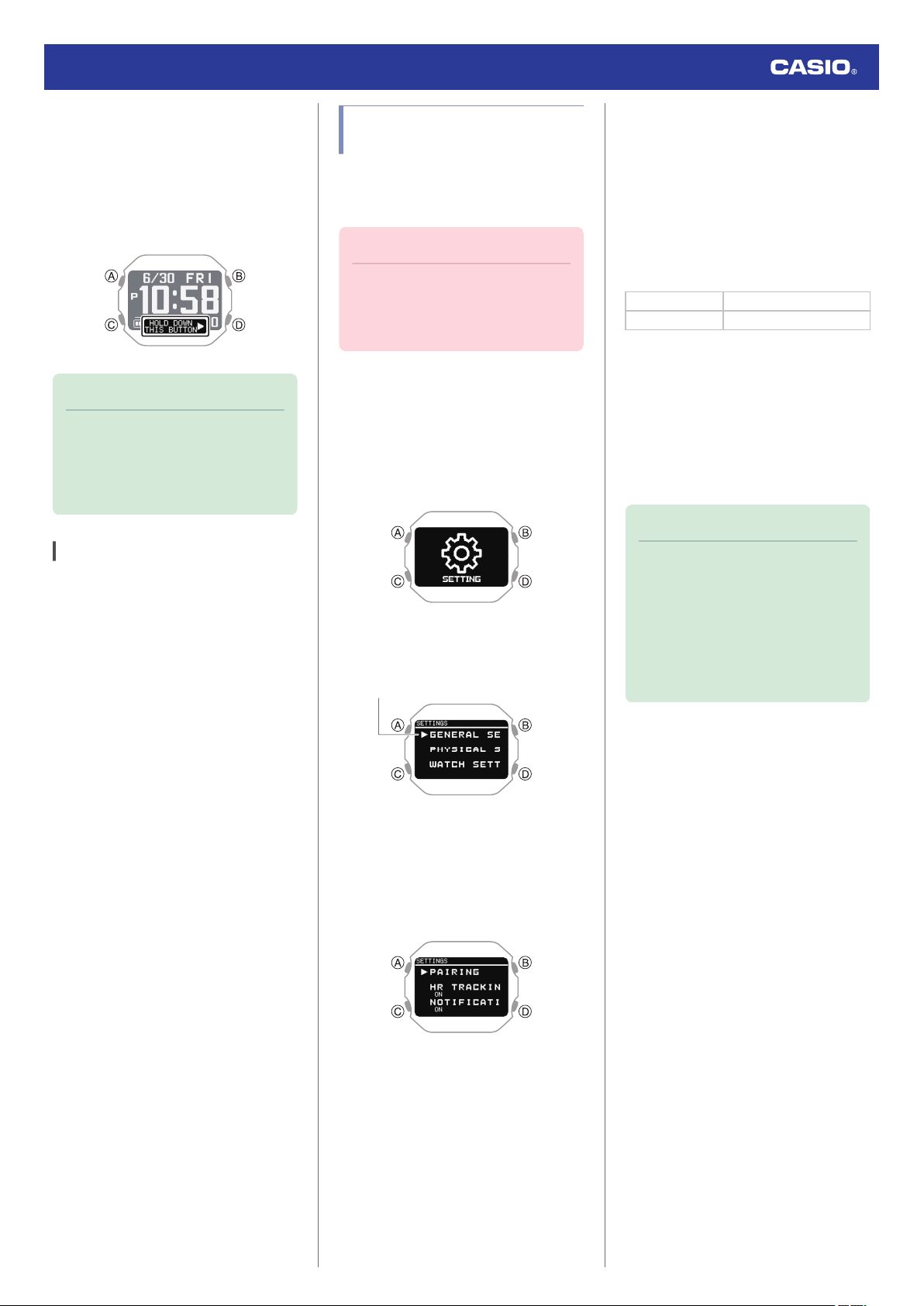
7. Use (C) to move the pointer to [POWER
SAVING
].
8. Press (A).
This enables power saving and displays
[HOLD DOWN THIS BUTTON] at the
bottom of the screen.
Note
●
If you
do not perform any operation for
two or three minutes while the setting
screen is displayed, the watch
automatically returns to the current
time screen.
Disabling Power Saving
Hold down (D) for at least two seconds to
disable power saving.
●
Disabling power saving causes
[HOLD
DOWN THIS BUTTON
] to disappear at the
bottom of the screen.
Changing the Length and
Weight Units
You can select metric units (km, m, cm, kg) or
imperial units
(mile, yd, ft, lb) for length (height,
distance) and weight (body weight) values.
Important!
●
When Tokyo (TOKYO) is the Home
City, value units are fixed as metric
(km, m, cm, kg) and cannot be
changed.
1. Display the current time screen.
l
Watch Mode
2. Hold down (C) for at least two seconds.
This enters the Control Mode.
3. Use (C) to select
[SETTING].
4. Press (A).
This displays the setting menu screen.
Pointer
5. Use (C) to move the pointer to [GENERAL
SETTINGS
].
6. Press (A).
This displays the GENERAL SETTINGS
screen.
7. Use (C) to move the pointer to [UNITS].
8. Press (A).
9. Use (C) to move the pointer to
[
LENGTH
& WEIGHT].
10. Press (A).
11. Use (C) to select the length and weight
units you want.
[km/m/cm & kg] Metric System
[mile/yd/ft & lb] Imperial System
12. Press (A) to complete the setting
operation.
After the setting operation is complete, a
check mark appears for a few seconds,
and then the unit setting screen re-
appears.
13. Hold down (D) for at least one second to
return to the current time screen.
Note
●
If
you
do not perform any operation for
two or three minutes while the setting
screen is displayed, the watch
automatically returns to the current
time screen.
●
You can also use the CASIO
WATCHES phone app to change the
length unit.
Watch Operation Guide 3516
63
Loading ...
Loading ...
Loading ...