Loading ...
Loading ...
Loading ...
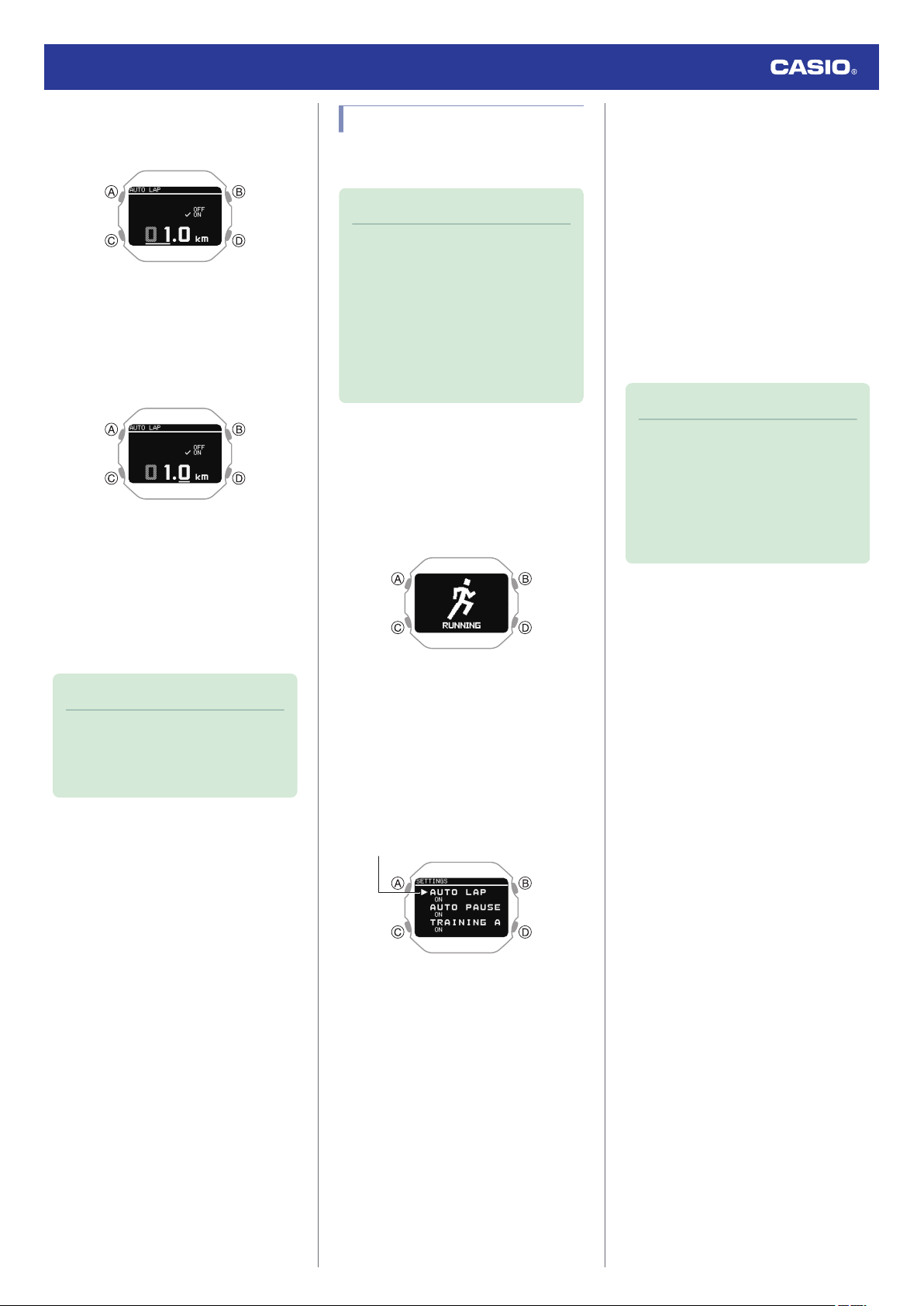
10. Use (C) to specify the integer part of the
distance value.
11. Press (A).
This moves the cursor to the decimal part
of the distance value.
12. Use (C) to specify the decimal part of the
distance value.
13. Press (A) to complete the setting
operation.
After the setting operation is complete, a
check mark appears for a few seconds,
and
then
the activity measurement setting
screen re-appears.
14. Press (D) to exit the setting screen.
Note
●
While the setting is being configured,
the watch
will exit the setting operation
automatically after about two or three
minutes of non-operation.
Enabling Auto Pause
While Auto Pause is enabled, timing will pause
whenever you stop running.
Note
●
When a measurement operation is
restarted from auto pause, the watch
display will
be delayed from the actual
start, but the time and distance being
measured are not affected.
●
If auto pause does not work after it is
enabled or if measurement does not
resume, pause and resume
measurement manually.
1. Display the current time screen.
l
Watch Mode
2. Press (A).
This enters the Activity Mode.
Example:
3. Use (C) to select an activity.
4. Press (A).
This displays the measurement operation
ready screen.
5. Hold down (C) for at least two seconds.
This displays the activity measurement
setting screen.
Pointer
6. Use (C) to move the pointer to [AUTO
PAUSE].
7. Press (A).
8. Use (C) to move the pointer to [ON
]
(enabled) or [OFF] (disabled).
9. Press (A) to complete the setting
operation.
After the setting operation is complete, a
check mark appears for a few seconds,
and then
the activity measurement setting
screen re-appears.
10. Press (D) to exit the setting screen.
Note
●
While the setting is being configured,
the watch
will exit the setting operation
automatically after about two or three
minutes of non-operation.
●
You can also use the CASIO
WATCHES phone app to enable or
disable Auto Pause.
Watch Operation Guide 3516
51
Loading ...
Loading ...
Loading ...