Loading ...
Loading ...
Loading ...
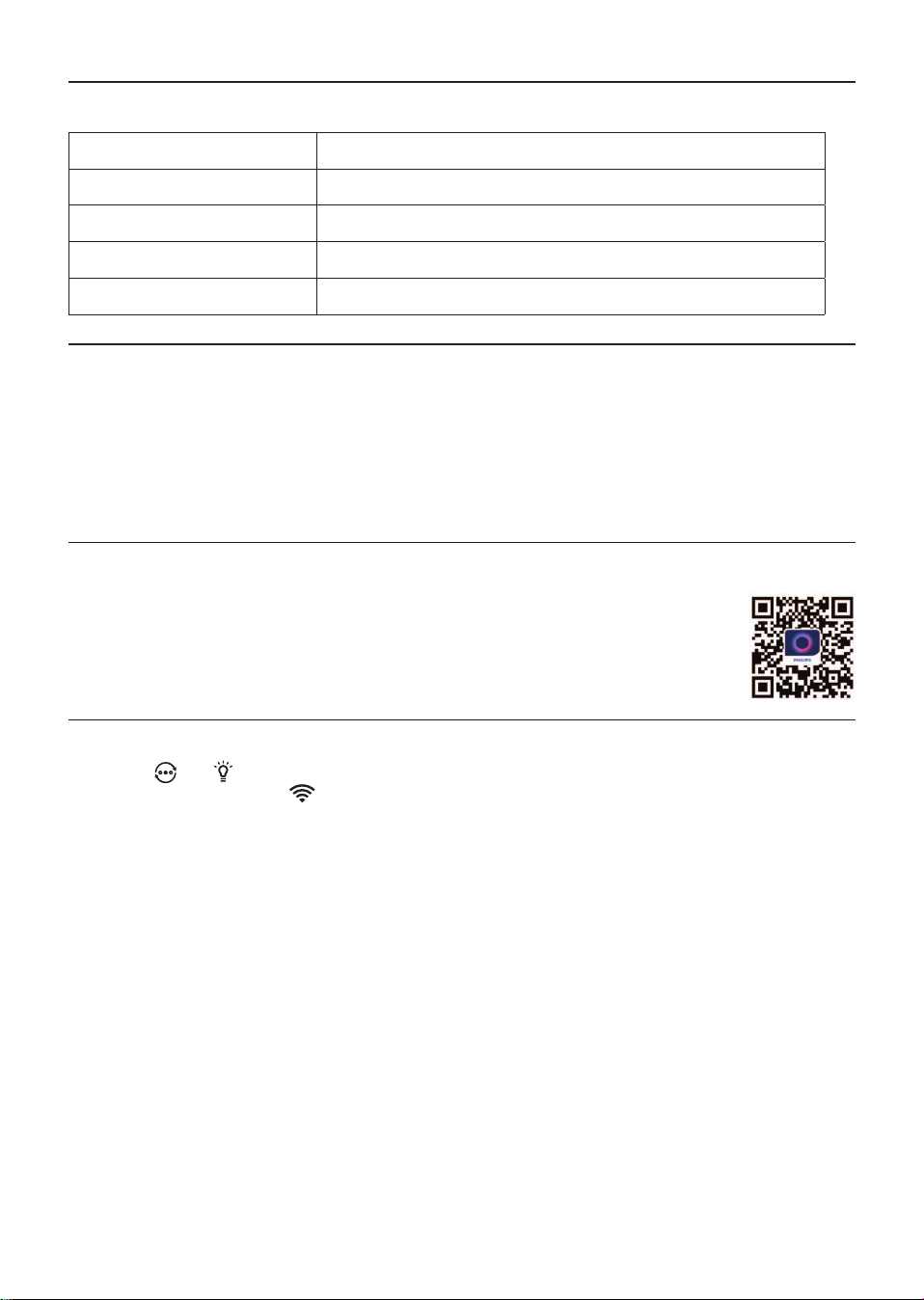
4 EN
Wi-Fi indicator
Wi-Fi icon status Wi-Fi connection status
Blink in orange Connecting to the smartphone
Blink in white Connecting to the router
Stable in white Connected to the router
O Wi-Fi function disabled
Wi-Fi connection
Note:
•
Corporate/Enterprise networks (e.g. certicates, network proles) are not supported. We
recommend setting up the Philips Air Puriers on a dedicated network created for IoT devices or
WPA2-Personal networks�
•
Conguration details are provided in the Air+ app (e.g. Mac address) to help set-up on managed
networks�
First time connection
1 Download and install the Philips “Air+” app from the App Store or Google Play�
2 Connect your smartphone or tablet to your Wi-Fi network�
3 Launch the “Air+” app and click on “Connect a New Device” or press the “+”
button on the top of the screen. Follow the onscreen instructions to connect the air
purier to your network.
Reset the Wi-Fi connection
1 Touch
and for 3 seconds until you hear a beep.
» The Wi-Fi indicator blinks orange�
2 Follow the steps 3 in “First time connection” section�
Note:
•
Enterprise/Additional webpage authentication networks are not supported�
Loading ...
Loading ...
Loading ...