Loading ...
Loading ...
Loading ...
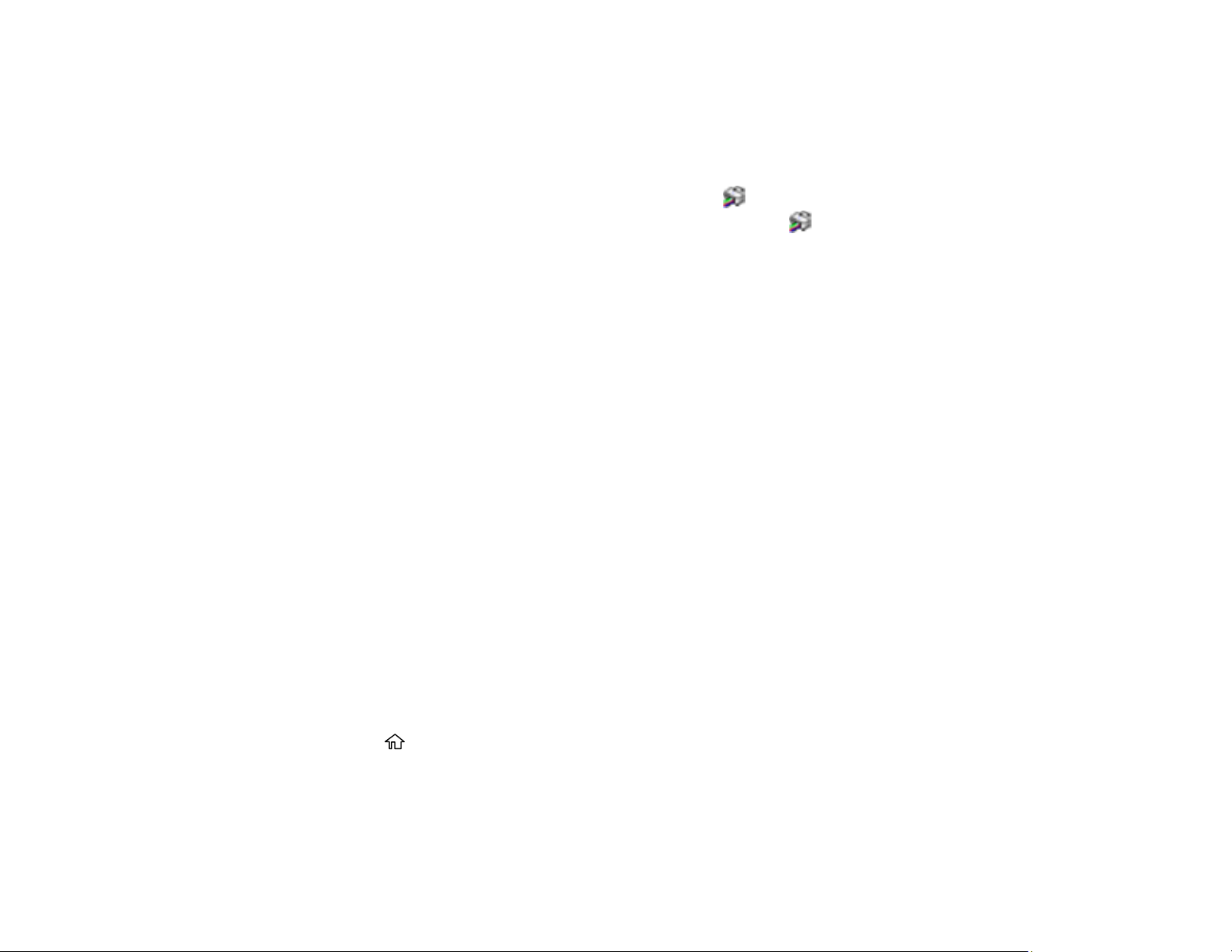
40
the functionality of third-party ink. Non-Epson branded or altered Epson cartridges that functioned prior
to a firmware update may not continue to function.
• Windows: Your printer software automatically checks for updates. You can also manually update the
software by selecting Software Update here:
• Accessing the Windows Desktop and right-clicking the icon for your product in the right side of
the Windows taskbar, or clicking the up arrow and right-clicking .
• On the Maintenance tab in the printer settings window
You can also update the software by selecting EPSON Software Updater in the EPSON or Epson
Software program group, accessible by the Start button, or on the Start or Apps screens, depending
on your version of Windows.
• OS X: You can manually update the software by opening the Applications > Epson Software folder
and selecting EPSON Software Updater.
• macOS 10.12.x, 10.13.x, 10.14.x, or 10.15.x: You can manually update the software by opening the
App Store, selecting Updates, searching for a software update option for Epson Software, and
selecting Update.
Parent topic: Product Basics
Solving Problems
Using Power Saving Settings
Your product enters sleep mode automatically and turns off the LCD screen if it is not used for a period
of time. You can make the time period shorter and select other options to save energy and resources.
Changing the Sleep Timer Settings
Changing the Power Off Timer Settings
Parent topic: Product Basics
Changing the Sleep Timer Settings
You can adjust the time period before your product enters sleep mode and turns off the LCD screen.
1. Press the home button, if necessary.
2. Select Settings.
3. Select General Settings.
Loading ...
Loading ...
Loading ...