Loading ...
Loading ...
Loading ...
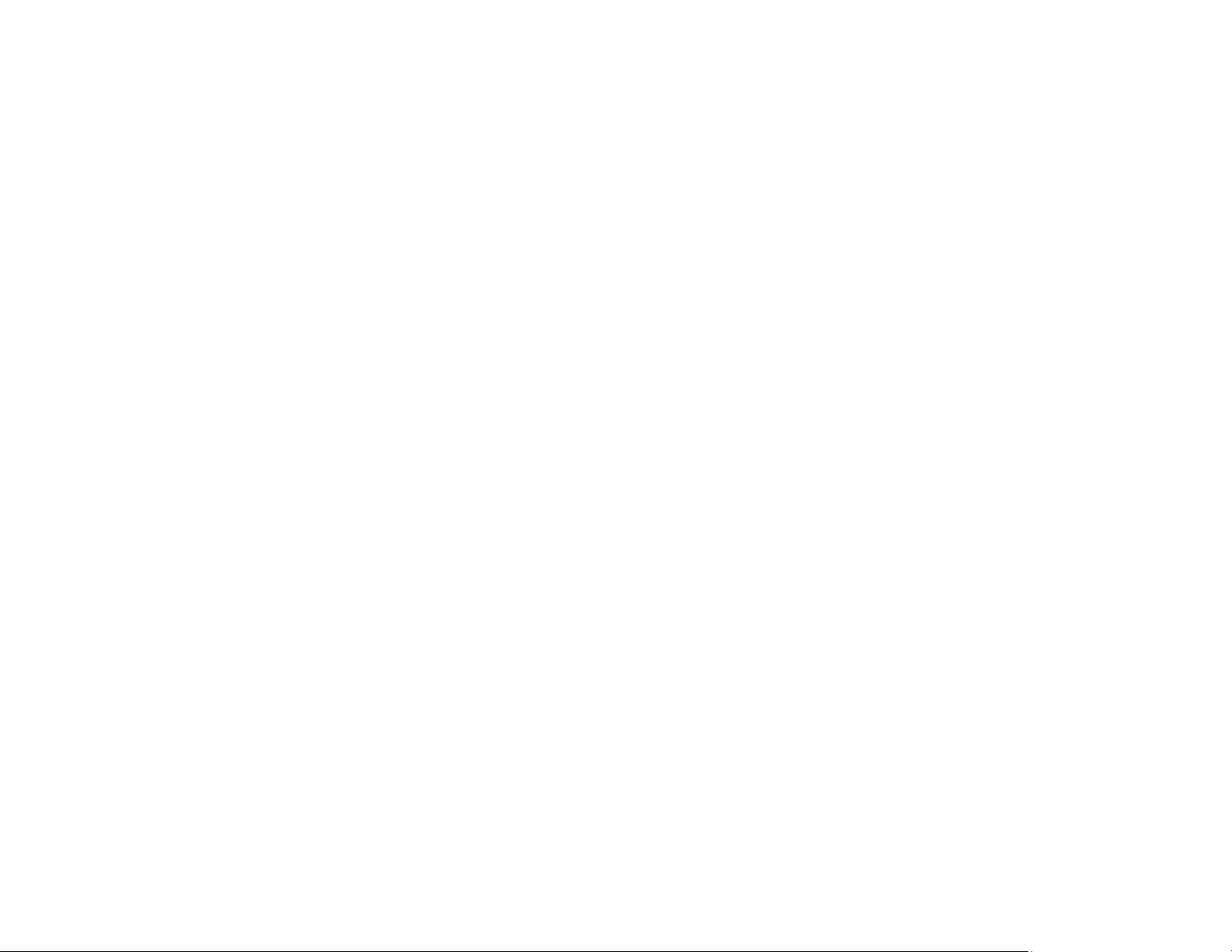
325
• If the Firewall function is active, the product may not be discovered by the Epson Scan 2 Utility. Open
the Epson Scan 2 Utility, enter the IP address for your product, and click Add.
• If the product and computer cannot communicate and are connected to the same network (or network
segment/VLAN), the privacy separator on your router must be disabled. Follow the instructions in your
router documentation to disable the privacy separator.
Parent topic: Solving Network Problems
Related tasks
Starting a Scan Using the Product Control Panel
Starting a Scan from a Smart Device
Scanning a Document in Epson ScanSmart
Starting a Scan Using the Epson Scan 2 Icon
Starting a Scan from a Scanning Program
Solving Copying Problems
Check these solutions if you have problems copying with your product.
Product Cannot Copy
Product Makes Noise, But Nothing Copies
Product Makes Noise When It Sits for a While
Copies Have Incorrect or Faint Colors
Position, Size, or Margins of Copies are Incorrect
Parent topic: Solving Problems
Product Cannot Copy
If your product cannot make copies, try these solutions:
• If user restriction has been enabled, you may need to enter a user name and password. Contact your
administrator for assistance.
• If the product has an error, such as a paper jam, you cannot make copies. Check the LCD screen for
any errors, and follow the onscreen instructions to clear the error.
Parent topic: Solving Copying Problems
Loading ...
Loading ...
Loading ...