Loading ...
Loading ...
Loading ...
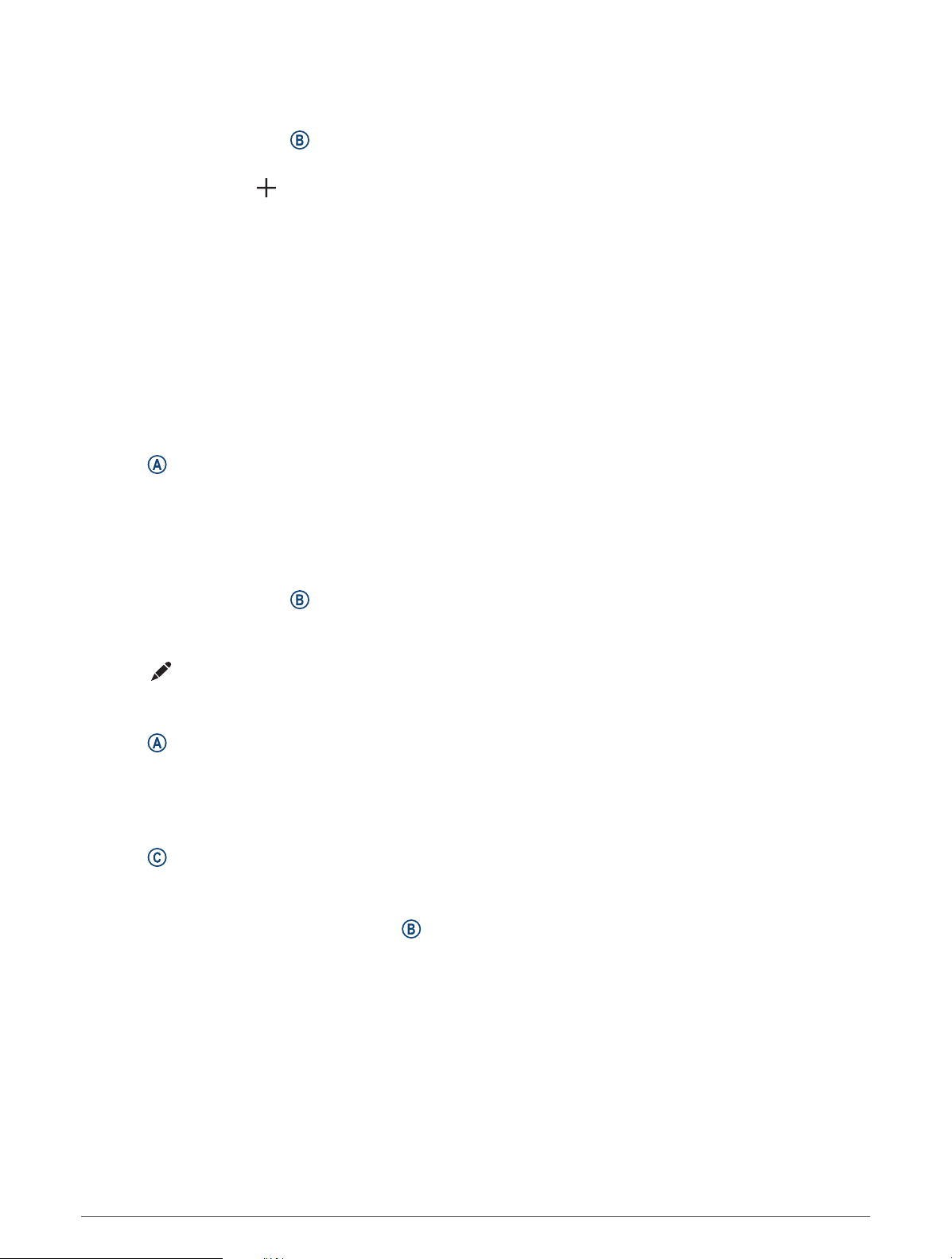
Creating a Custom Watch Face
You can create a new watch face by selecting the layout, colors, and additional data.
1 From the watch face, hold .
2 Select Watch Face.
3 Swipe left, and select .
4 Select the type of watch face.
5 Select the type of background.
6 Swipe up or down to scroll through the background options, and tap the screen to select the displayed
background.
7 Swipe up or down to scroll through the analog and digital dials, and tap the screen to select the displayed
dial.
8 Select each data field you want to customize, and select the data to display in it.
A white border indicates the customizable data fields for this dial.
9 Swipe left to customize the time markers.
10 Swipe up or down to scroll through the time markers.
11 Swipe up or down to scroll through the accent colors, and tap the screen to select the displayed color.
12 Press .
The watch sets the new watch face as your active watch face.
Editing a Watch Face
You can customize the style and data fields for the watch face.
NOTE: You cannot edit some watch faces.
1 From the watch face, hold .
2 Select Watch Face.
3 Swipe right or left to scroll through the available watch faces.
4 Select to edit a watch face.
5 Select an option to edit.
6 Swipe up or down to scroll through the options.
7 Press to select the option.
8 Tap the touchscreen to select the watch face.
Setting Up a Shortcut Control
You can set up a shortcut to your favorite control, such as your GarminPay wallet or the music controls.
1 Press .
2 Select an option:
• If this is the first time you are setting up a shortcut, swipe up, and select Setup.
• If you previously set up a shortcut, hold , and select Shortcut Settings.
3 Select a shortcut control.
Customizing the Watch 55
Loading ...
Loading ...
Loading ...
