Loading ...
Loading ...
Loading ...
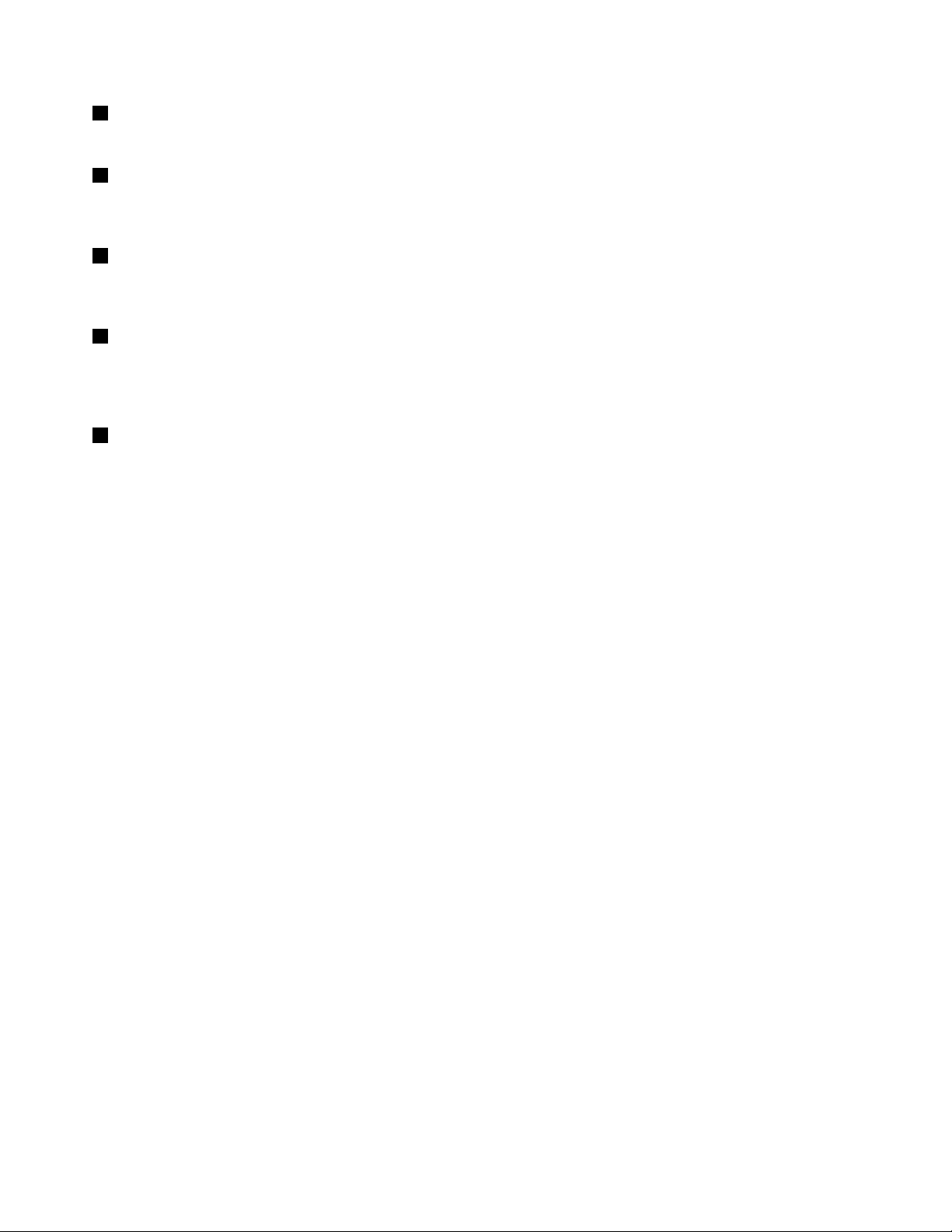
4Numerickeypad
Yourcomputerhasanumerickeypadthatcanbeusedtoquicklyinputnumbers.
5Systemstatusindicator
TheilluminatedThinkPadlogoonthepalmrestfunctionsasasystemstatusindicator.Forthedetailed
informationaboutthelocationandmeaningoftheindicator,see“Statusindicators”onpage10
.
6Mediacardreaderslot
Yourcomputermighthaveamediacardreaderslot.Insertyourashmediacardintothisslottoreadthedata
onthecard.Formoreinformationaboutthesupportedcards,see“Usingaashmediacard”onpage44.
6Fingerprintreader
Somemodelshaveangerprintreader.Fingerprintauthenticationtechnologyprovidesasimpleandsecure
useraccessbyassociatingyourngerprintwithapassword.Formoreinformationaboutthengerprint
reader,see“Usingthengerprintreader”onpage56.
9Powerbutton
Usethepowerbuttontoturnonthecomputer.
Toturnoffthecomputer,usetheStartmenushutdownoptionontheMicrosoft
®
Windows
®
7operating
system.FortheWindows8operatingsystem,movethecursortothetop-rightorbottom-rightcornerofthe
screentobringupthecharms.ThenclickSettings➙Power➙Shutdown.
Ifyourcomputerstopsrespondingandyoucannotturnitoff,pressandholdthepowerbuttonforfour
secondsormore.Ifthecomputerstillisnotresponding,removetheacpoweradapterorthesupported
ThinkPadOneLinkDockandthebatterytoresetthecomputer.
Youalsocanprogramthepowerbuttonsothatbypressingthepowerbuttonyoucanshutdownthe
computerorputitintosleeporhibernationmode.Toachievethis,youneedtochangeyourpowerplan
settings.Toaccesspowerplansettings,dothefollowing:
•FortheMicrosoftWindows7operatingsystem:OpenthePowerManagerprogramandthenclickPower
PlanorAdvanced➙PowerPlan.ForinstructionsonhowtostartthePowerManagerprogram,see
“AccessingLenovoprogramsontheWindows7operatingsystem”onpage17
.
•FortheMicrosoftWindows8operatingsystem:ClickthebatterystatusiconintheWindowsnotication
areaandclickMorepoweroptions.ThenclickChoosewhatthepowerbuttonsdo.
4UserGuide
Loading ...
Loading ...
Loading ...