Loading ...
Loading ...
Loading ...
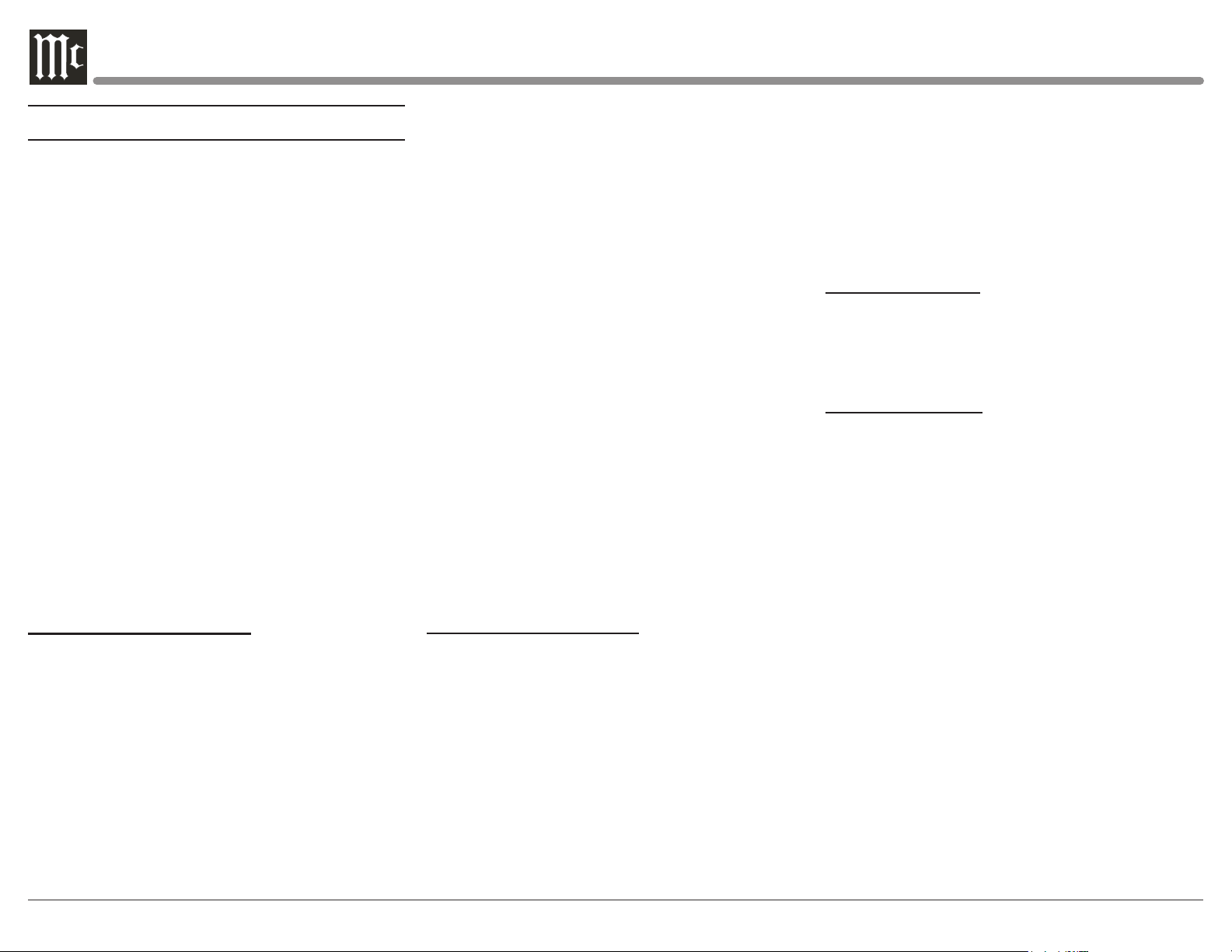
12
Connecting Components
The C12000 has the ability to automatically
switch power On/Off to Source Components via
the Power Control connections. The Data Port
Connections allow for the remote operation of
basic functions using the included HR085 Remote
Control. With an external sensor connected to the
C12000, remote control operation of the system
is possible from another room and/or when the
C12000 is located in a cabinet with the doors
closed.
The Connection Diagrams (Pages 16-19) are
examples of a typical audio system. Your system
may vary from this, however the actual compo-
nents would be connected in a similar manner. For
additional information refer to “Connector and
Cable Information” on Page 4.
Note: The C12000 Controller allows re-naming of
the Audio Input Names as indicated on the
Front Panel Information Display. Example,
“UNBAL 1” may be changed to “TUNER”
or your own personal preference. Refer to
Input Settings on Page 20.
Power Control Connections:
1. Connect a Control Cable from the C12000
Controller POWER CONTROL MAIN Jack to
the Power Control In on the Turntable.
2. Connect a Control Cable from the Turntable
Power Control Out Jack to the Digital Audio
Player Trigger In Jack.
3. Connect a Control Cable from the Digital
Audio Player Trigger Out Jack to the SACD/
CD Player Power Control In Jack.
4. Connect a Control Cable from the SACD/CD
Player Power Control Out Jack to the AM/FM
Tuner In Jack.
5. Connect a Control Cable from the AM/FM
Tuner Power Control Out Jack to the Media
Bridge Pwr Ctrl (Power Control) In Jack.
6. Connect a Control Cable from the C12000
Controller POWER CONTROL OUT 1 Jack to
the Power Amplifier Power Control In Jack.
Notes: 1. If two separate Power Amplifiers are
used (Left and Right Channels), connect the
Power Control Output of the first Amplifier
to the Power Control Input on the second
Amplifier.
2. By the defaut settings, POWER
CONTROL OUT 1 and 2 are active by
default. They can be switched On/Off
by using the C12000 Controller TRIM
Function.
7. Optionally, connect a Control Cable from the
C12000 Controller POWER CONTROL OUT
2 Jack to the Power Amplifier (Secondary
Room) Power Control In Jack.
8. Connect any additional Components in a
similar manner, as outlined in steps 1 thru 5.
Data Control Connections:
9. Connect a Control Cable from the C12000
Controller DATA PORTS 2 Jack to the
TUNER Data In Jack.
Note: To have source components (e.g. Tuner)
respond only to their specific “Function
Commands” issued by the Remote Control,
it is first necessary change the Data Ports
Default settings for the “Tuner” Input. Refer
to Data Ports on Page 23.
10. Connect a Control Cable from the C12000
Controller CD DATA PORT 3 Jack to the
SACD/CD Player Data In Jack.
11. Connect a Control Cable from the C12000
Controller DATA PORT 1 Jack to the Media
Bridge Data In Jack.
12. Connect any additional McIntosh Components
in a similar manner, as outlined in steps 9 thru
11.
Sensor Connection:
13. Connect a Control Cable from the C12000
Controller IR INput Connector to the external
Sensor. For additional information, refer to
“General Information” note 8 on Page 4.
Audio Connections:
14. Connect an Audio Cable from the C12000
Preamplifier UNBALANCED INPUT 1
(Left and Right Channels) Jacks to the Tuner
Unbalanced Output Jacks.
15. Connect XLR Audio Cables from the C12000
Preamplifier BALANCED INPUT 1 (Left and
Right Channels) connectors to the SACD/CD
Player Balanced output connectors.
16. Connect XLR Audio Cables from the C12000
Preamplifier BALANCED INPUT 3 (Left
and Right Channels) connectors to the Media
Bridge Balanced output connectors.
17. Connect XLR Audio Cables from the C12000
Preamplifier BALANCED INPUT 2 (Left
and Right Channels) connectors to the Digital
Audio Player Balanced output connectors.
18. Connect the Audio Cables coming from the
Turntable to the C12000 Preamplifier PH1
or PH2 PHONO INPUT (Left and Right
Channels) Jacks.
19. Connect XLR Audio Cables from the C12000
Loading ...
Loading ...
Loading ...
