Loading ...
Loading ...
Loading ...
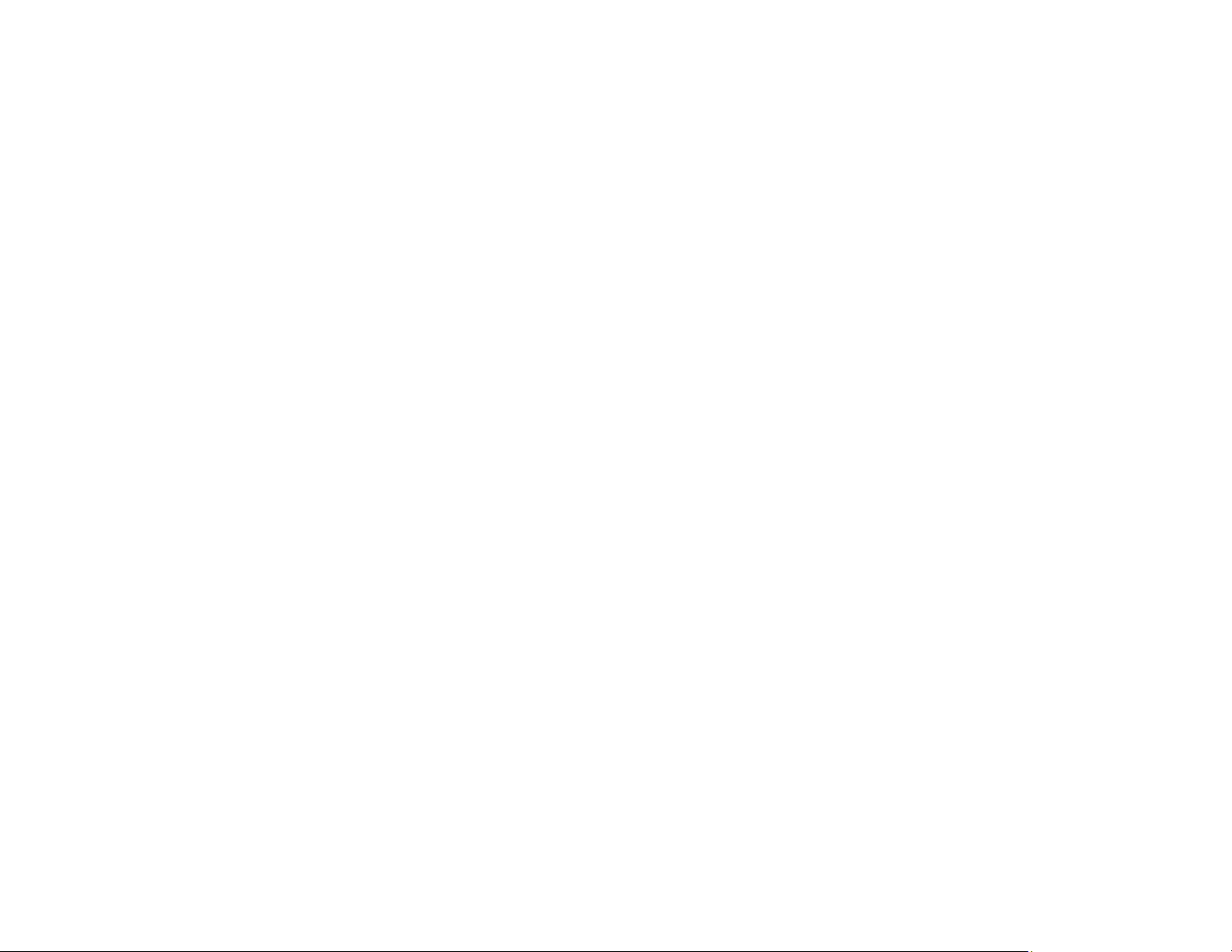
288
Transferring Files from a USB Device to Your Computer
You can transfer files to and from a USB device inserted into the USB port on the front of your product
and a computer connected to your product.
Note: Do not transfer files to and from a USB device while you are printing from the device.
1. Make sure your product is connected to a computer.
2. Insert a USB device or its USB cable into the USB port on the front of your product.
3. Do one of the following to access your USB device files from your computer:
• Windows: Open the My Computer, Computer, This PC, or Windows Explorer utility, then
select the removable disk icon.
• Mac with a USB connection: Look for the removable disk icon on your desktop, then select it.
• Mac with a network connection: Select the hard drive icon on your desktop or select Computer
from the Go menu, select your product in the SHARED section of the sidebar (you may need to
widen the sidebar to see the name), and select the USBSTORAGE icon.
4. Select the folder that contains your files.
5. Drag the files you want to transfer to the desired folder on your computer or on your USB device.
Note: Your product's LCD screen does not update to display new information about your USB device
after you copy files to it or delete files from it. Remove and insert the USB device to update the
information.
Parent topic: Transferring Files on a USB Device
Related tasks
Connecting a USB Device
Loading ...
Loading ...
Loading ...
