Loading ...
Loading ...
Loading ...
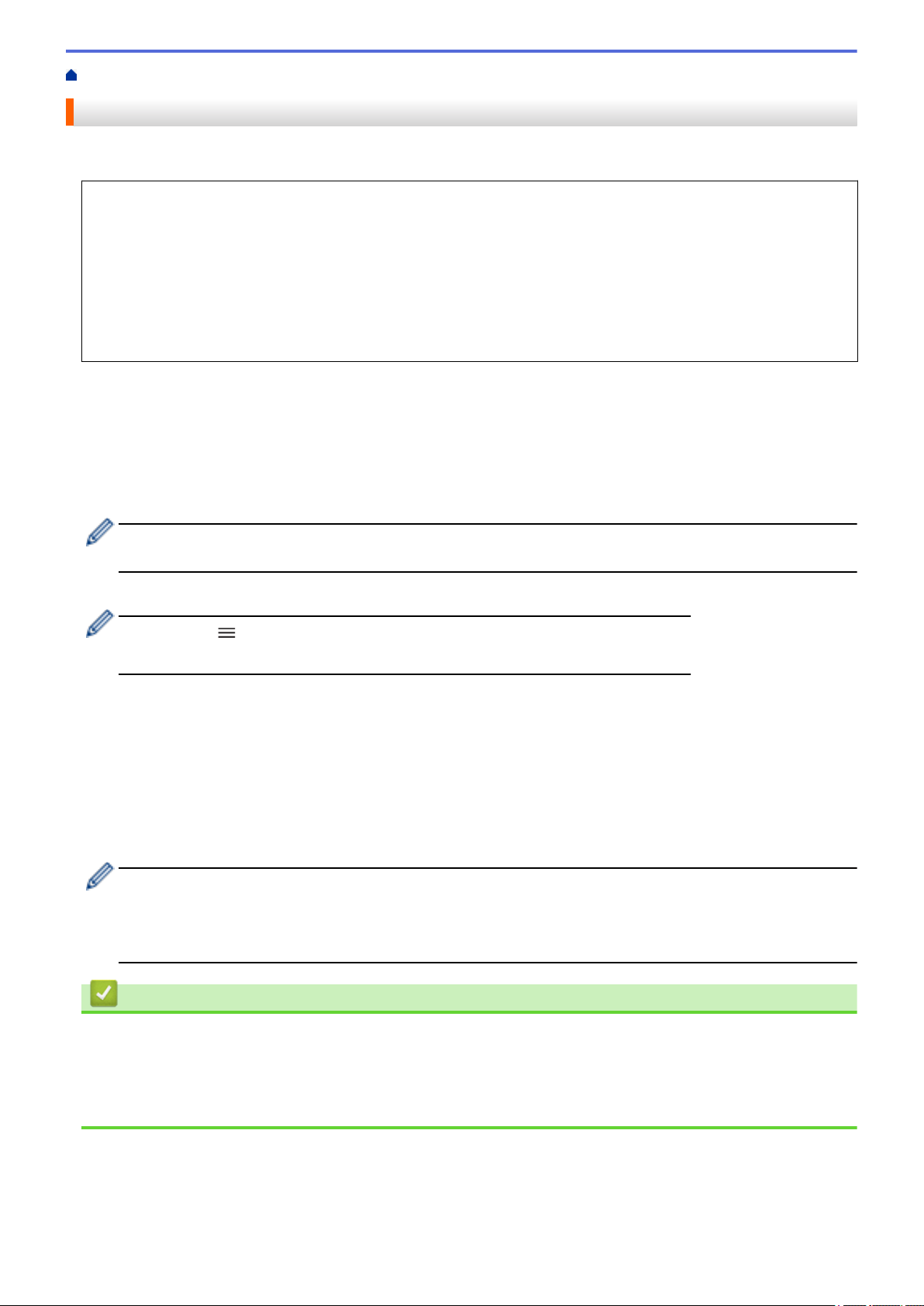
Home > Print > Print an Email Attachment
Print an Email Attachment
You can print files by emailing them to your Brother machine.
• Make sure Web Based Management is set to On. For more information, see Related Information.
• You can attach up to 10 documents, 20 MB in total, to an email.
• This feature supports the following formats:
- Document files: PDF, TXT, and Microsoft Office files
- Image files: JPEG, BMP, GIF, PNG, and TIFF
• The machine prints both the email content and attachments by default. To print only email attachments,
change the settings as necessary.
1. Start your web browser.
2. Type "https://machine's IP address" in your browser's address bar (where "machine's IP address" is your
machine's IP address).
For example:
https://192.168.1.2
3. If required, type the password in the Login field, and then click Login.
The default password to manage this machine’s settings is located on the back of the machine and marked
"Pwd".
4. Go to the navigation menu, and then click Online Functions > Online Functions Settings.
• Start from
, if the navigation menu is not shown on the left side of the screen.
• If this function is locked, contact your network administrator for access.
5. Click the I accept the terms and conditions button.
6. Go to your machine, and then follow the machine's instructions to enable the settings.
7. On your computer, click General Settings.
The Email Print: General Settings screen appears.
8. Click the Enable button.
The machine prints the instruction sheet.
9. Send your email to the email address included on the sheet. The machine prints the email attachments.
• To change the settings, including email address and printer settings, click the Online Functions
Settings Page button.
• You can also configure the settings from your machine. Press [Functions] > [Web] > [Online
Functions], and then follow the on-screen instructions.
Related Information
• Print
Related Topics:
• Enable/Disable Web Based Management Using the Control Panel
• Access Web Based Management
55
Loading ...
Loading ...
Loading ...