Loading ...
Loading ...
Loading ...
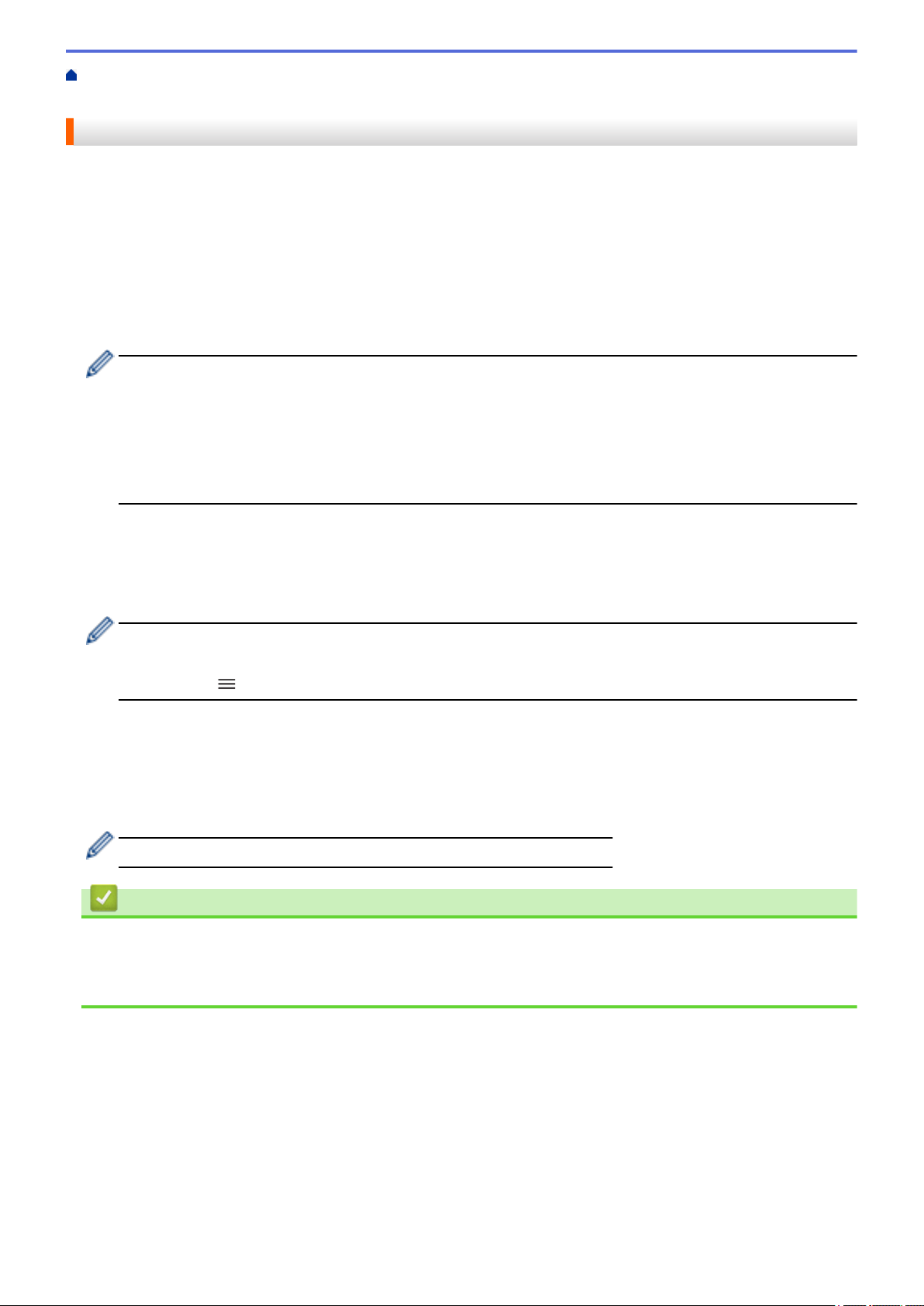
Home > Machine Settings > Change Machine Settings Using Web Based Management > Set or Change a
Login Password for Web Based Management
Set or Change a Login Password for Web Based Management
The default password to manage this machine’s settings is located on the back of the machine and marked
"Pwd". We recommend immediately changing the default password to protect your machine from unauthorized
access.
1. Start your web browser.
2. Type "https://machine's IP address" in your browser's address bar (where "machine's IP address" is your
machine's IP address).
For example:
https://192.168.1.2
• If you are using a Domain Name System or enable a NetBIOS name, you can type another name, such
as "SharedPrinter" instead of the IP address.
For example: https://SharedPrinter
• If you enable a NetBIOS name, you can also use the node name.
For example: https://brn123456abcdef
• The NetBIOS name can be found in the Network Configuration Report.
3. Do one of the following:
• If you have previously set your own password, type it, and then click Login.
• If you have not previously set your own password, type the default login password, and then click Login.
4. Go to the navigation menu, and then click Administrator > Login Password.
• The default password to manage this machine’s settings is located on the back of the machine and
marked "Pwd".
• Start from , if the navigation menu is not shown on the left side of the screen.
5. To change the password, type your current password in the Enter Old Password field.
6. Following the on-screen Login Password guidelines, type your new password in the Enter New Password
field.
7. Retype the new password in the Confirm New Password field.
8. Click Submit.
You can also change the lockout settings in the Login Password menu.
Related Information
• Change Machine Settings Using Web Based Management
Related Topics:
• Access Web Based Management
326
Loading ...
Loading ...
Loading ...