Loading ...
Loading ...
Loading ...
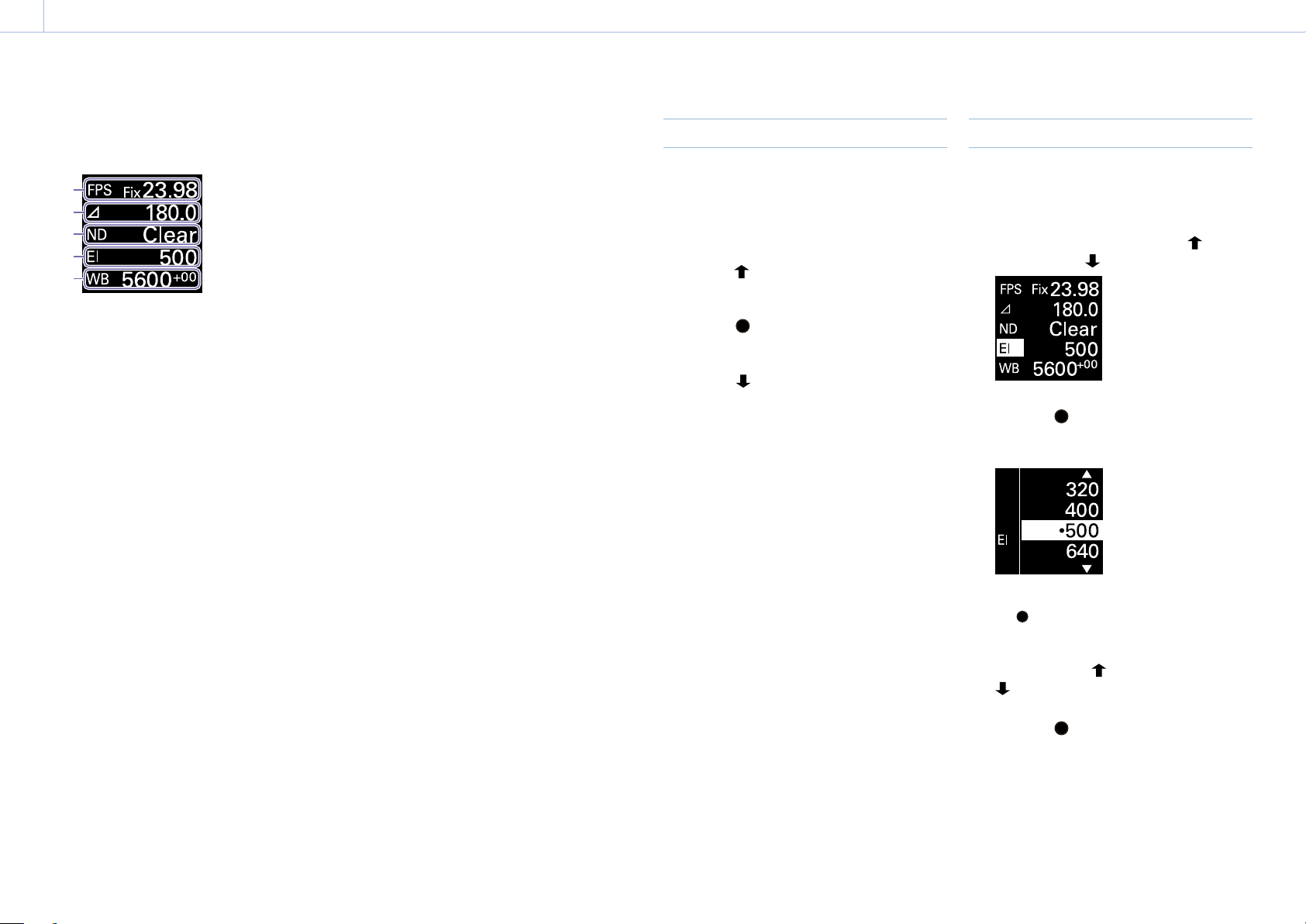
96
3. Camera Operations
Operations on the Home Screen of the Mini Display
You can check the status of the unit and set
basic settings for the unit on the Home screen
of the mini display.
1
2
3
4
5
1. FPS
Sets the shooting frame rate.
2. Shutter
Displays and sets the shutter speed/shutter
angle of the electronic shutter.
3. ND Filter
Displays and sets the density of the ND filter.
4. Exposure Index/Gain
Displays and sets the exposure index (EI), or
displays and sets the gain value (dB units) set
by an RM-B170 or other remote control unit.
[Note]
The gain value is displayed only when Technical
> Special Configuration > RM/RCP Paint Control
(page 91) is set to On in the full menu.
5. WB (White Balance)
Displays and sets the white balance.
Display and operation when RM/RCP
Paint Control is enabled
• The gain value is displayed instead of the
Exposure Index when Technical > Special
Configuration > RM/RCP Paint Control
(page 91) is set to On in the full menu. In
this mode, the EI value cannot be changed,
but the gain value can be changed.
• The following items cannot be operated
when an RM-B170 or other remote control
unit is connected and Technical > Special
Configuration > RM/RCP Paint Control
(page 91) is set to On in the full menu.
Set these using the remote control unit
(page 116).
• Shutter
• WB (White Balance)
Controls
HOME button (page 9)
Press to return to the Home screen.
Unconfirmed changes are canceled.
ITEM key 1 ( (up)) (page 9)
Press to select items on the Home screen.
ITEM key 2 ( (apply)) (page 9)
Press to apply the selected item.
ITEM key 3 ( (down)) (page 9)
Press to select items on the Home screen.
Basic Operation
1 Press ITEM key 1, 2, or 3.
The cursor appears.
2 Select the item to set using the button
(ITEM key 1) or
button (ITEM key 3).
3 Press the (apply) button (ITEM key 2).
The setting value selection screen
appears for the selected item.
[Note]
The (bullet) mark indicates the current setting.
4 Move the cursor to the item or setting
value using the
button (ITEM key 1) or
button (ITEM key 3).
5 Press the (apply) button (ITEM key 2) to
apply the setting.
6 Press the HOME button to hide the cursor.
Loading ...
Loading ...
Loading ...
