Loading ...
Loading ...
Loading ...
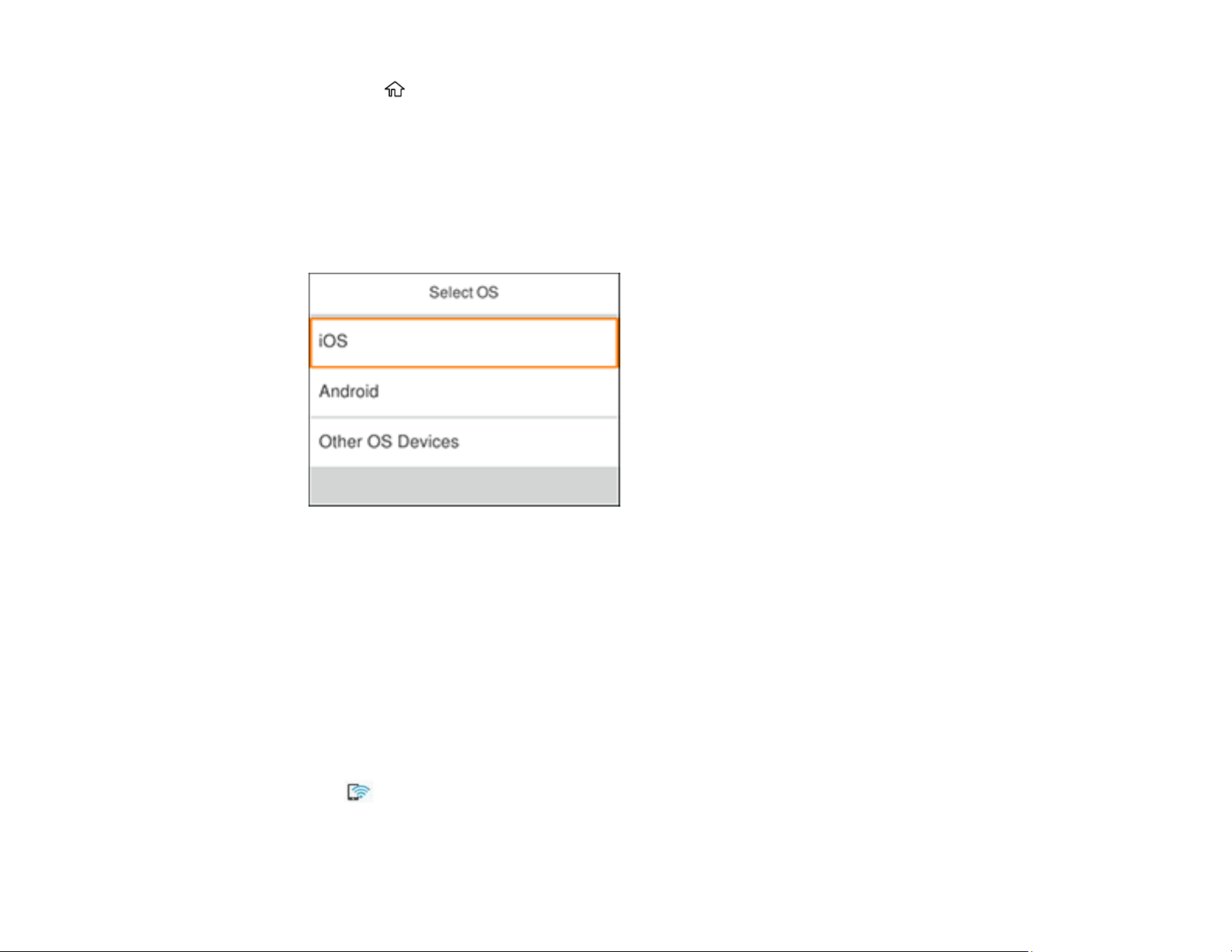
46
1. Press the home button, if necessary.
2. Select Smartphone connect.
• If your product is not connected to a wireless network, go to the next step.
• If your product is already connected to a wireless network, select Next to display your product's
model name and IP address or select Other Methods to choose a specific device to connect.
3. Select Start Setup.
You see this screen:
4. Do one of the following:
• For iOS devices, select iOS. Scan the QR code with the camera app on your device and follow the
instructions on your device. Select Next on the LCD screen to display your product information,
then open the Epson iPrint app on your device and select your product. Select Complete on the
LCD screen.
• For Android devices, select Android. Open the Epson iPrint app on your device and select your
product. Select Complete on the LCD screen.
• For other types of devices, select Other OS Devices. Use your device to select the Wi-Fi network
name (SSID) displayed on the LCD screen and enter the password shown.
5. Follow the instructions on the LCD screen to complete Wi-Fi Direct setup.
The Wi-Fi Direct icon is displayed on the LCD screen and indicates if Wi-Fi Direct is enabled on
the product.
Parent topic: Wi-Fi Direct Mode Setup
Loading ...
Loading ...
Loading ...