Loading ...
Loading ...
Loading ...
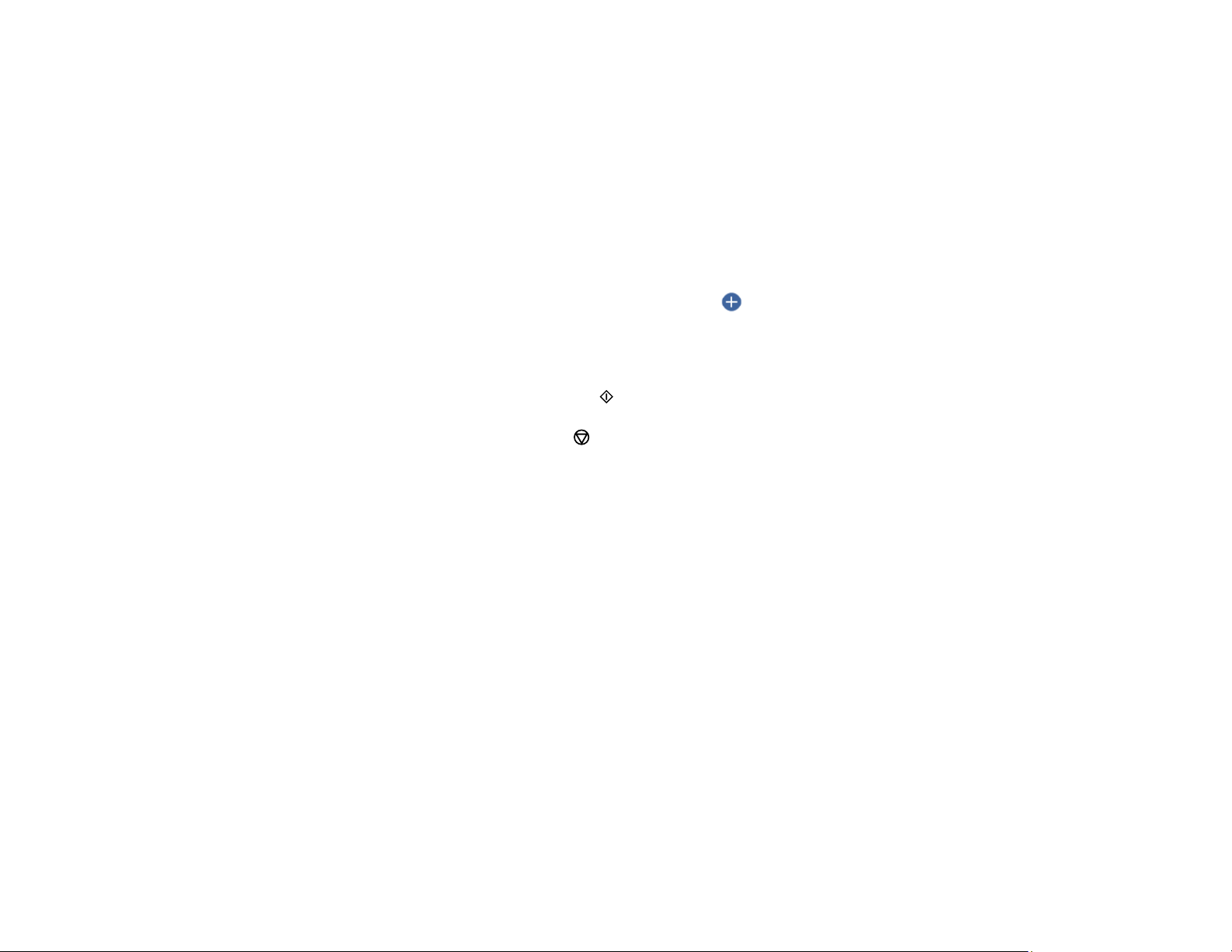
187
7. Select your paper and print settings as necessary.
8. Press the right arrow button.
9. If you selected a single photo template, do the following:
• Select the photo you want to print.
• Select Preview and Print and go to step 11.
10. If you selected a multiple photo template, do the following:
• To place photos in the template automatically, select Automatic Layout, select the photos you
want to print, and select Preview and Print.
• To place photos in the template manually, select the icon and follow the instructions on the
LCD screen to select and place photos in your template.
11. When you see the Preview screen, confirm your selected photos and make any changes as
necessary.
12. When you are ready to print, press the start button.
Note: To cancel printing, press the cancel button.
Parent topic: Printing from a Memory Card
Related tasks
Inserting a Memory Card
Transferring Photos on a Memory Card
You can transfer photos to and from a memory card inserted into a memory card slot on your product.
Setting Up File Sharing for Photo Transfers from Your Computer
Transferring Photos from a Memory Card to Your Computer
Parent topic: Using Memory Cards with Your Product
Setting Up File Sharing for Photo Transfers from Your Computer
Before you transfer photos from a computer to a memory card inserted into a memory card slot on your
product, you may need to set up your product's file sharing settings.
Loading ...
Loading ...
Loading ...