Loading ...
Loading ...
Loading ...
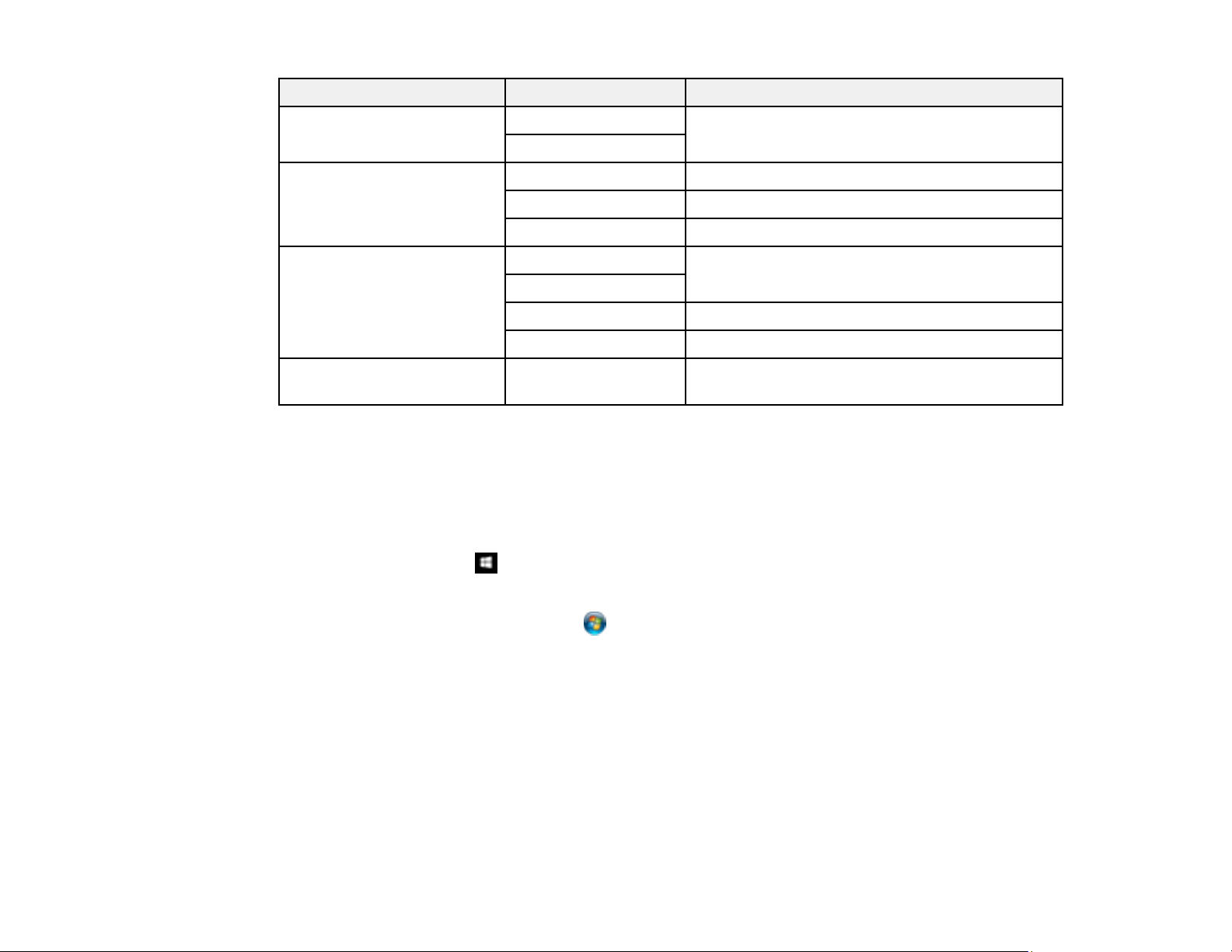
142
Scan to setting Available options Description
Original Type Text Specifies the type of original you are scanning
Photo
Resolution 200dpi Select for documents
300dpi Select for photos
600dpi Select for highest quality printing
Scan Settings A4 Select the page size for documents, then select
the orientation of the original
Letter
Auto Cropping Select for photos with dark edges
Max Area Select for most photos
Contrast –4 to +4 Adjusts the lightness or darkness of scanned
images
Parent topic: Starting a Scan Using the Product Control Panel
Changing Default Scan Job Settings
You can view or change the default scan job settings your product uses when you scan to your
computer. You do this using the Event Manager program.
1. Do one of the following to open Event Manager:
• Windows 10: Click and select EPSON Software > Event Manager.
• Windows 8.x: Navigate to the Apps screen and select Event Manager.
• Windows (other versions): Click or Start > All Programs or Programs > EPSON Software
> Event Manager.
• Mac: Open the Applications folder, click Epson Software, and select Event Manager.
2. Open the Scanner (Windows) or Select Scanner (Mac) drop-down list and select your product, if
necessary.
3. Click Make Job Settings.
4. Open the Edit Job Settings drop-down list and select the scan job settings you want to view or
change.
5. Change the settings as necessary.
Loading ...
Loading ...
Loading ...