Loading ...
Loading ...
Loading ...
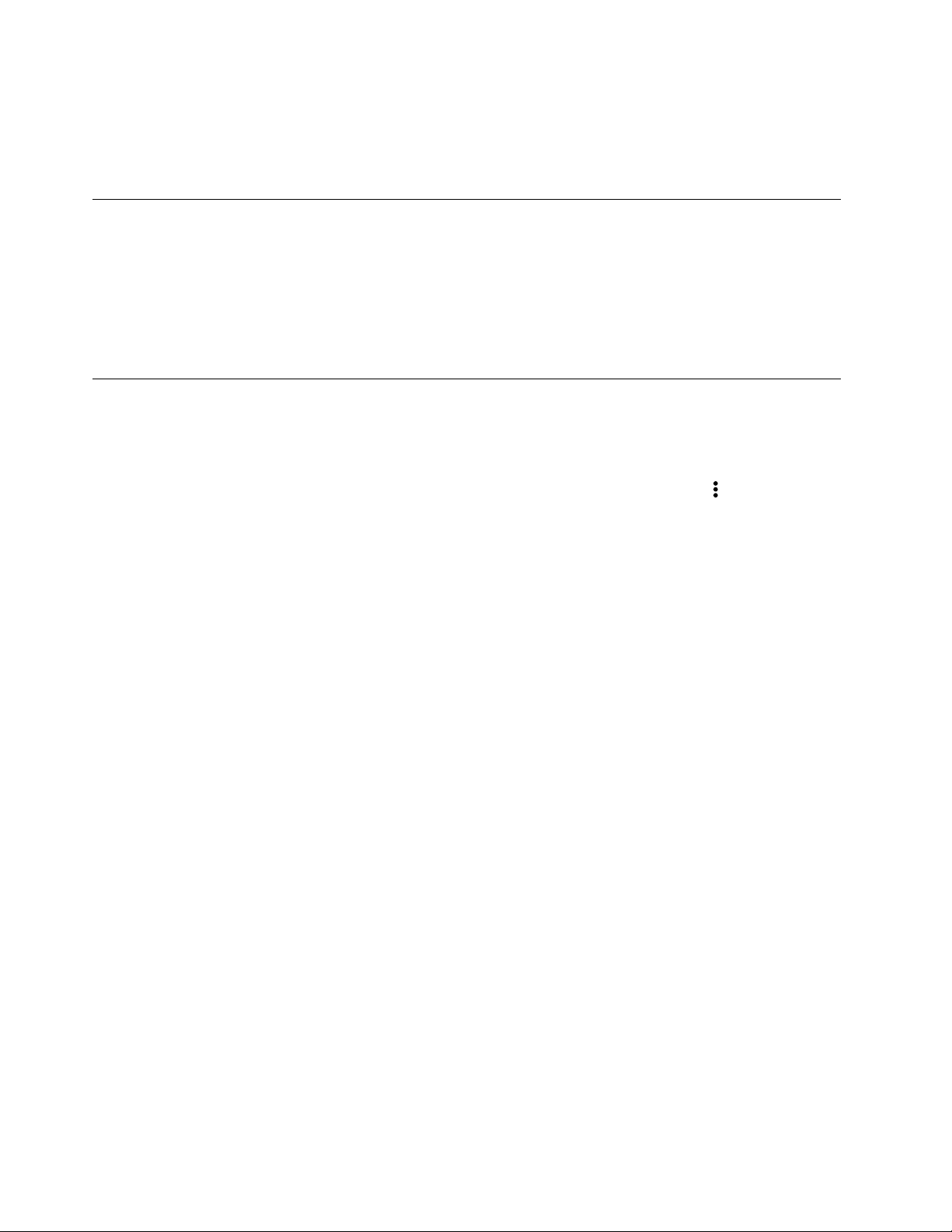
Note: Not all apps in the Play Store are free of charge. Some apps require the purchase for
downloading or full-function using.
The installed Android apps are accessible from the App Launcher.
Pin apps to shelf
Apps pinned to shelf are accessible from the center of bottom in the Chrome desktop.
Step 1. Locate the app icon in the App Launcher.
Step 2. Press and hold the app icon, and then select Pin to shelf on the context menu.
To unpin an app, press and hold the app icon on the shelf, then select Unpin on the context menu.
Pin Web pages to shelf
If you need to visit a Web page frequently, you can pin the Web page to shelf for easy access.
Step 1. Start the Chrome browser and go to your favorite Web page.
Step 2. With the Web page open, select the Customize and control Google Chrome icon
in the upper right
corner.
Step 3. Select More tools ➙ Create shortcut ➙ Create.
To unpin the Web page, press and hold the app icon on the shelf, and then select Unpin on the context
menu.
40
Lenovo 14e Chromebook User Guide
Loading ...
Loading ...
Loading ...