Loading ...
Loading ...
Loading ...
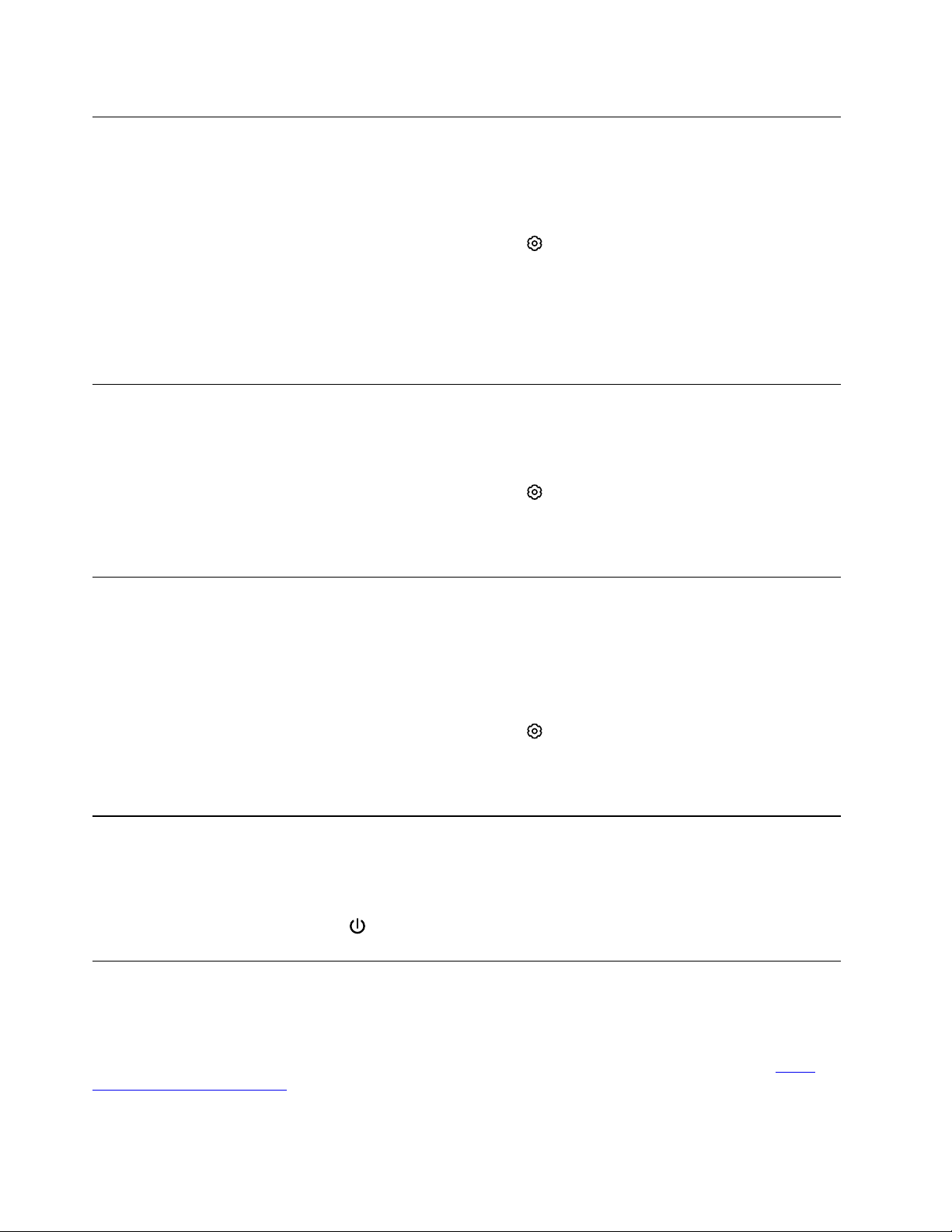
Check a Chromebook’s owner
Typically, the user of the first Google Account signed in is set as a Chromebook’s owner. However, if you’re
not sure whether you’re the owner, you can follow the steps below to check a Chromebook’s owner.
Step 1. Sign in with your Google Account.
Step 2. Click the system tray, and then click the settings icon
.
Step 3. Under People item, click Manage other people.
• If you’re not the owner of the Chromebook, you will get a warning message that the settings may only be
modified by the device owner.
• If you are the owner of the Chromebook, your user name will display.
Disable guest browsing mode
As a Chromebook’s owner, you can prevent guests browsing your computer for security.
Step 1. Start the Chromebook.
Step 2. Click the system tray, and then click the settings icon
.
Step 3. Under People item, click Manage other people.
Step 4. De-select Enable Guest browsing.
Reset your Chromebook
If you need to transfer ownership of your Chromebook or if you experienced problems with the operating
system, you might need to reset your Chromebook.
Important: After resetting your Chromebook, user data for all accounts stored locally will be deleted. Back
up important data to Google Drive or external storage devices before resetting your Chromebook.
Step 1. Click the system tray, and then click the settings icon
.
Step 2. Click Advanced.
Step 3. Under Reset Settings item, click Powerwash and then click Restart.
Shut down your Chromebook
When you finish working with your Chromebook, shut it down to save power.
Step 1. Click the system tray.
Step 2. Click the Shut down button
.
Get help from Google
After signing in to your Chromebook, click Get Help from the App Launcher. The Get Help app provides
comprehensive instructions on using a Chromebook.
In addition, Google provides an online community for Chromebook users. If you're interested, go to
http://
chromebook.com/community
.
34
Lenovo 14e Chromebook User Guide
Loading ...
Loading ...
Loading ...