Loading ...
Loading ...
Loading ...
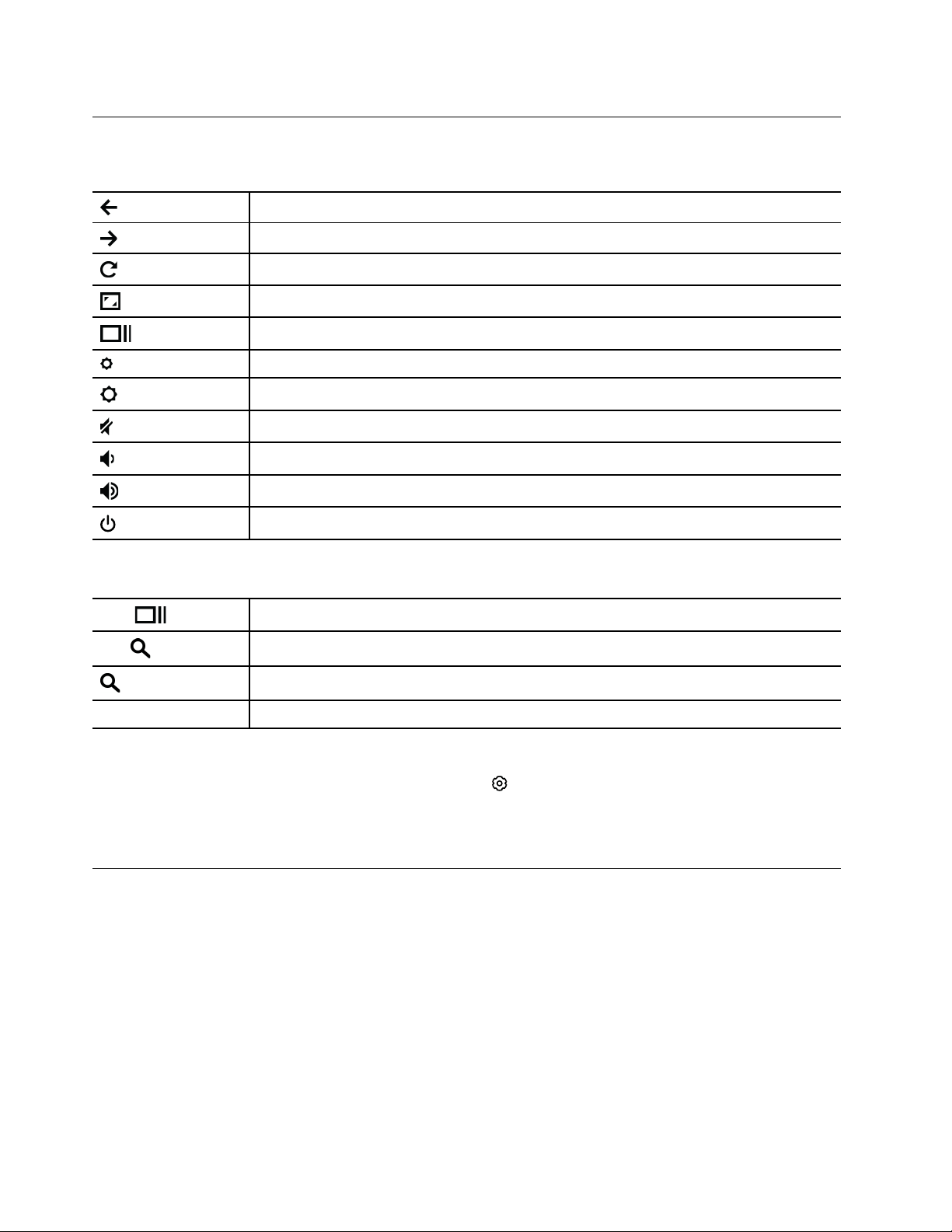
Use the special keys
Your Chromebook keyboard works just like a conventional keyboard, with a few special keys.
Go to the previous page you just visited.
Go to the next page.
Reload your current page.
Display the current full page.
Show all windows in overview mode.
Decrease display brightness.
Increase display brightness.
Mute/Unmute sound.
Decrease the volume.
Increase the volume.
Turn on the computer, put it to sleep mode, or wake it up.
Your Chromebook also supports some key combinations.
ctrl +
Take a screenshot.
alt +
Turn on or turn off the Caps Lock function.
+ L
Lock the computer screen.
ctrl + alt + ?
View all the keyboard shortcuts.
To change the keyboard settings:
1. Click the system tray, and then click the settings icon
.
2. Under Device item, click Keyboard.
3. Follow the on-screen instruction to change the settings as you prefer.
Use the touchpad
The entire touchpad surface is sensitive to finger touch and movement. You can use the touchpad to perform
all the pointing, clicking, and scrolling functions of a traditional mouse.
Notes:
• When using two or more fingers, ensure that you position your fingers slightly apart.
• Some gestures are only available when you are using certain apps.
• If the touchpad surface is stained with oil, turn off the computer first. Then, gently wipe the touchpad
surface with a soft and lint-free cloth moistened with lukewarm water or computer cleaner.
26
Lenovo 14e Chromebook User Guide
Loading ...
Loading ...
Loading ...