Loading ...
Loading ...
Loading ...
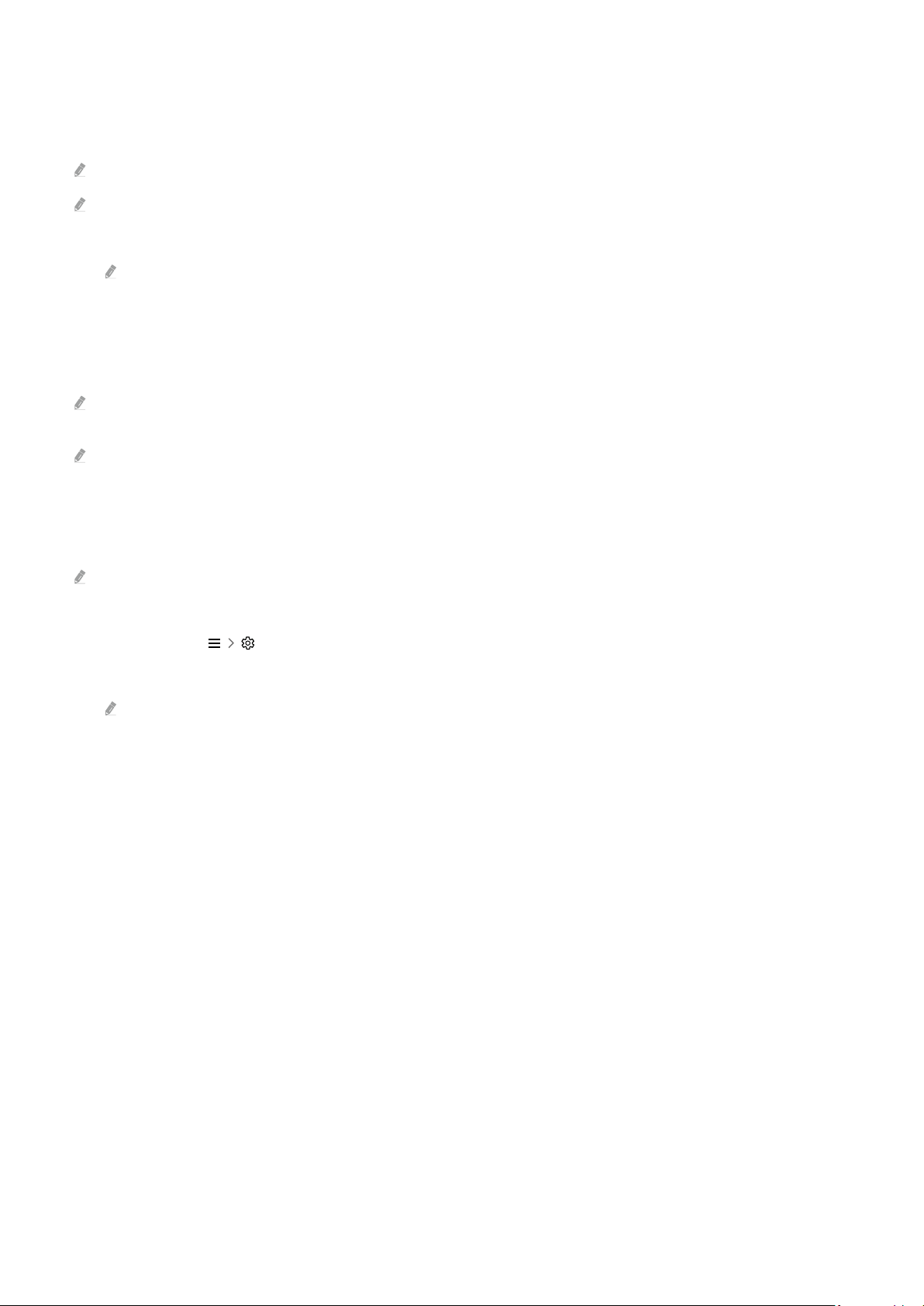
Using the Tap View
Tap your mobile device on the Projector, you can watch the Multi View or mobile device's screen through the
Projector screen.
This function may not be supported depending on the model.
This function is available in Samsung mobile devices with Android 8.1 or higher.
1.
Enable Tap View on your mobile device.
For more information about conguration, refer to 'Enabling the Tap View' below for how to set.
2.
Turn on the screen of your mobile device.
3.
Tap your mobile device on the Projector. The Projector screen switches to Multi View or mobile device's screen.
4.
Watch the Multi View or mobile device's screen on the Projector screen.
This function enables mirroring (Smart View) by detecting vibrations generated when you tap the mobile device on the
Projector.
We recommend using your mobile device with the cover in place and lightly tap it on any external edge of the Projector.
Enabling the Tap View
Enable Tap View in the SmartThings app.
Depending on the SmartThings app version, you may need to register the Projector with your mobile device.
1.
Launch the SmartThings app on your mobile device.
2.
Select Settings ( ) in SmartThings app on your mobile device.
3.
Set the Tap View to on.
Upon connection for the rst time, select Allow on a pop-up window of the Projector.
- 13 -
Loading ...
Loading ...
Loading ...
