Loading ...
Loading ...
Loading ...
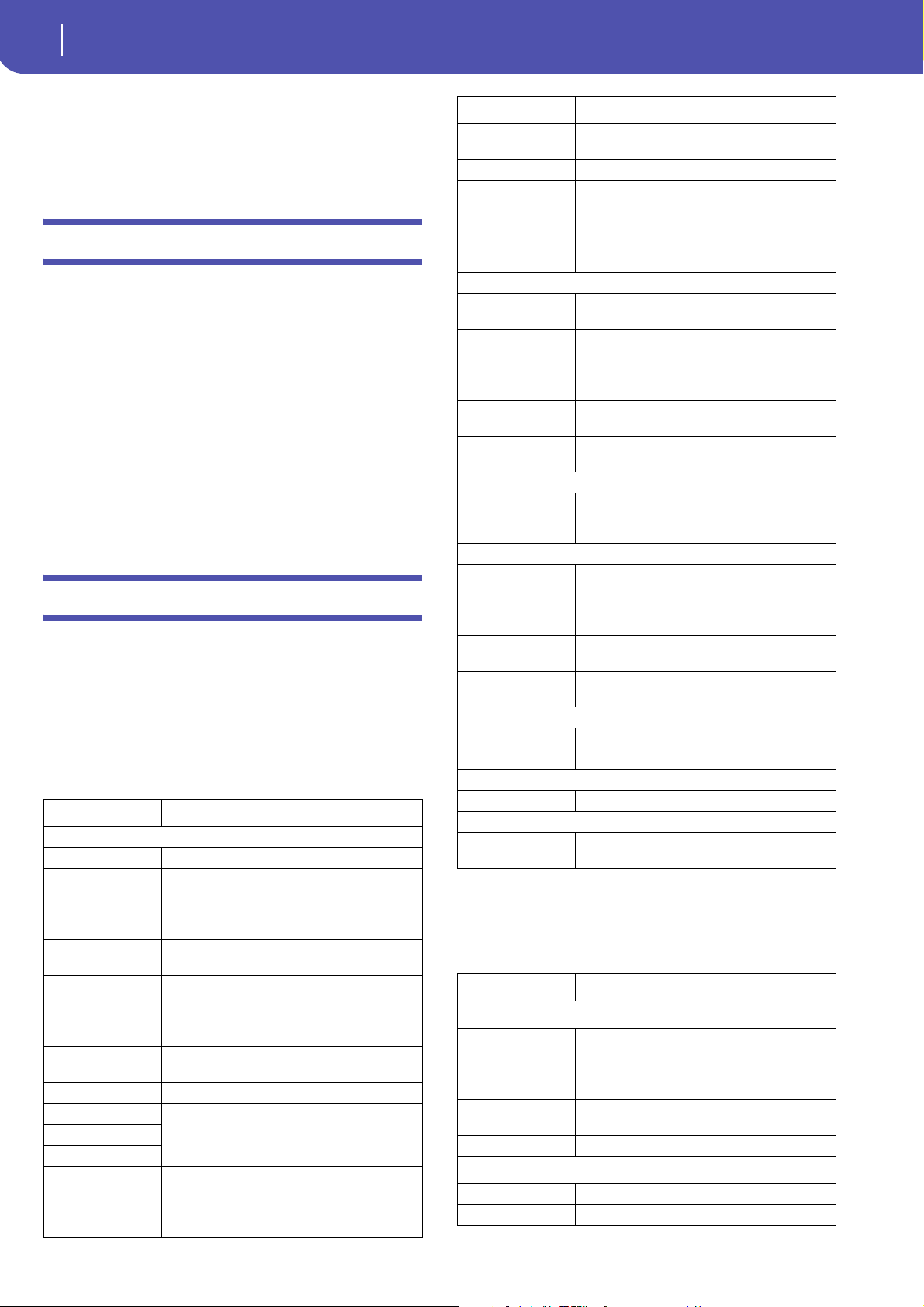
4
KORG Pa600 – Operating System release 1.1
Musical Resources
Media mode settings automatically saved
[1.1]
All settings in the Media pages (selected column, ordering
mode…) are now automatically saved after editing.
Musical Resources
When upgrading to the new Operating System from a version
prior to 1.1, you also have to update the Musical Resources by
using the Media > Utility > Factory Restore command. Musical
Resources are loaded with the Operating System, but must be
updated using this command.
Warning: Before updating the Musical Resources, please save
all your old data to a storage device, or they will be lost for-
ever. To save the existing Musical Resources, use a Media > Save
operation.
Revised Musical Resources [1.1]
The existing Musical Resources have been revised and opti-
mized.
Shortcuts
Several shortcuts have been changed. Please find below all the
available shortcuts.
Shift functions
You can keep the SHIFT button pressed, and press another but-
ton on the control panel to directly jump to an edit page or dia-
log box.
Long keypress
You can keep a button pressed for about one second to directly
jump to an edit page or dialog box.
Shift + Functions
Various modes
Dial Tempo Change
Scroll Arrows When a list is shown: Goes to Next/Previous alpha-
betical section of the currently selected column
Song Play Selects the Global > Mode Preferences > Song &
Seq page
Sequencer Selects the Global > Mode Preferences > Song &
Seq page
Sound Edit Sends the Sound assigned to the selected track to
the Sound mode
Global Selects the Global > MIDI > General Controls page.
This is a quick way to jump to MIDI editing pages.
Media Selects the Global > Mode Preferences > Media
page
Start/Stop Panic
Style Play Selects the Global > Mode Preferences > Style page
Accomp.
Memory
Fade In/Out Selects the Fade In/Out parameter in the Global >
General Controls > Basic page
Synchro Selects the Clock Source parameter in the Global >
MIDI > General Controls page
Tempo +/- With a track selected, proportionally adjusts the
volume level of all the tracks of the same type
Tempo Lock Selects the Global > General Controls > Lock page
Metro Selects the Metronome section of the Global >
General Controls > Basic page
SongBook Selects the SongBook > Custom List page
Transpose (either) Selects the Global > Tuning > Transpose Controls
page
Style Play mode
Variation Selects the corresponding Variation in the Style
Play > Controls > Drum Map page
Ensemble Selects the Ensemble Type parameter in the Style
Play > Keyboard/Ensemble > Ensemble page
Pad (any) Selects the Style Play > Pad/Assignable Switches >
Pad page
Assignable Switch
(any)
Selects the Style Play > Pad/Assignable Switches >
Switch page
Upper Octave (either) Selects the Style Play > Mixer/Tuning > Tuning
page
Style Record mode
Tempo+/- When the Sound/Expression page is shown: Propor-
tionally adjusts the Expression level of the Style
tracks
Song Play mode
Ensemble Selects the Ensemble Type parameter in the Song
Play > Keyboard/Ensemble > Ensemble page
Pad (any) Selects the Song Play > Pad/Assignable Switches >
Pad page
Assignable Switch
(any)
Selects the Song Play > Pad/Assignable Switches >
Switch page
Upper Octave (either) Selects the Song Play > Mixer/Tuning > Tuning
page
JukeBox
>> Play the next Song in the JukeBox list
<< Play the previous Song in the JukeBox list
Lyrics
Display Load a TXT file
Sequencer mode
Upper Octave (either) Selects the Sequencer > Mixer/Tuning > Tuning
page
Long keypress Functions
Various modes
Global Touch Panel Calibration
SongBook Create a new SongBook Entry and open the "Write
Song" window (only if pressed outside the Song-
Book)
Split Opens the Split Point dialog box. Play a note to set
the new Split Point.
My Setting Opens the “Write My Setting” window
Style Play mode
Style Opens the “Write Current Style Settings” window
Performance Opens the “Write Performance” window
Shift + Functions
Loading ...
Loading ...
Loading ...
