Loading ...
Loading ...
Loading ...
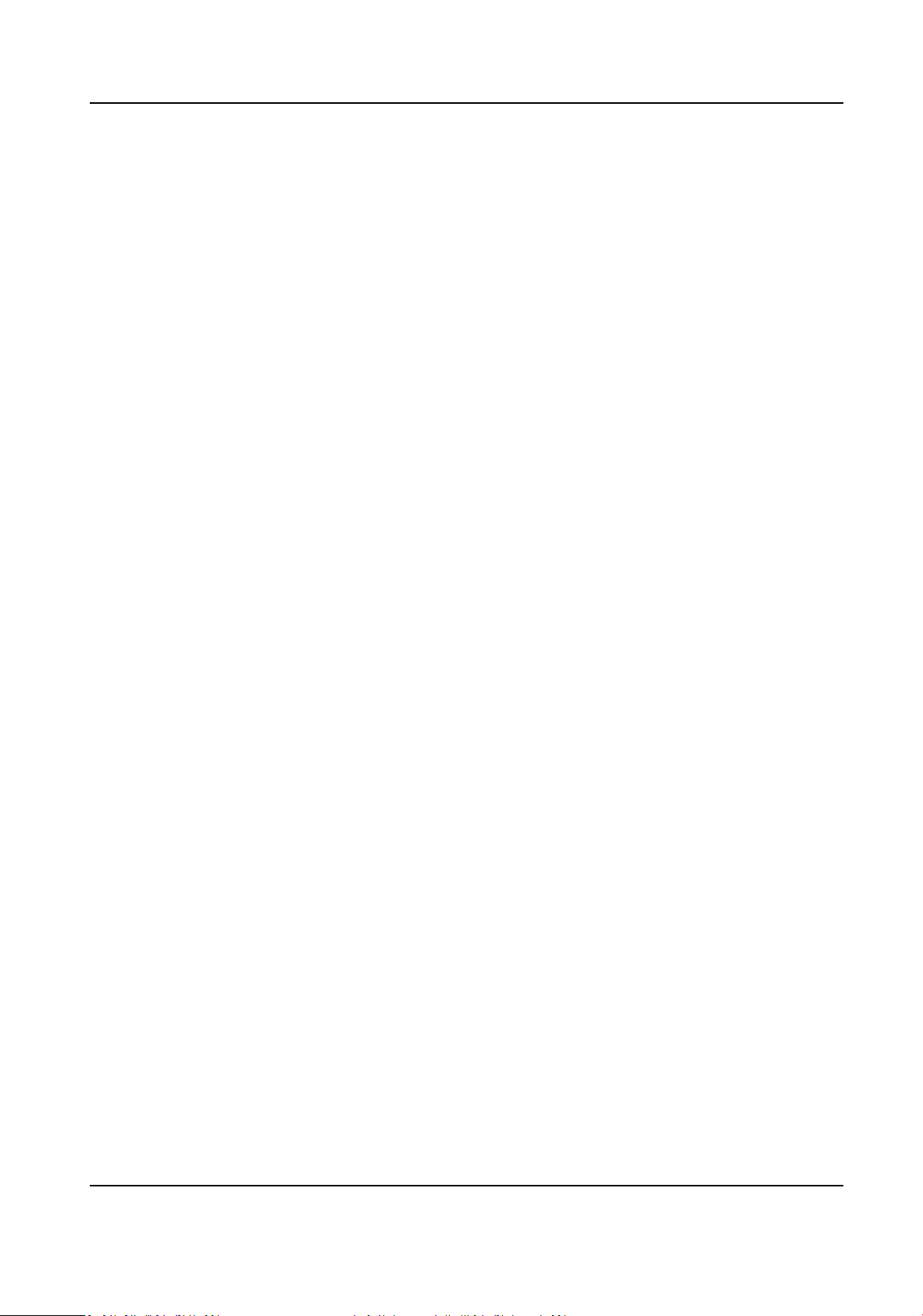
4.
Click Area Sengs to set the detecon rule.
5.
Select a detecon scene from the drop-down list and change the Scene Name as required.
The device supports mulple detecon scenes with independent detecon parameters.
6.
Draw lane areas in the scene.
1) Click Lock to avoid accidental PTZ changing during conguraon.
2) Adjust the pan, lt, and zoom posion to obtain the target scene.
3) Select the Total Number of the Lanes according to the actual lane number you want to
monitor in the scene.
Yellow lane lines, a blue detecon line, and a red frame are displayed on live image.
4) Adjust the zoom rao of the device so that the size of the vehicle in the image is close to that
of the red frame. The posion of red frame is adjustable.
5) Click and drag the lane lines or the endpoints to set the posions according to the actual lane
lines on the road.
6) Oponal: Click and drag the blue detecon line to adjust the posion. Vehicle detecon is
triggered when target vehicles hit the line.
7) Click Save.
7.
Oponal: Repeat to set other detecon scenes if needed.
8.
Set detecon parameters.
Country/Region
Select according to the device locaon. License plate rules of the selected country or region
are acvated.
Detecon Mode
The device is able to detect vehicles and license plates. With the detecon mode sengs, the
detecon priority of the vehicle and license plate can be adjusted on demand.
License Plate & Vehicle
The vehicle and license plates are detected simultaneously. The device takes a capture
either when it detects a vehicle or a license plate.
Vehicle Priority
The device takes a capture only when it detects a vehicle.
Remove Duplicated License Plates
The funcon is used to avoid repeated captures of the same license plate. Set the Time
Interval. During the set interval, the same license plate is only captured once.
9.
Click Save to nish area sengs.
10.
Set the arming schedule for allowlist, blocklist, and other list respecvely.
1) Click Arming Schedule.
2) Select a detecon scene and draw the me bar in the me table. Dierent scenes are
marked with dierent colors on schedule.
3) Oponal: Move the mouse to the end of each day, a copy icon pops up, and you can click to
copy the current sengs to other days.
4) Click Save aer nishing schedule sengs.
Network Speed Dome User Manual
9
Loading ...
Loading ...
Loading ...
