Loading ...
Loading ...
Loading ...
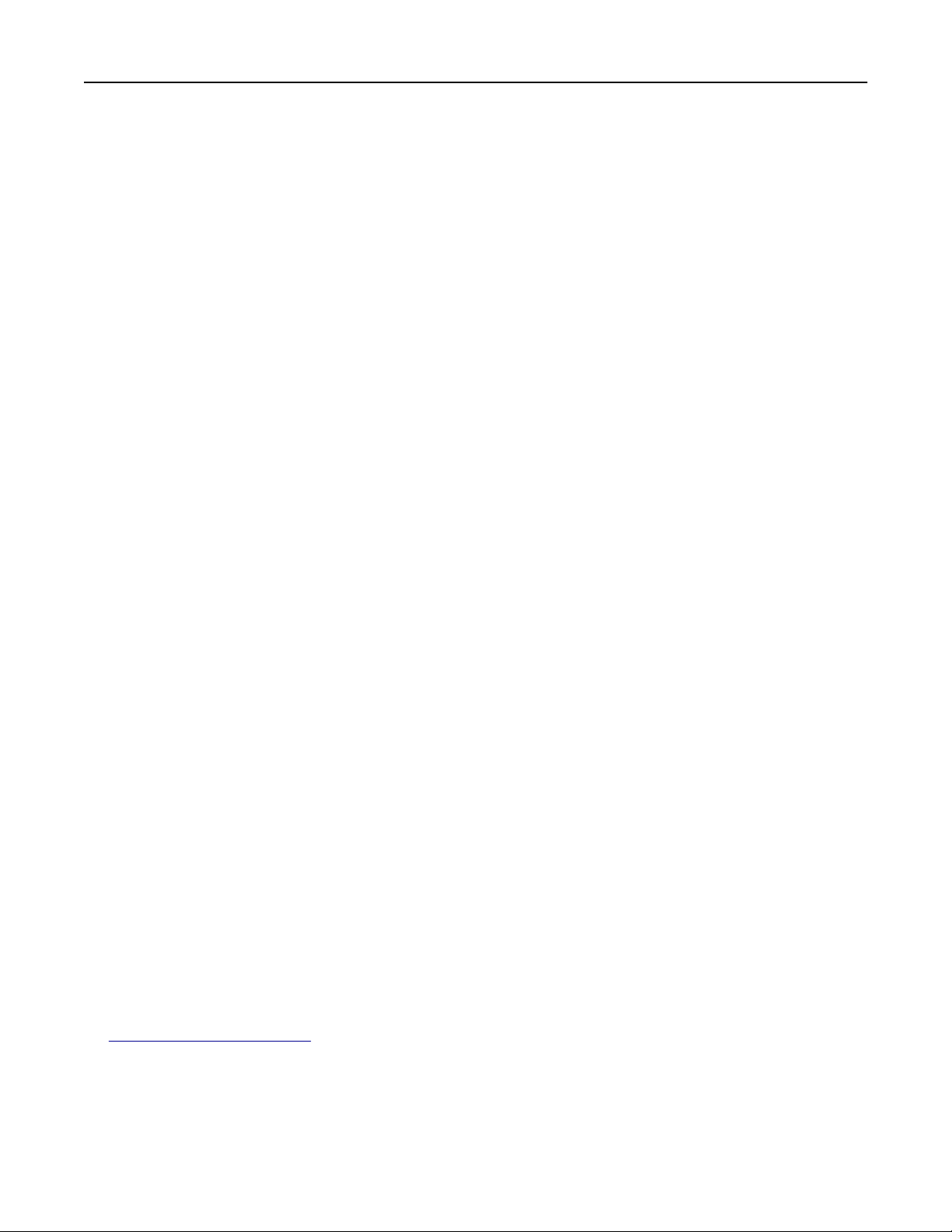
Load multipurpose feeder with [custom type name] [paper orientation]
Try one or more of the following:
• Load the feeder with the correct size and type of paper.
• From the control panel, touch Prompt each page, paper loaded or Do not prompt, paper loaded to
clear the message and continue printing.
• From the control panel, touch Automatically select paper to use the paper loaded in the tray.
• Cancel the print job.
Load multipurpose feeder with [custom string] [paper orientation]
Try one or more of the following:
• Load the feeder with the correct size and type of paper.
• From the printer control panel, touch Prompt each page, paper loaded or Do not prompt, paper loaded
to clear the message and continue printing.
• From the control panel, touch Automatically select paper to use the paper loaded in the tray.
• Cancel the print job.
Load multipurpose feeder with [paper size] [paper orientation]
Try one or more of the following:
• Load the feeder with the correct size of paper.
• From the control panel, touch Prompt each page, paper loaded or Do not prompt, paper loaded to
clear the message and continue printing.
• From the control panel, touch Automatically select paper to use the paper loaded in the tray.
• Cancel the print job.
Load multipurpose feeder with [paper type] [paper size] [paper orientation]
Try one or more of the following:
• Load the feeder with the correct size and type of paper.
• From the control panel, touch Prompt each page, paper loaded or Do not prompt, paper loaded to
clear the message and continue printing.
• From the control panel, touch Automatically select paper to use the paper loaded in the tray.
• Cancel the print job.
Maintenance kit low [80.xy]
You may need to order a maintenance kit. For more information, visit the Lexmark support Web site at
http://support.lexmark.com or contact customer support, and then report the message.
If necessary, touch Continue to clear the message and continue printing.
Troubleshooting 259
Loading ...
Loading ...
Loading ...
