Loading ...
Loading ...
Loading ...
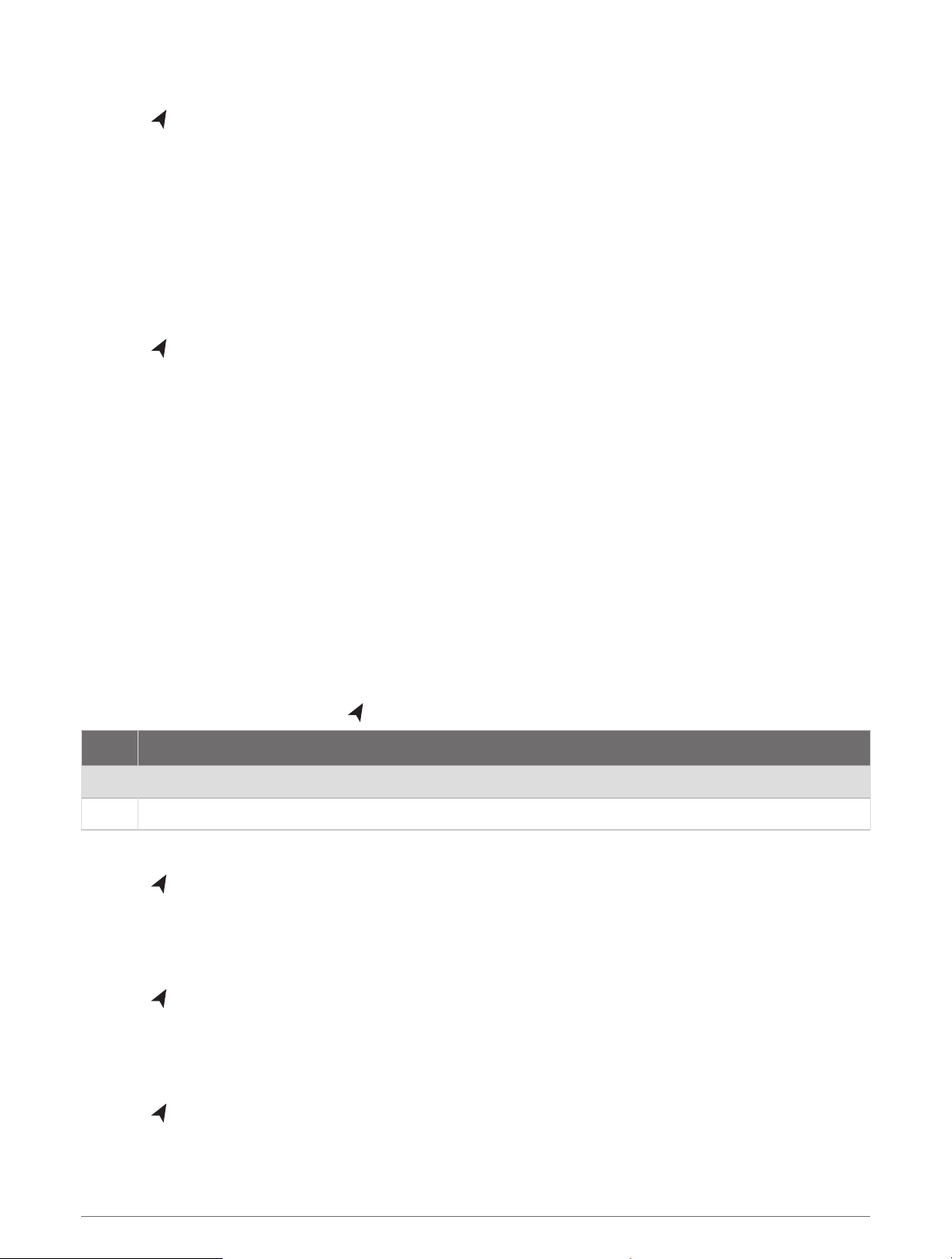
Resetting Trip Gauges
1 Select > Trip & Graphs > Trip.
2 Select an option:
• To set all the readings for the present trip to zero, select Reset Trip.
• To set the maximum speed reading to zero, select Reset Maximum Speed.
• To set the odometer reading to zero, select Reset Odometer.
• To set all the readings to zero, select Reset All.
Viewing Graphs
Before you can view graphs of various environmental changes, such as temperature and depth, you must have
an appropriate transducer connected to the device.
Select > Trip & Graphs > Graphs.
TIP: You can view different available graphs by selecting Change Graph, and selecting a new graph.
Setting the Graph Range and Time Scales
You can indicate the amount of time and the range of sensor data that appears in the depth, wind, and water
temperature graphs.
1 From a graph, select Graph Setup.
2 Select an option:
• To set a time-elapsed scale, select Duration. The default setting is 10 minutes. Increasing the time-
elapsed scale allows you to view variations over a longer period of time. Decreasing the time-elapsed
scale allows you to view more detail over a shorter period of time.
• To set the graph scale, select Scale. Increasing the scale allows you to view more variation in readings.
Decreasing the scale allows you to view more detail in the variation.
Warning Manager
The Warning Manager displays a color-coded alarm icon and prioritizes alarm messages by severity.
To open the Warning Manager, select > Warning Manager.
Color Severity
Red Hazards that require immediate action to avoid severe personal injury or death
Yellow Hazards or unsafe practices which could result in minor personal injury or product or property damage
Viewing Messages
1 Select > Warning Manager.
2 Select a message.
3 Select Review.
Sorting and Filtering Messages
1 Select > Warning Manager > Sort/Filter.
2 Select an option to sort or filter the message list.
Saving Messages to a Memory Card
1 Insert a memory card into the card slot.
2 Select
> Warning Manager > Save to Card.
Warning Manager 57
Loading ...
Loading ...
Loading ...
